This content has been machine translated dynamically.
Dieser Inhalt ist eine maschinelle Übersetzung, die dynamisch erstellt wurde. (Haftungsausschluss)
Cet article a été traduit automatiquement de manière dynamique. (Clause de non responsabilité)
Este artículo lo ha traducido una máquina de forma dinámica. (Aviso legal)
此内容已经过机器动态翻译。 放弃
このコンテンツは動的に機械翻訳されています。免責事項
이 콘텐츠는 동적으로 기계 번역되었습니다. 책임 부인
Este texto foi traduzido automaticamente. (Aviso legal)
Questo contenuto è stato tradotto dinamicamente con traduzione automatica.(Esclusione di responsabilità))
This article has been machine translated.
Dieser Artikel wurde maschinell übersetzt. (Haftungsausschluss)
Ce article a été traduit automatiquement. (Clause de non responsabilité)
Este artículo ha sido traducido automáticamente. (Aviso legal)
この記事は機械翻訳されています.免責事項
이 기사는 기계 번역되었습니다.책임 부인
Este artigo foi traduzido automaticamente.(Aviso legal)
这篇文章已经过机器翻译.放弃
Questo articolo è stato tradotto automaticamente.(Esclusione di responsabilità))
Translation failed!
Set date and time
Before installing the SD-WAN software license on an appliance, you must set the date and time on the appliance.
Note
You need to repeat this process for each appliance you want to add to your network.
To set the date and time, do the following:
- Log into the Management Web Interface on the appliance you are configuring.
-
In the main menu bar, select the Configuration tab.
This displays the Configuration navigation tree in the left pane of the screen.
-
Open the System Maintenance branch in the navigation tree.
-
Under the System Maintenance branch, select Date/Time Settings. This displays the Date/Time Settings page, as following.
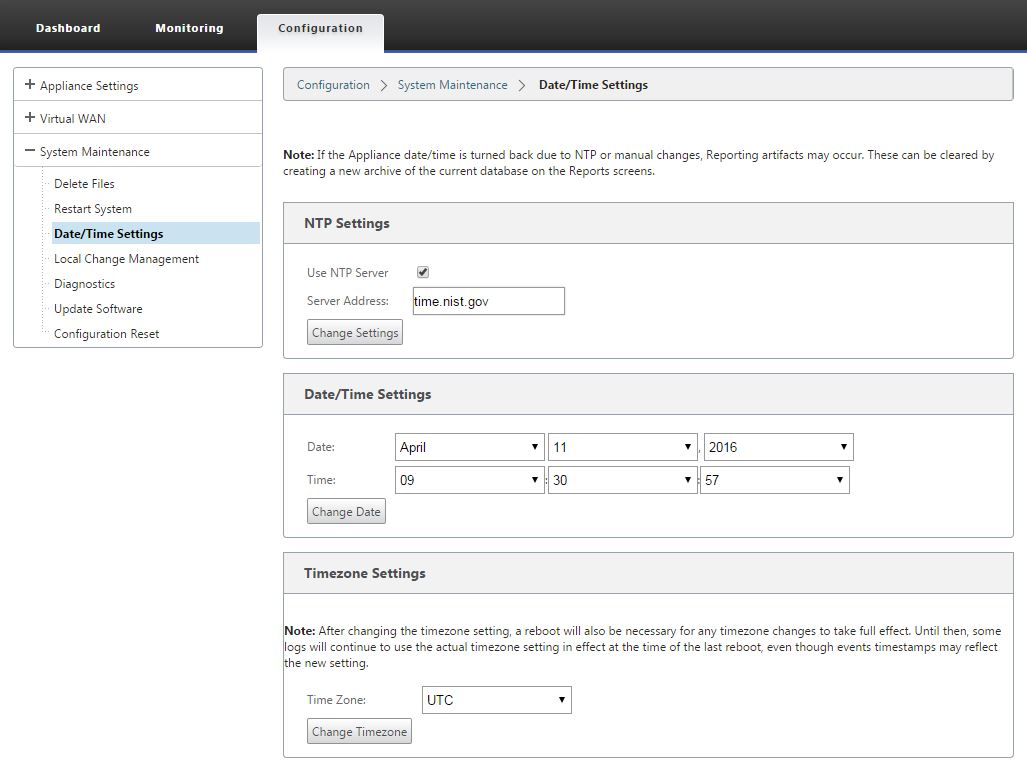
-
Select the time zone from the Time Zone field drop-down menu at the bottom of the page.
Note
If you have to change the time zone setting, you must do this before setting the date and time, or your settings do not persist as entered.
- Click Change Timezone. This updates the time zone and recalculates the current date and time setting, accordingly. If you set the correct date and time before this step, then your settings are no longer correct. When the time zone update completes, a success Alert icon (green check mark) and status message displays in the top section of the page.
- (Optional) Enable NTP Server service.
- Select Use NTP Server.
- Enter the server address in the Server Address field.
- Click Change Settings. A success Alert icon (green checkmark) and status message displays when the update completes.
- Select the month, day, and year from the Date field drop-down menus.
- Select the hour, minutes, and seconds from the Time field drop-down menus.
- Click Change Date.
Note:
This updates the date and time setting, but does not display a success Alert icon or status message.
The next step is to set the console session Timeout threshold to the maximum value. This step is optional, but recommended. This prevents the session from terminating prematurely while you are working on the configuration, which could result in a loss of work. Instructions for setting the console session Timeout value are provided in the following section. If you do not want to reset the timeout threshold, you can proceed directly to the section, Uploading and Installing the SD-WAN Software License File.
Warning
If your console session times out or you log out of the Management Web Interface before saving your configuration, any unsaved configuration changes are lost. Log back into the system, and repeat the configuration procedure from the beginning.
Share
Share
In this article
This Preview product documentation is Cloud Software Group Confidential.
You agree to hold this documentation confidential pursuant to the terms of your Cloud Software Group Beta/Tech Preview Agreement.
The development, release and timing of any features or functionality described in the Preview documentation remains at our sole discretion and are subject to change without notice or consultation.
The documentation is for informational purposes only and is not a commitment, promise or legal obligation to deliver any material, code or functionality and should not be relied upon in making Cloud Software Group product purchase decisions.
If you do not agree, select I DO NOT AGREE to exit.