-
-
-
-
Auto secure peering to a PE appliance from a standalone SD-WAN SE and WANOP appliance on the DC site
-
Auto secure peering initiated from PE appliance at DC site and branch site PE appliance
-
Manual secure peering initiated from PE appliance at DC site and branch PE appliance
-
Manual secure peering initiated from PE appliance at DC site to branch standalone SD-WAN SE and WANOP appliance
-
-
-
This content has been machine translated dynamically.
Dieser Inhalt ist eine maschinelle Übersetzung, die dynamisch erstellt wurde. (Haftungsausschluss)
Cet article a été traduit automatiquement de manière dynamique. (Clause de non responsabilité)
Este artículo lo ha traducido una máquina de forma dinámica. (Aviso legal)
此内容已经过机器动态翻译。 放弃
このコンテンツは動的に機械翻訳されています。免責事項
이 콘텐츠는 동적으로 기계 번역되었습니다. 책임 부인
Este texto foi traduzido automaticamente. (Aviso legal)
Questo contenuto è stato tradotto dinamicamente con traduzione automatica.(Esclusione di responsabilità))
This article has been machine translated.
Dieser Artikel wurde maschinell übersetzt. (Haftungsausschluss)
Ce article a été traduit automatiquement. (Clause de non responsabilité)
Este artículo ha sido traducido automáticamente. (Aviso legal)
この記事は機械翻訳されています.免責事項
이 기사는 기계 번역되었습니다.책임 부인
Este artigo foi traduzido automaticamente.(Aviso legal)
这篇文章已经过机器翻译.放弃
Questo articolo è stato tradotto automaticamente.(Esclusione di responsabilità))
Translation failed!
Manual Secure Peering initiated from PE appliance at DC site to Branch Standalone SD-WAN SE and WANOP Appliance
- PE DC appliance is in LISTEN ON mode (on port 443).
- Branch PE appliance is in CONNECT-TO mode.
- LISTEN-ON IP for PE is in the interface IP associated to the routing domain for which “Redirect to WANOP” is enabled.
- Manually upload CA and Cert Key pair certificates obtained from authentic source of certificate authority.
-
Upload CA Certificate and CA Key Certificate obtained from authentic certificate and provide to SD-WAN as shown below.

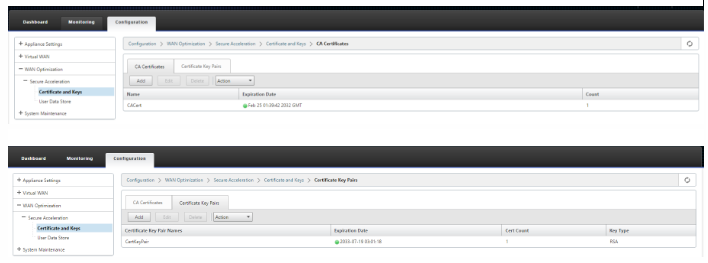
-
On a new PE (Premium Edition) appliance at the DC site, in the SD-WAN web GUI, go to Configuration > Secure Acceleration > Secure Peering.
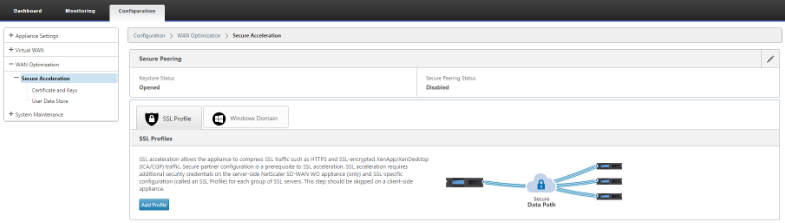
-
Enable the keystore by providing the keystore password or disable the keystore.

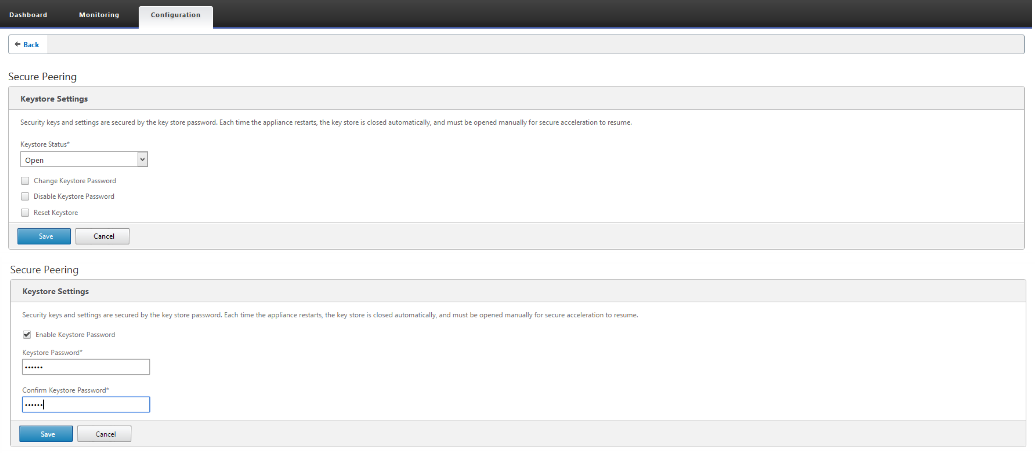
-
Enable secure peering by selecting CA Certificate radio button and providing uploaded CA and CA Key pair certificates appropriately as shown below.
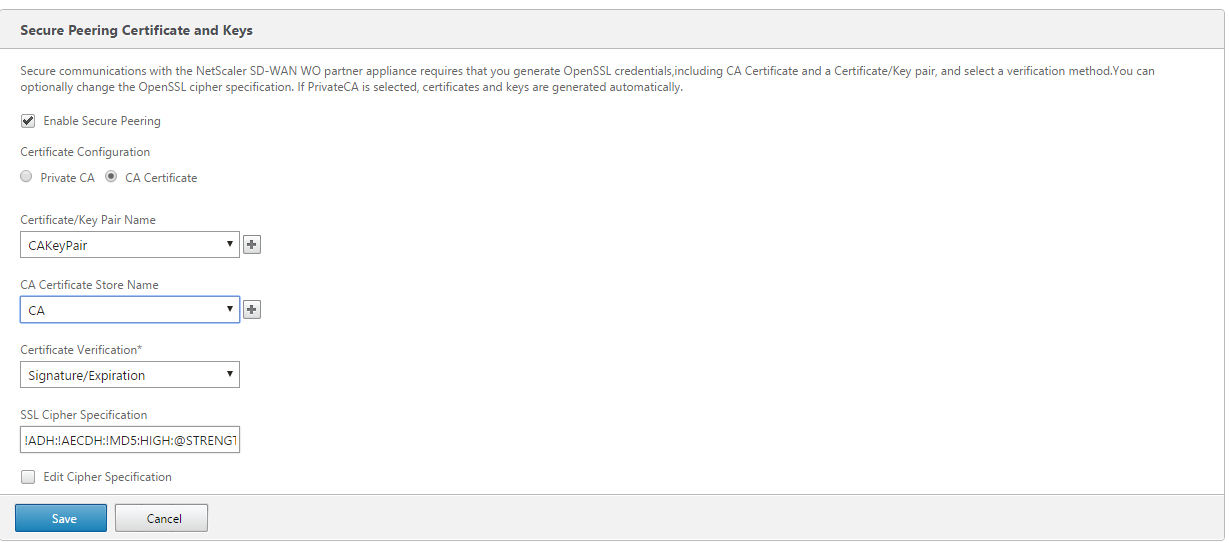
-
Provide Remote machine’s Virtual IP along with Port 443 as shown below.


Monitoring
-
View Secure Partner Information on the Premium (Enterprise) Edition appliance under Monitoring > WAN Optimization > Partners page.
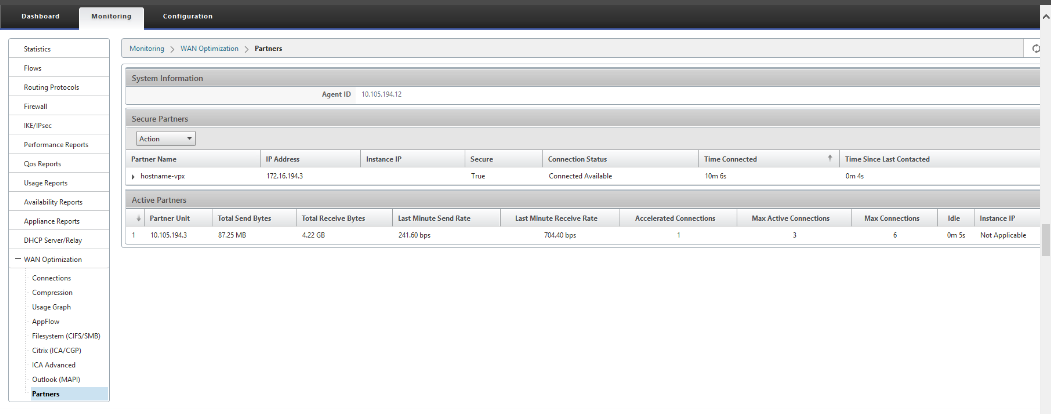
-
On partner appliance, View Secure Partner Information on the Premium (Enterprise) Edition appliance under Monitoring > Partners > Secure Partners page.
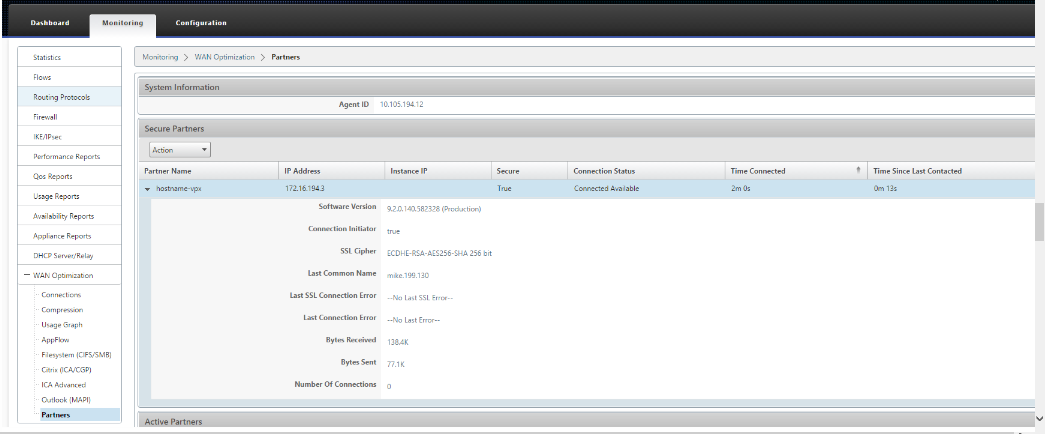
Troubleshooting
-
View Secure Partner Success / Failure Information on the Premium (Enterprise) Edition Appliance under Monitoring > WAN Optimization > Partners > Secure Partners page.
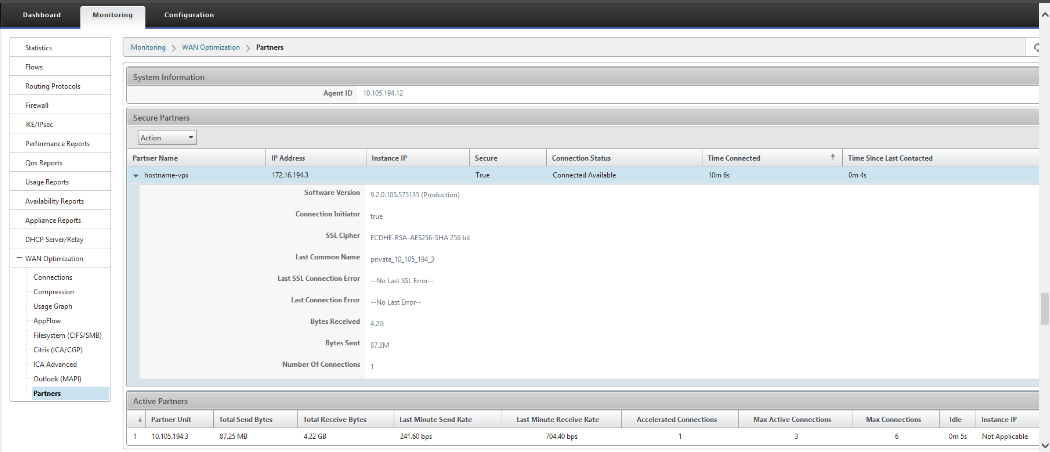
-
On partner appliance, view Secure Partner Information on the Premium (Enterprise) Edition appliance under Monitoring > Appliance Performance > Logging page.
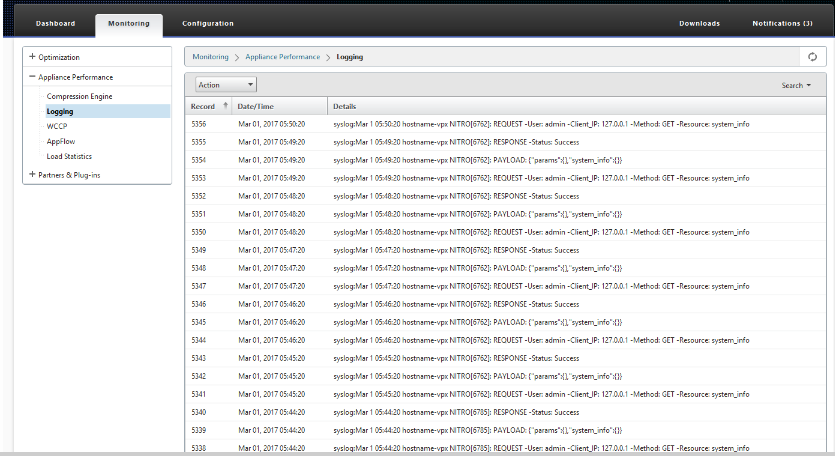
Share
Share
In this article
This Preview product documentation is Cloud Software Group Confidential.
You agree to hold this documentation confidential pursuant to the terms of your Cloud Software Group Beta/Tech Preview Agreement.
The development, release and timing of any features or functionality described in the Preview documentation remains at our sole discretion and are subject to change without notice or consultation.
The documentation is for informational purposes only and is not a commitment, promise or legal obligation to deliver any material, code or functionality and should not be relied upon in making Cloud Software Group product purchase decisions.
If you do not agree, select I DO NOT AGREE to exit.