This content has been machine translated dynamically.
Dieser Inhalt ist eine maschinelle Übersetzung, die dynamisch erstellt wurde. (Haftungsausschluss)
Cet article a été traduit automatiquement de manière dynamique. (Clause de non responsabilité)
Este artículo lo ha traducido una máquina de forma dinámica. (Aviso legal)
此内容已经过机器动态翻译。 放弃
このコンテンツは動的に機械翻訳されています。免責事項
이 콘텐츠는 동적으로 기계 번역되었습니다. 책임 부인
Este texto foi traduzido automaticamente. (Aviso legal)
Questo contenuto è stato tradotto dinamicamente con traduzione automatica.(Esclusione di responsabilità))
This article has been machine translated.
Dieser Artikel wurde maschinell übersetzt. (Haftungsausschluss)
Ce article a été traduit automatiquement. (Clause de non responsabilité)
Este artículo ha sido traducido automáticamente. (Aviso legal)
この記事は機械翻訳されています.免責事項
이 기사는 기계 번역되었습니다.책임 부인
Este artigo foi traduzido automaticamente.(Aviso legal)
这篇文章已经过机器翻译.放弃
Questo articolo è stato tradotto automaticamente.(Esclusione di responsabilità))
Translation failed!
Virtual WAN software upgrade to 9.3.5 without working Virtual WAN deployment
-
Prepare Configuration from Configuration Editor and Save configuration with a valid name.
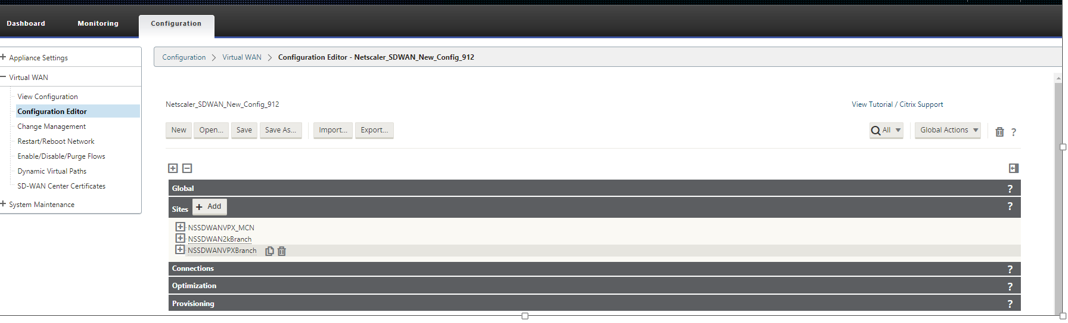
-
Export Save Config file to Change Management by selecting Export button and choose destination as Change Management Inbox.
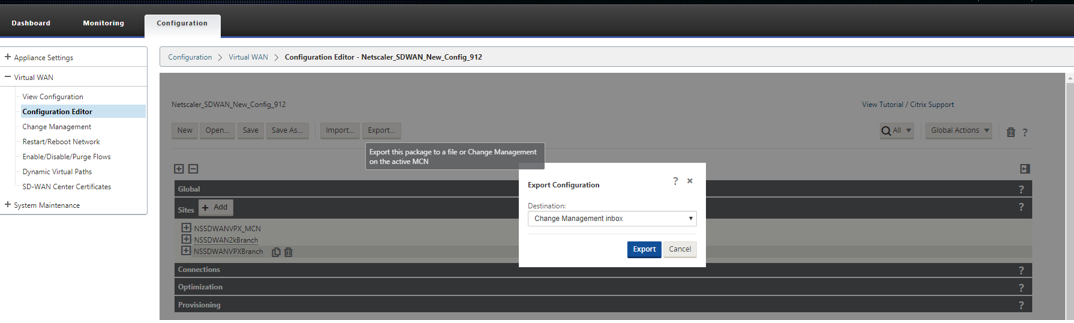
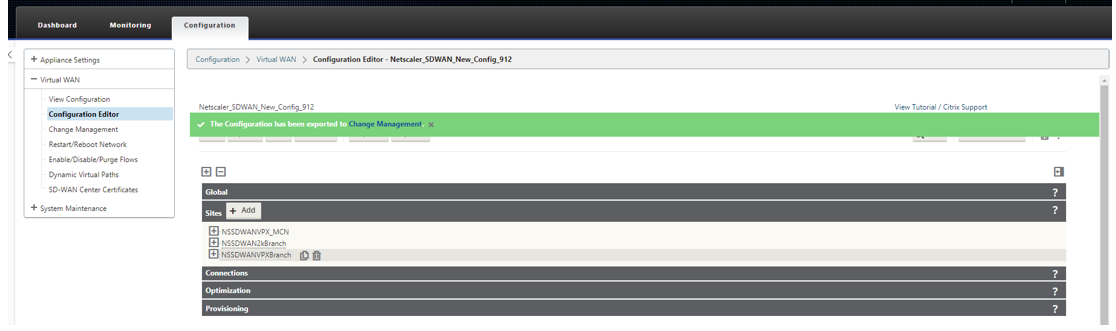
-
In the Change Management page, upload cb-vw-<ApplianceModel>-9.3.5.23.tar.gz software package after downloading it from the download server. Provide the location from where to upload by selecting Choose Files.
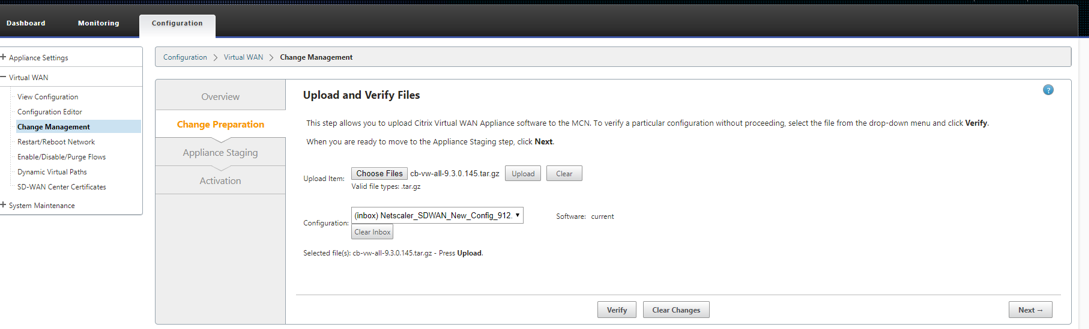
-
After selecting the file to upload, click upload and a progress bar appears to show the current upload progress.
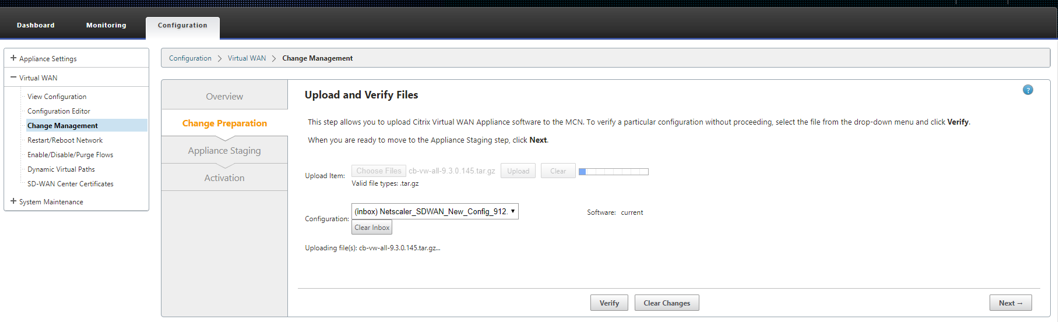
-
After upload is successful, the uploaded files are processed for any invalid errors.
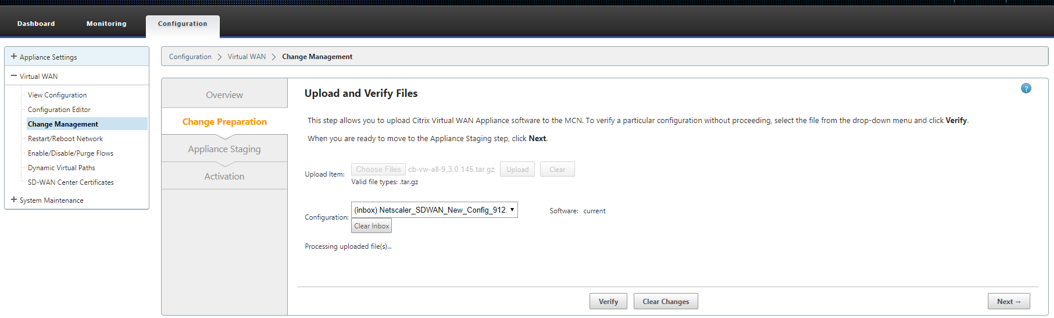
-
After the upload process, information about the platform models is displayed.
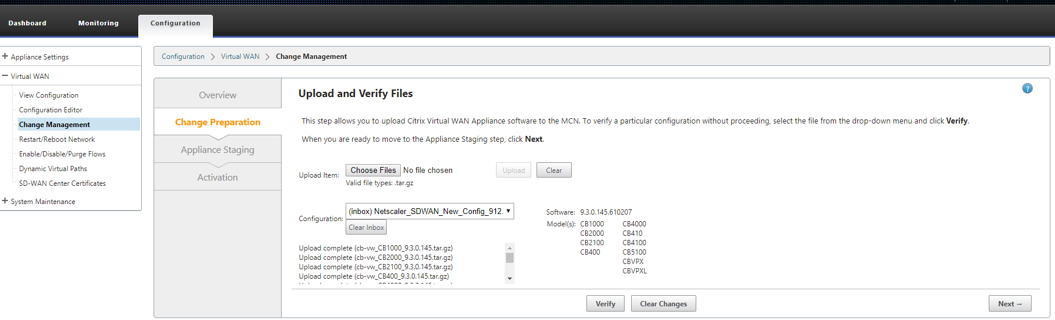
-
Click Next to proceed with validation of the configuration file. An appropriate message is displayed based on the validation results.
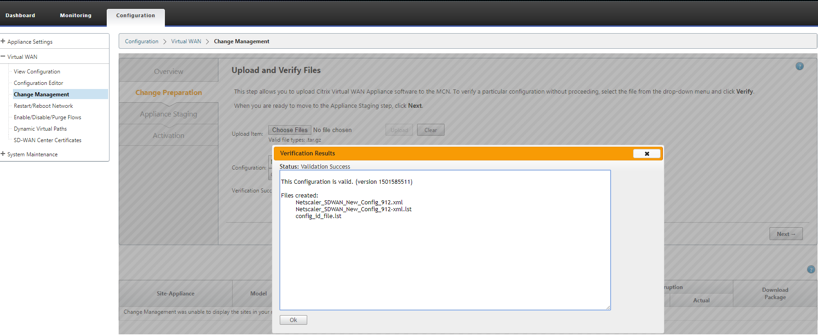
-
The License agreement page for user acceptance is displayed. Click Accept and proceed.
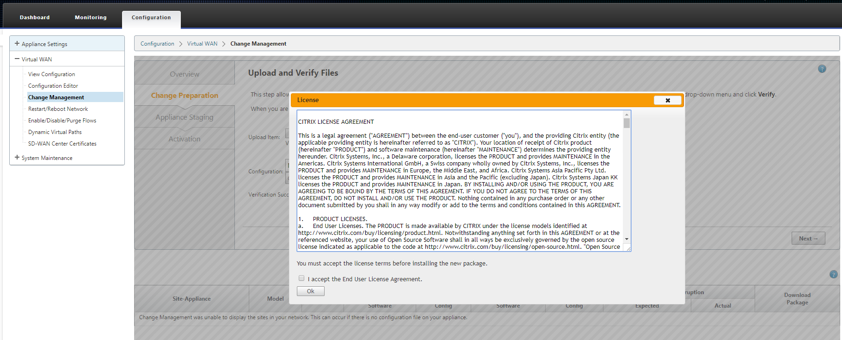
-
After accepting the license successfully you are navigated to Appliance Staging, click on Stage Appliances to proceed.
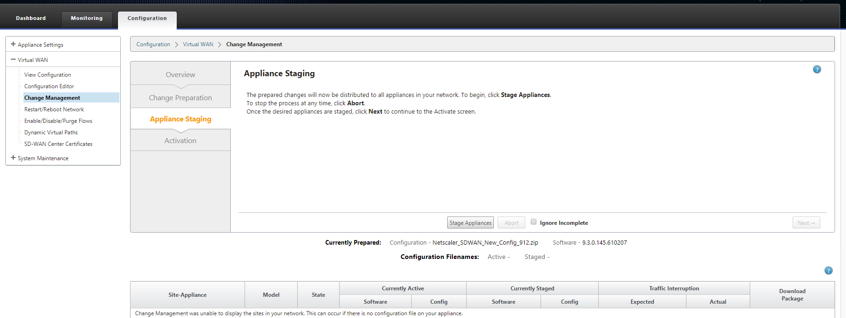
-
The transfer progress bar appears to show the current preparation and transfer status for each site.
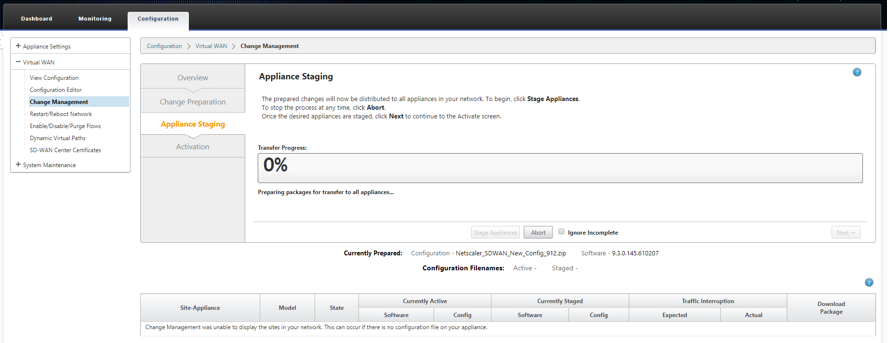
-
After preparing of package is completed, the Transfer Progress bar shows as 100%, click Next and proceed.
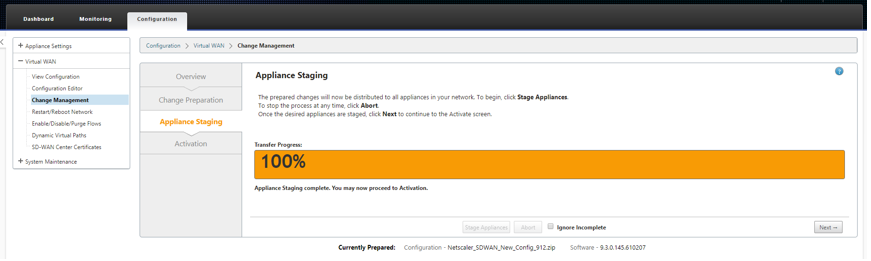
-
In the Activation page, staged software package can be activated.
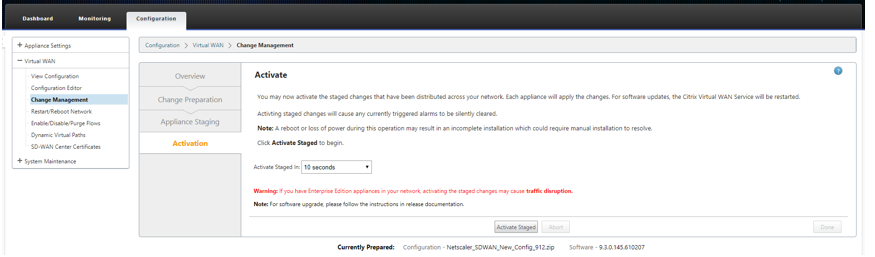
-
On clicking Activate Staged, user acceptance pop-up message is displayed.
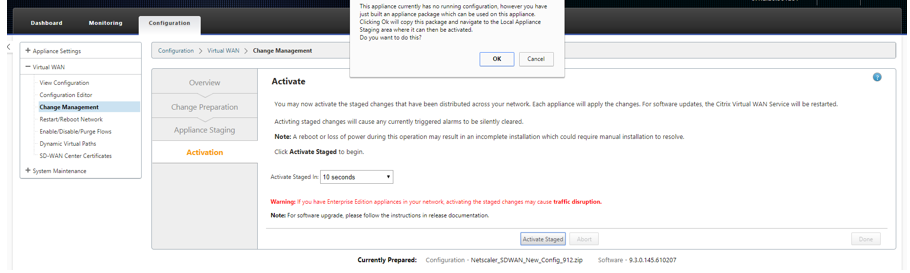
-
After accepting the message, click OK. The package gets copied to Appliance Staging state.
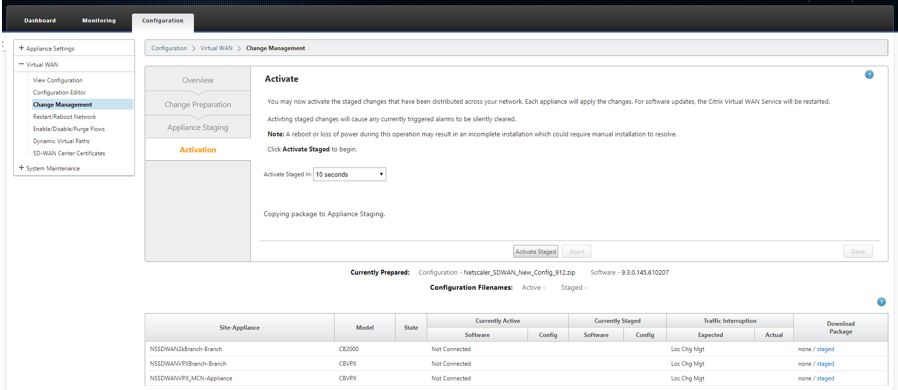
-
You are redirected to the Local Change Management page for activating the local appliance.
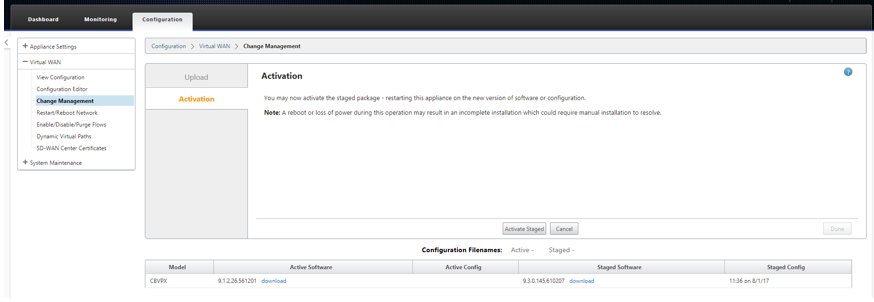
-
Click on Activate Staged in Local Change Management once again, user confirmation is requested to proceed further.
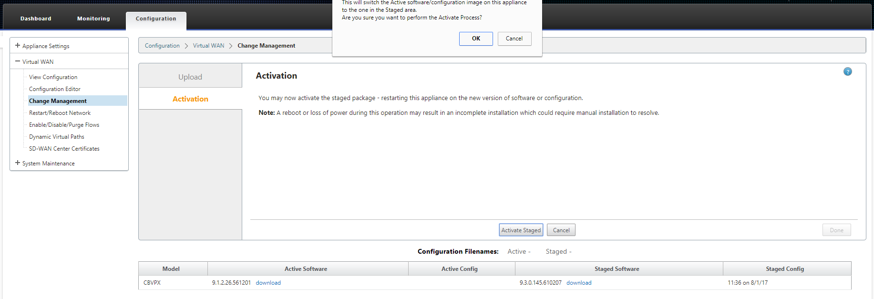
-
After accepting, activation starts with a countdown timer of 180 s.
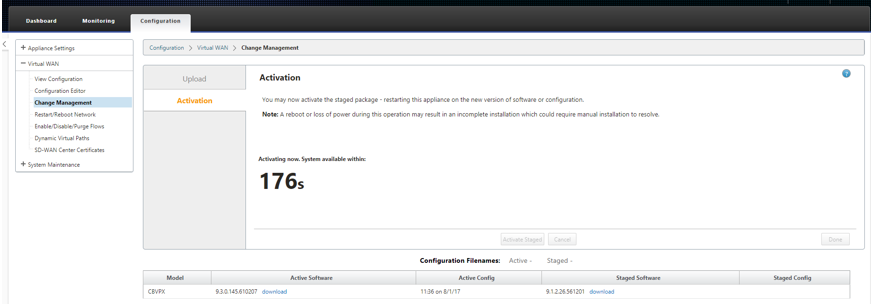
-
After the countdown timer expiration. a message indicating activation has completed is displayed.
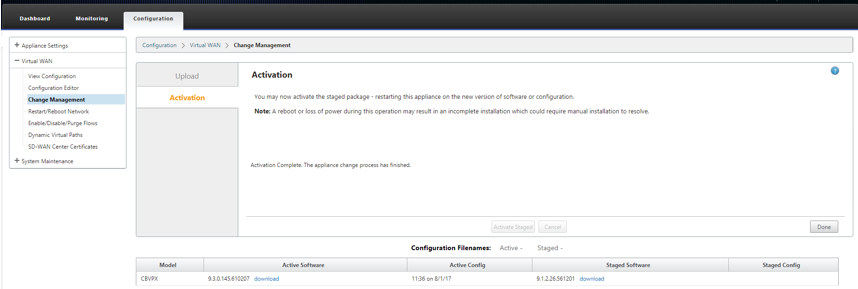
Share
Share
In this article
This Preview product documentation is Cloud Software Group Confidential.
You agree to hold this documentation confidential pursuant to the terms of your Cloud Software Group Beta/Tech Preview Agreement.
The development, release and timing of any features or functionality described in the Preview documentation remains at our sole discretion and are subject to change without notice or consultation.
The documentation is for informational purposes only and is not a commitment, promise or legal obligation to deliver any material, code or functionality and should not be relied upon in making Cloud Software Group product purchase decisions.
If you do not agree, select I DO NOT AGREE to exit.