-
Configuration guide for Citrix Virtual Apps and Desktops workloads
-
-
WAN link IP address learning through DHCP client
-
Citrix SD-WAN Orchestrator on-premises configuration on Citrix SD-WAN appliance
-
-
This content has been machine translated dynamically.
Dieser Inhalt ist eine maschinelle Übersetzung, die dynamisch erstellt wurde. (Haftungsausschluss)
Cet article a été traduit automatiquement de manière dynamique. (Clause de non responsabilité)
Este artículo lo ha traducido una máquina de forma dinámica. (Aviso legal)
此内容已经过机器动态翻译。 放弃
このコンテンツは動的に機械翻訳されています。免責事項
이 콘텐츠는 동적으로 기계 번역되었습니다. 책임 부인
Este texto foi traduzido automaticamente. (Aviso legal)
Questo contenuto è stato tradotto dinamicamente con traduzione automatica.(Esclusione di responsabilità))
This article has been machine translated.
Dieser Artikel wurde maschinell übersetzt. (Haftungsausschluss)
Ce article a été traduit automatiquement. (Clause de non responsabilité)
Este artículo ha sido traducido automáticamente. (Aviso legal)
この記事は機械翻訳されています.免責事項
이 기사는 기계 번역되었습니다.책임 부인
Este artigo foi traduzido automaticamente.(Aviso legal)
这篇文章已经过机器翻译.放弃
Questo articolo è stato tradotto automaticamente.(Esclusione di responsabilità))
Translation failed!
WAN link IP address learning through DHCP client
Citrix SD-WAN appliances support WAN Link IP address learning through DHCP Clients. This functionality reduces the amount of manual configuration required to deploy SD-WAN appliances and reduces ISP costs by eliminating the need to purchase static IP addresses. SD-WAN appliances can obtain dynamic IP addresses for WAN Links on untrusted interfaces. This eliminates the need for an intermediary WAN router to perform this function.
Note
- DHCP Client can only be configured for untrusted non-bridged interfaces configured as Client Nodes.
- DHCP Client for Data Port can be enabled only on non-MCN / non-RCN sites.
- One-Arm or Policy Based Routing (PBR) deployment is not supported on the site with DHCP Client configuration.
- DHCP events are logged from the client’s perspective only and no DHCP server logs are generated.
To configure DHCP for an untrusted virtual interface on fail-to-block mode:
-
In the Configuration Editor, go to Sites > [Site Name] > Interface Groups > Virtual Interfaces.
Note
The physical interface in the interface group must be a non-bridged pair on a single interface.
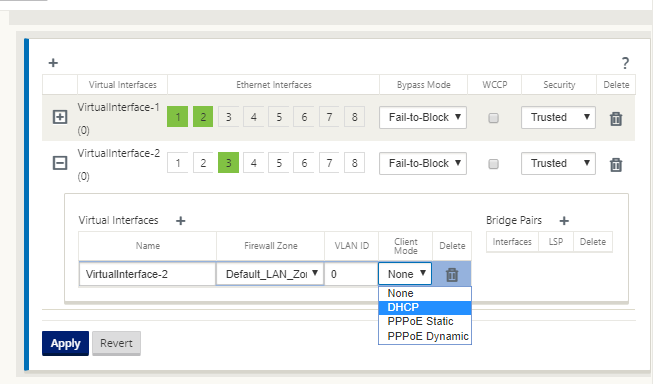
-
Select DHCP as the Client Mode.
-
Navigate to WAN Links > [WAN Link Name] > Settings > Basic Settings.
-
Click the Autodetect Public IP check box to enable the MCN to detect the Public IP Address used by the Client. This is required when DHCP Client mode is configured for the WAN Link.
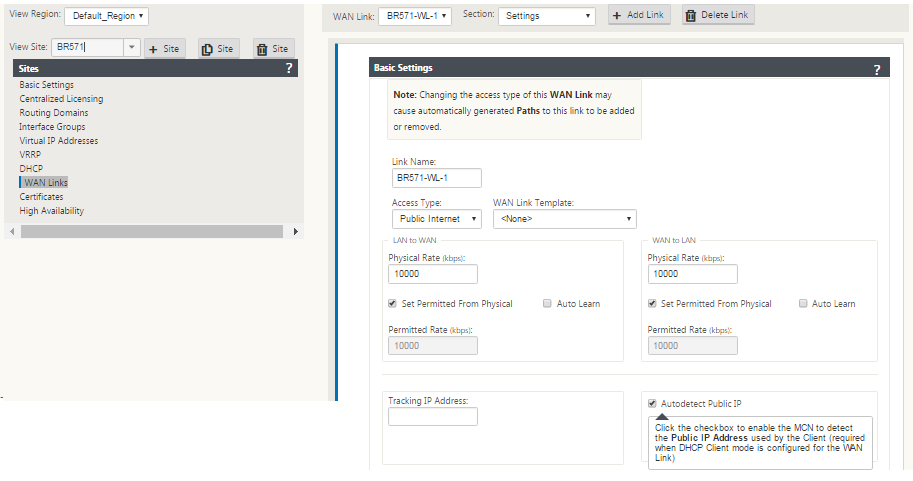
DHCP support on Fail-to-Wire port
Earlier, the DHCP client was only supported on Fail-to-block port. With 11.2.0 release, the DHCP client capability is extended on fail-to-wire port for the branch site with serial High Availability (HA) deployments. This enhancement:
-
Allows the DHCP client configuration on untrusted interface group that has fail-to-wire bridge pair and serial HA deployments.
-
Allows DHCP interfaces to be selected as part of Private Intranet WAN links.
DHCP client is now supported on the private intranet link.
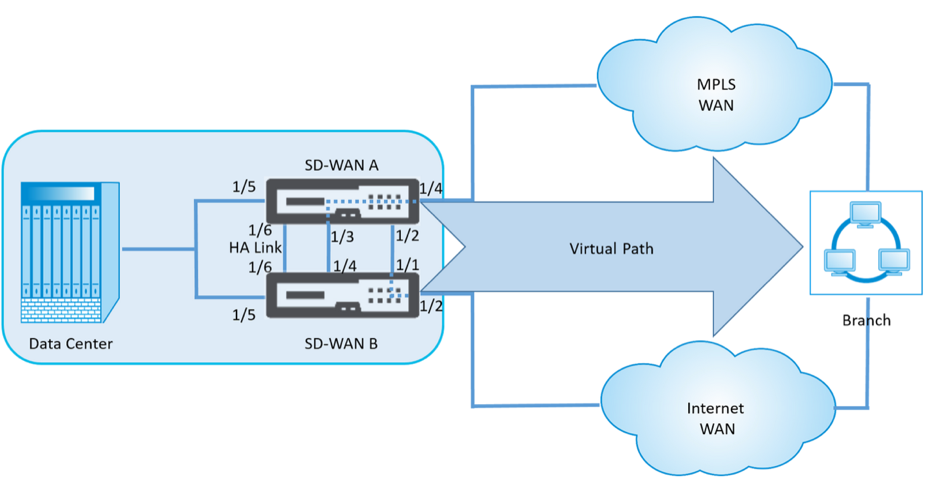
To configure DHCP for an untrusted virtual interface on fail-to-wire mode:
-
In the Configuration Editor, go to Sites > [Site Name] > Interface Groups > Virtual Interfaces.
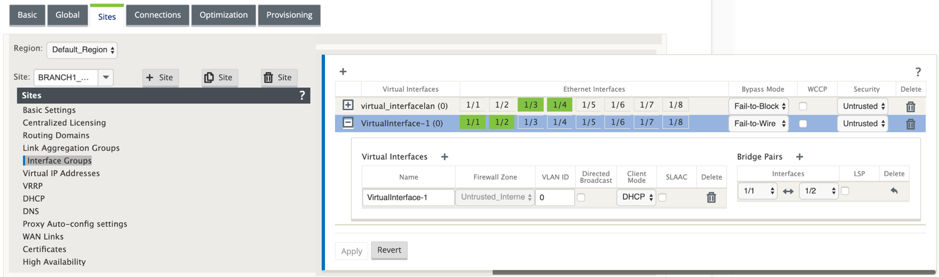
-
Select DHCP as the Client Mode and add Bridge Pairs.
-
Go to WAN Links > click + > select WAN Link Name from the drop-down list > select Settings in the Section field > Basic Settings.
-
Click the Autodetect Public IP check box to enable the MCN to detect the Public IP Address used by the Client. This is required when DHCP Client mode is configured for the WAN Link.
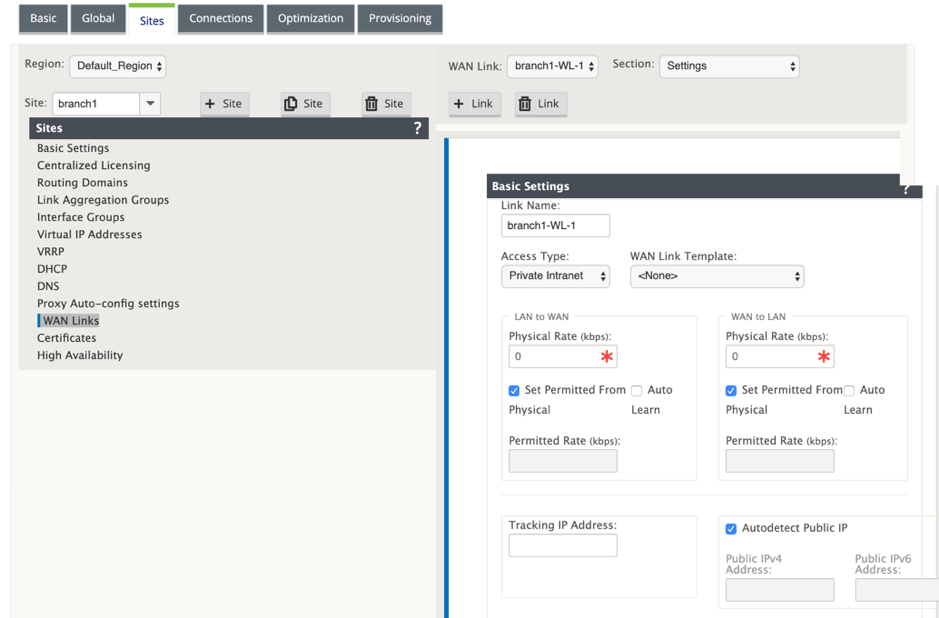
Note
A LAN interface must not be connected into the fail-to-wire pair as packets might be bridged between the interfaces.
Monitoring DHCP client WAN links
The runtime Virtual IP address, Subnet Mask, and Gateway settings are logged and archived in a log file called SDWANVW_ip_learned.log. Events are generated when Dynamic Virtual IPs are learned, released, or expired, and when there is a communication issue with the learned Gateway or DHCP server. Or when duplicate IP addresses are detected in the archived log file. If duplicate IPs are detected at a site, Dynamic Virtual IP addresses are released and renewed until all Virtual Interfaces at the site obtain unique Virtual IP addresses.
To monitor DHCP client WAN links:
-
In the SD-WAN appliance, Enable/Disable/Purge Flows page, the DHCP Client WAN Links table provides the status of learned IPs.
-
You can request to renew the IP, which refreshes the lease time. You can also choose to Release Renew, which issues a new IP address with a new lease.
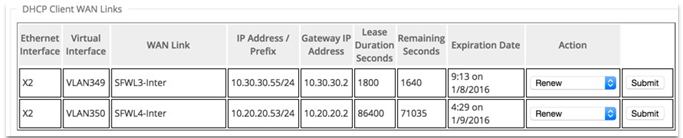
Share
Share
This Preview product documentation is Cloud Software Group Confidential.
You agree to hold this documentation confidential pursuant to the terms of your Cloud Software Group Beta/Tech Preview Agreement.
The development, release and timing of any features or functionality described in the Preview documentation remains at our sole discretion and are subject to change without notice or consultation.
The documentation is for informational purposes only and is not a commitment, promise or legal obligation to deliver any material, code or functionality and should not be relied upon in making Cloud Software Group product purchase decisions.
If you do not agree, select I DO NOT AGREE to exit.