-
Configuration guide for Citrix Virtual Apps and Desktops workloads
-
Citrix SD-WAN Orchestrator on-premises configuration on Citrix SD-WAN appliance
-
-
-
-
Set up dynamic paths for branch to branch communication
This content has been machine translated dynamically.
Dieser Inhalt ist eine maschinelle Übersetzung, die dynamisch erstellt wurde. (Haftungsausschluss)
Cet article a été traduit automatiquement de manière dynamique. (Clause de non responsabilité)
Este artículo lo ha traducido una máquina de forma dinámica. (Aviso legal)
此内容已经过机器动态翻译。 放弃
このコンテンツは動的に機械翻訳されています。免責事項
이 콘텐츠는 동적으로 기계 번역되었습니다. 책임 부인
Este texto foi traduzido automaticamente. (Aviso legal)
Questo contenuto è stato tradotto dinamicamente con traduzione automatica.(Esclusione di responsabilità))
This article has been machine translated.
Dieser Artikel wurde maschinell übersetzt. (Haftungsausschluss)
Ce article a été traduit automatiquement. (Clause de non responsabilité)
Este artículo ha sido traducido automáticamente. (Aviso legal)
この記事は機械翻訳されています.免責事項
이 기사는 기계 번역되었습니다.책임 부인
Este artigo foi traduzido automaticamente.(Aviso legal)
这篇文章已经过机器翻译.放弃
Questo articolo è stato tradotto automaticamente.(Esclusione di responsabilità))
Translation failed!
Setup dynamic paths for branch to branch communication
With demand for VoIP and video conferencing, the traffic is increasingly moving between offices. It is inefficient to set up full mesh connections through datacenters which can be time consuming.
With Citrix SD-WAN, you do not need to configure paths between every office. You can enable the Dynamic Path feature and the SD-WAN solution automatically creates paths between offices on demand. The session initially uses an existing fixed path. And as bandwidth and time threshold is met, a path is created dynamically if that new path has better performance characteristics than the fixed path. Session traffic is transmitted through the new path. This results in efficient usage of resources. Paths exist only when they are needed and reduce the amount of traffic getting transmitted to and from the datacenter.
Additional benefits of SD-WAN network include:
-
Bandwidth and PPS thresholds to allow branch to branch connections
-
Reduce bandwidth requirements in and out of data center while minimizing latency
-
Paths created on demand depend on set thresholds
-
Dynamically release network resources when not required
-
Reduce load on the Master Control Node and latency
Branch to branch communication using dynamic virtual paths:
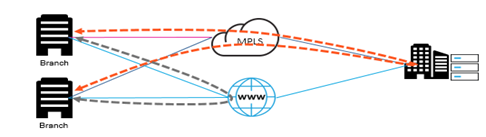
SD-WAN network with dynamic path:
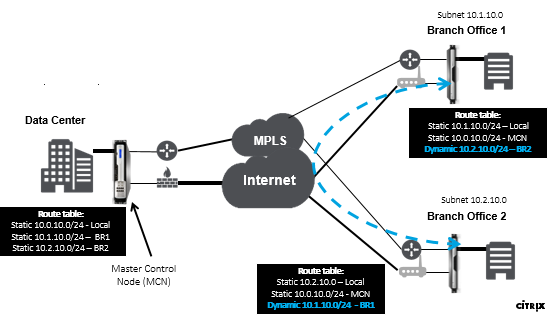
- Dynamic virtual paths are used for large scale deployments, such as Enterprises
- Smaller deployments use Static virtual paths and any-to-any virtual paths
- Always use Static virtual paths between two Data Centers (DC to DC)
- Not all WAN paths need to be configured for using Dynamic virtual path
- Each SD-WAN appliance has limited number of Dynamic virtual paths (8 dynamic lowest limit, 8 static lowest limit = total 16) that can be configured.
How to enable dynamic virtual path in the SD-WAN GUI
To enable dynamic virtual paths:
- In the Citrix SD-WAN GUI, under the Connections pane, create a WAN to WAN Forwarding Group.
-
Navigate to Connections > [Client Site Name] > WAN to WAN Forwarding.
-
Enable WAN to WAN Forwarding to enable the site to serve as a proxy for multi-hop site to site.
-
Enable Site as Intermediate Node
-
Navigate to Connections > Remote Site > WAN to WAN Forwarding.
-
Enable WAN to WAN Forwarding to enable the site to serve as a proxy for multi-hop site to site.
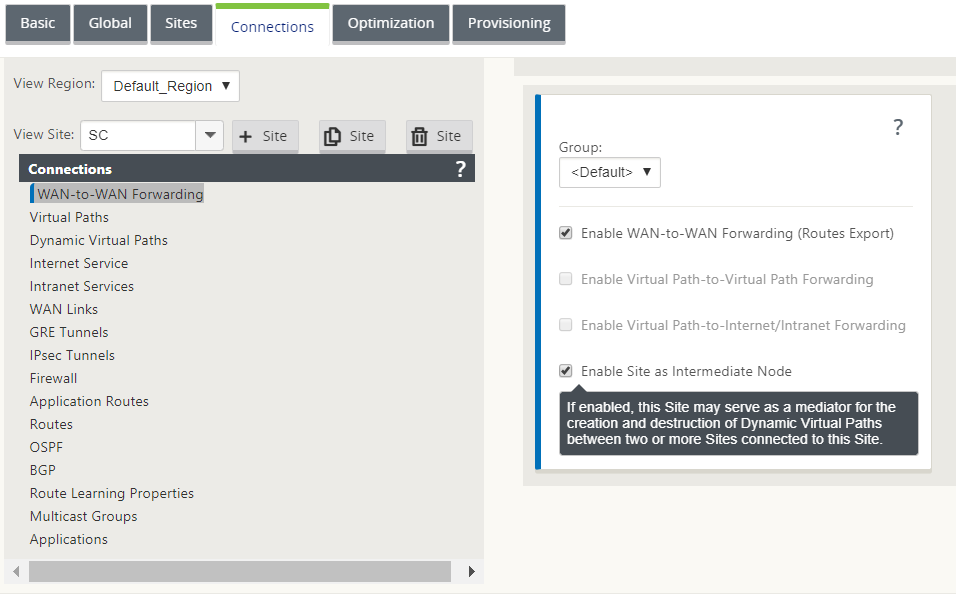
- Navigate to Connections > Remote Site > Virtual Path > Dynamic Virtual Path.
-
Enable Dynamic Virtual Paths.
- Set the maximum number of dynamic paths.
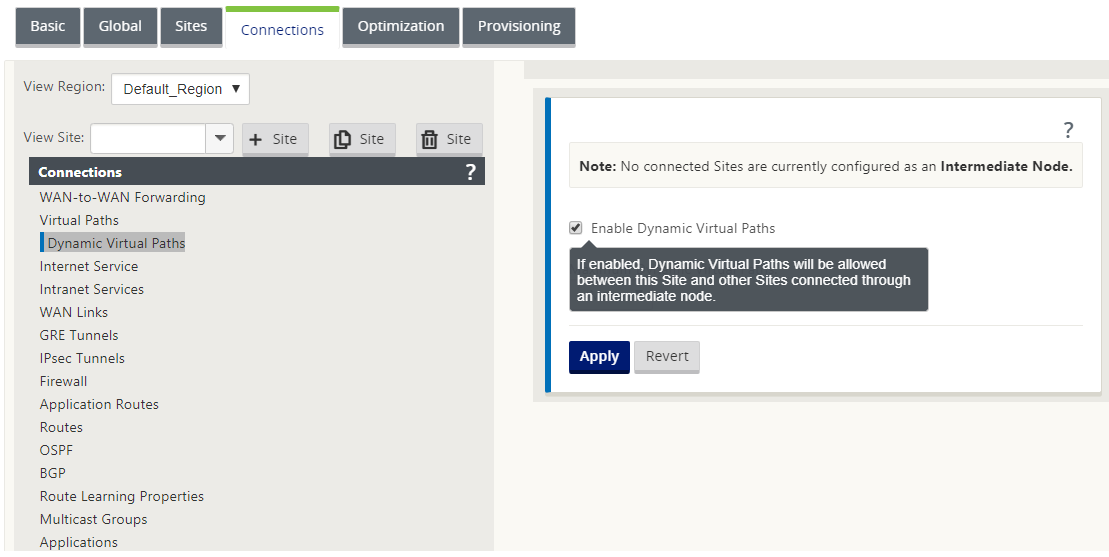
How to create a dynamic virtual path
- Configuration determines when a Dynamic Virtual Path is active or down.
- Configure sample packet count (pps) or bandwidth (kbps) within a timeframe.
- Can be set Globally or with WAN Link configured at the Intermediate Node.
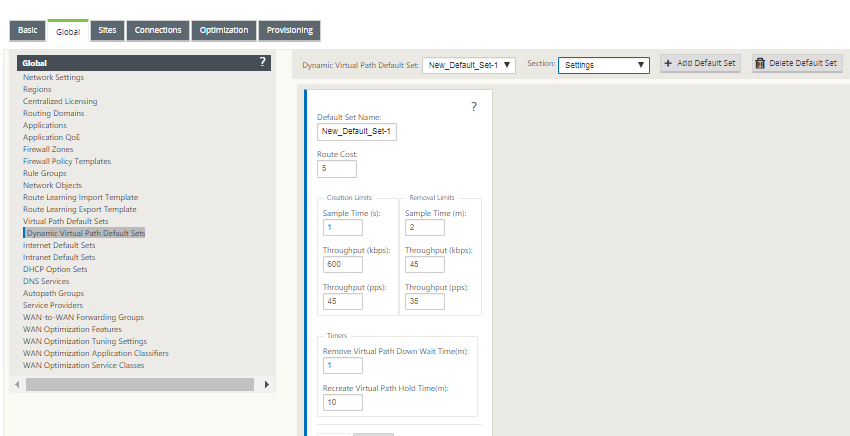
Share
Share
This Preview product documentation is Cloud Software Group Confidential.
You agree to hold this documentation confidential pursuant to the terms of your Cloud Software Group Beta/Tech Preview Agreement.
The development, release and timing of any features or functionality described in the Preview documentation remains at our sole discretion and are subject to change without notice or consultation.
The documentation is for informational purposes only and is not a commitment, promise or legal obligation to deliver any material, code or functionality and should not be relied upon in making Cloud Software Group product purchase decisions.
If you do not agree, select I DO NOT AGREE to exit.