-
Configuration guide for Citrix Virtual Apps and Desktops workloads
-
Citrix SD-WAN Orchestrator on-premises configuration on Citrix SD-WAN appliance
-
-
This content has been machine translated dynamically.
Dieser Inhalt ist eine maschinelle Übersetzung, die dynamisch erstellt wurde. (Haftungsausschluss)
Cet article a été traduit automatiquement de manière dynamique. (Clause de non responsabilité)
Este artículo lo ha traducido una máquina de forma dinámica. (Aviso legal)
此内容已经过机器动态翻译。 放弃
このコンテンツは動的に機械翻訳されています。免責事項
이 콘텐츠는 동적으로 기계 번역되었습니다. 책임 부인
Este texto foi traduzido automaticamente. (Aviso legal)
Questo contenuto è stato tradotto dinamicamente con traduzione automatica.(Esclusione di responsabilità))
This article has been machine translated.
Dieser Artikel wurde maschinell übersetzt. (Haftungsausschluss)
Ce article a été traduit automatiquement. (Clause de non responsabilité)
Este artículo ha sido traducido automáticamente. (Aviso legal)
この記事は機械翻訳されています.免責事項
이 기사는 기계 번역되었습니다.책임 부인
Este artigo foi traduzido automaticamente.(Aviso legal)
这篇文章已经过机器翻译.放弃
Questo articolo è stato tradotto automaticamente.(Esclusione di responsabilità))
Translation failed!
Configure Virtual WAN Service
The Citrix SD-WAN configuration describes and defines the topology of your Citrix SD-WAN network. Before you can deploy an SD-WAN network, you must define the Virtual WAN configuration. To do this, use Configuration Editor in the Citrix SD-WAN Management Web Interface on the MCN appliance.
Security and encryption
Enabling encryption for SD-WAN (for the Virtual Paths) is optional. Instructions for configuring this feature are provided in the section, Enabling and Configuring Virtual WAN Security and Encryption (Optional)
When encryption is enabled, SD-WAN uses the Advanced Encryption Standard (AES) to secure traffic across the Virtual Path. Both AES 128 bit and 256 bit ciphers (key sizes) are supported by the SD-WAN Appliances, and are configurable options. You can select, enable, and configure these and the other encryption options by using the Configuration Editor in the Management Web Interface on the Management Control Node (MCN). You must have administrative access on the MCN to modify the configuration, and to distribute your changes across the SD-WAN network. Once the MCN is secured, the encryption settings and their distribution are also secure.
Authentication between sites functions with the Virtual WAN Configuration. The network configuration has a secret key for each site. For each Virtual Path, the network configuration generates a key by combining the secret keys from the sites at each end of the Virtual Path. The initial key exchange that occurs after a Virtual Path is first set up, is dependent upon the ability to encrypt and decrypt packets with that combined key.
Enabling virtual WAN service
If this is an initial installation and configuration, as a final step you need to manually enable the Virtual WAN Service on each SD-WAN appliance in your network. Enabling the service enables and starts the Virtual WAN daemon.
Note
If you are reconfiguring an existing deployment, the MCN automatically enables the service when it distributes the updated Appliance Packages to the client sites. In this case, you can skip this final step.
To manually enable the Virtual WAN Service on an appliance, do the following:
-
Log into the Management Web Interface on the appliance you want to activate.
-
Select Configuration tab.
-
In the navigation pane, open the Virtual WAN branch and select Enable/Disable/Purge Flows.
If the Virtual WAN Service is disabled, this displays the Enable Virtual WAN Service page, as shown below. If the service is already enabled, this displays the Enable/Disable/Purge Flows page.
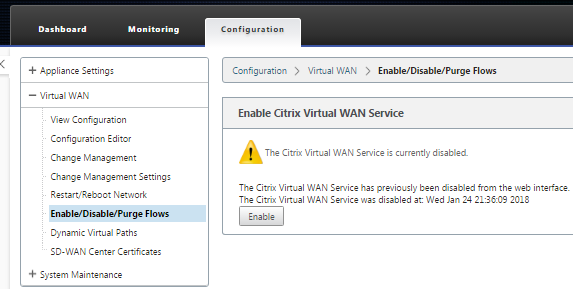
-
Click Enable. This enables the service, and displays the Enable/Disable/Purge Flows page.
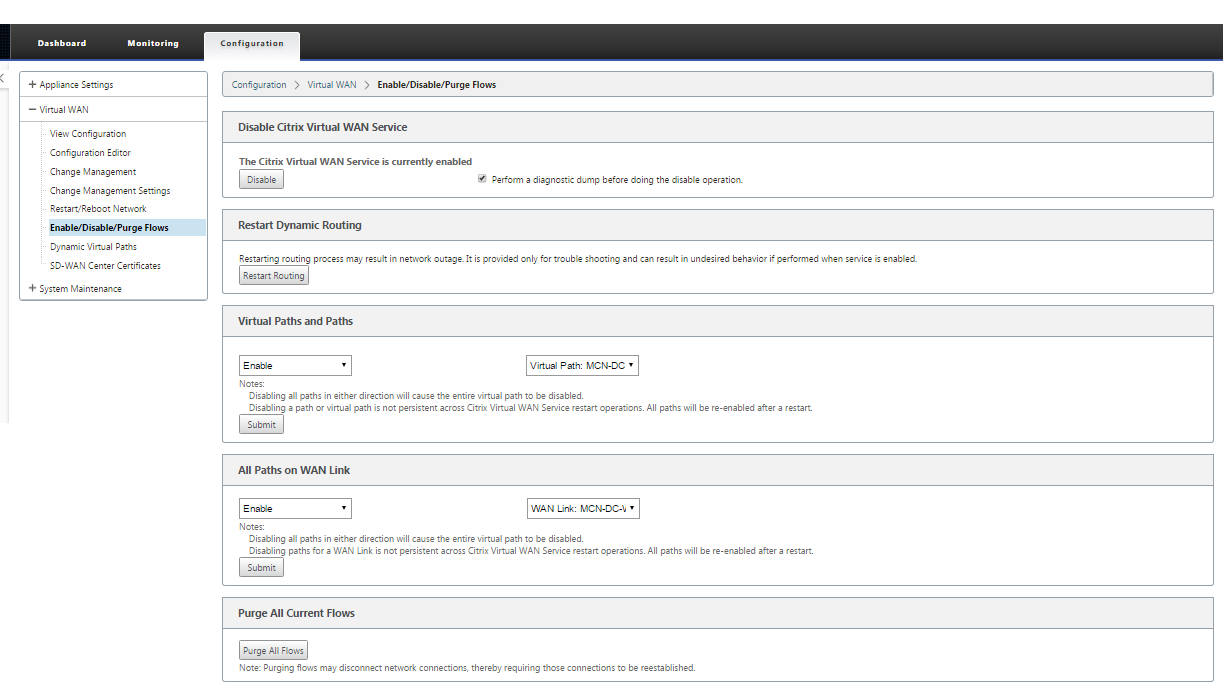
When the Virtual WAN Service is enabled,a status message to that effect displays in the top section of the page.
Note
This page also presents options for enabling/disabling specific paths and Virtual Paths in your network, as well as an option to purge all flows.
This completes the installation and activation of the SD-WAN on the MCN and branch site client appliances. You can now use the Monitoring pages to verify the activation and diagnose any existing or potential configuration issues.
Share
Share
This Preview product documentation is Cloud Software Group Confidential.
You agree to hold this documentation confidential pursuant to the terms of your Cloud Software Group Beta/Tech Preview Agreement.
The development, release and timing of any features or functionality described in the Preview documentation remains at our sole discretion and are subject to change without notice or consultation.
The documentation is for informational purposes only and is not a commitment, promise or legal obligation to deliver any material, code or functionality and should not be relied upon in making Cloud Software Group product purchase decisions.
If you do not agree, select I DO NOT AGREE to exit.