-
-
Enable Edge Mode High Availability Using Fiber Optic Y-Cable
-
Multi-region deployment
-
Configuration guide for Citrix Virtual Apps and Desktops workloads
-
Citrix SD-WAN Orchestrator on-premises configuration on Citrix SD-WAN appliance
-
-
This content has been machine translated dynamically.
Dieser Inhalt ist eine maschinelle Übersetzung, die dynamisch erstellt wurde. (Haftungsausschluss)
Cet article a été traduit automatiquement de manière dynamique. (Clause de non responsabilité)
Este artículo lo ha traducido una máquina de forma dinámica. (Aviso legal)
此内容已经过机器动态翻译。 放弃
このコンテンツは動的に機械翻訳されています。免責事項
이 콘텐츠는 동적으로 기계 번역되었습니다. 책임 부인
Este texto foi traduzido automaticamente. (Aviso legal)
Questo contenuto è stato tradotto dinamicamente con traduzione automatica.(Esclusione di responsabilità))
This article has been machine translated.
Dieser Artikel wurde maschinell übersetzt. (Haftungsausschluss)
Ce article a été traduit automatiquement. (Clause de non responsabilité)
Este artículo ha sido traducido automáticamente. (Aviso legal)
この記事は機械翻訳されています.免責事項
이 기사는 기계 번역되었습니다.책임 부인
Este artigo foi traduzido automaticamente.(Aviso legal)
这篇文章已经过机器翻译.放弃
Questo articolo è stato tradotto automaticamente.(Esclusione di responsabilità))
Translation failed!
Multi-region deployment
An SD-WAN appliance configured as Master Control Node (MCN) supports multi-region deployment. The MCN manages multiple Regional Control Nodes (RCNs). Each RCN, in turn, manages multiple client sites. The MCN can also be used to manage some of the client sites directly.
With MCN as the control node of the network and RCNs as the control nodes of the regions, SD-WAN can manage up to 6000 sites.
Multi-region deployment enables you to fragment a network into regions and set up a tiered network; such as branch (client) > RCN > MCN.
An MCN with a single region can be configured with a maximum of 550 sites. You can keep the existing sites in the default region and add new regions with RCNs and their sites for multi-region deployment.
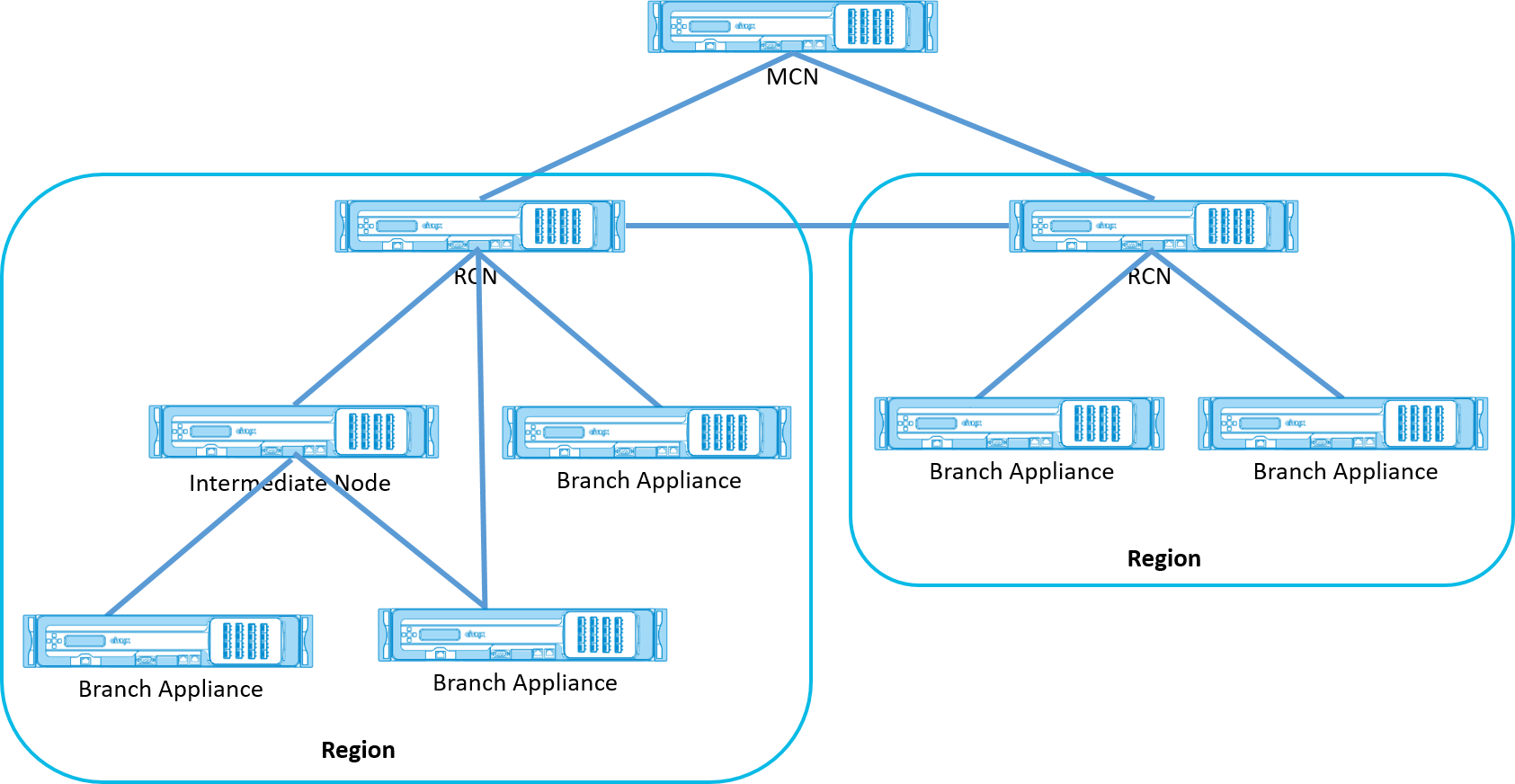
The following table provides the list of platforms supported for configuring primary and secondary MCN/RCN.
NOTE
The Premium Edition (PE) appliance is formerly known as the Enterprise Edition (EE).
Use the Citrix SD-WAN 210 SE appliance as an MCN only in the SD-WAN Orchestrator managed networks.
| Platform Edition | Primary/Secondary MCN | Primary/Secondary RCN |
|---|---|---|
| 110-SE | No | No |
| 210-SE | Yes | Yes |
| 400-SE | Yes | No |
| 410-SE | Yes | No |
| 1000-SE, 1000-PE | Yes | No |
| 1100-SE, 1100-PE | Yes | Yes |
| VPX-SE, VPXL-SE | Yes | Yes |
| 2000-SE, 2100-SE, 2000-PE, 2100-PE, 4000-SE, 4100-SE, 5100-SE, 5100-PE, 6100-SE | Yes | Yes |
To configure multi-region deployment for an SD-WAN network:
-
Navigate to the Global tab in the Configuration Editor. Select Regions. The default region configuration options are displayed.
You can change the name and description for the default region by editing it.
-
Click + Add to add a new region.
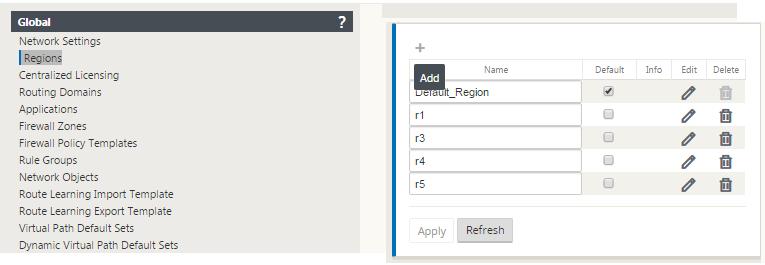
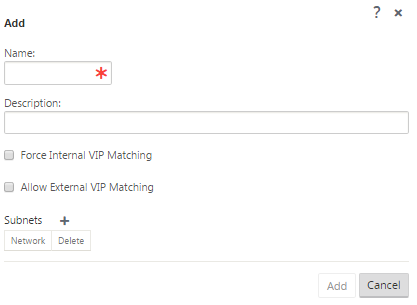
-
Enter a Name and Description for the region.
-
Enable Internal VIP matching based on whether you want Forced Internal VIP Matching or Allow External VIP Matching.
-
Forced Internal VIP: When enabled, all non-private Virtual IP addresses in the Region are forced to match the configured subnets.
-
Allowed External VIP - When enabled, non-private Virtual IP addresses from other regions is allowed to match the configured subnets.
-
-
Click + to add subnets. Choose a routing domain.
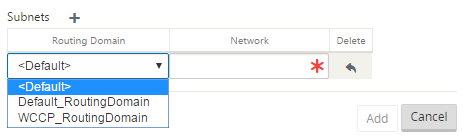
-
Enter a Network address. Click Add. The network address is the IP address and mask for the subnet. The newly created region is added to the existing list of regions.
You can select the Default check box to use a desired region as the Default.
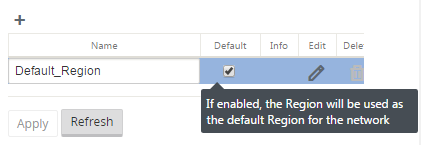
Note
You can clone MCN to a GEO or client site.
SD-WAN Center supports multi-region deployment. For more information, see SD-WAN Center Multi-Region Deployment and Reporting.
Change management summary view
When you perform the Change Management process for appliances configured in multi-region deployment, the change management summary table is displayed in the SD-WAN appliance GUI.
The Region column displays a list of regions currently configured in the network. You can view the change management summary for a specific region by selecting it in the summary table.
Default region summary:
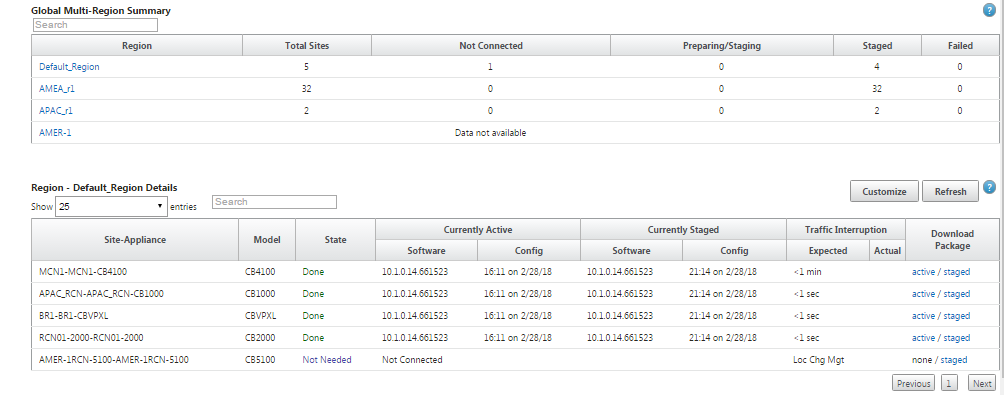 Ç
Ç
Region Summary:
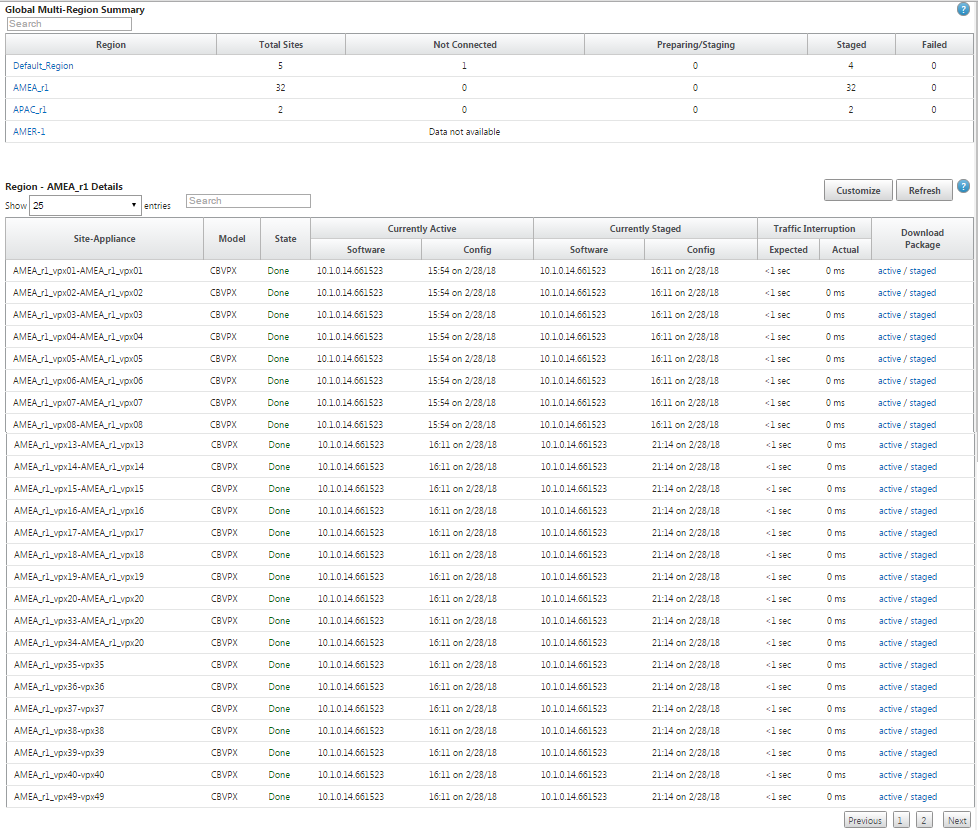
Note
In some instances, the Total Sites value displayed in the Global Multi-Region Summary table is less than the sum of the remaining columns.
For example, when a branch node is not connected, it is possible that the branch is counted twice; once as “Not Connected” and once as “Preparing/Staging.”
Share
Share
In this article
This Preview product documentation is Cloud Software Group Confidential.
You agree to hold this documentation confidential pursuant to the terms of your Cloud Software Group Beta/Tech Preview Agreement.
The development, release and timing of any features or functionality described in the Preview documentation remains at our sole discretion and are subject to change without notice or consultation.
The documentation is for informational purposes only and is not a commitment, promise or legal obligation to deliver any material, code or functionality and should not be relied upon in making Cloud Software Group product purchase decisions.
If you do not agree, select I DO NOT AGREE to exit.