This content has been machine translated dynamically.
Dieser Inhalt ist eine maschinelle Übersetzung, die dynamisch erstellt wurde. (Haftungsausschluss)
Cet article a été traduit automatiquement de manière dynamique. (Clause de non responsabilité)
Este artículo lo ha traducido una máquina de forma dinámica. (Aviso legal)
此内容已经过机器动态翻译。 放弃
このコンテンツは動的に機械翻訳されています。免責事項
이 콘텐츠는 동적으로 기계 번역되었습니다. 책임 부인
Este texto foi traduzido automaticamente. (Aviso legal)
Questo contenuto è stato tradotto dinamicamente con traduzione automatica.(Esclusione di responsabilità))
This article has been machine translated.
Dieser Artikel wurde maschinell übersetzt. (Haftungsausschluss)
Ce article a été traduit automatiquement. (Clause de non responsabilité)
Este artículo ha sido traducido automáticamente. (Aviso legal)
この記事は機械翻訳されています.免責事項
이 기사는 기계 번역되었습니다.책임 부인
Este artigo foi traduzido automaticamente.(Aviso legal)
这篇文章已经过机器翻译.放弃
Questo articolo è stato tradotto automaticamente.(Esclusione di responsabilità))
Translation failed!
One Touch Start
Once touch start allows you to easily and quickly configure your SD-WAN appliance as a Client on first time startup. The one touch start option is displayed when your appliance boots up for the first time.
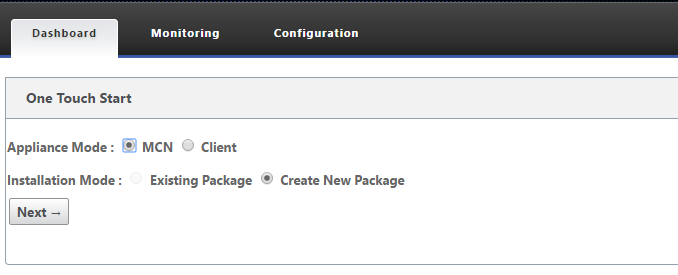
Note
For configuring the SD-WAN appliance as an MCN, create a configuration or import an existing configuration using the Configuration Editor. For more information see, Preparing the SD-WAN Appliance Packages on the MCN
To configure your SD-WAN appliance as a client using an existing configuration file:
- Select Client as the appliance mode.
- Select Existing Package installation mode. Administrator must periodically save the configuration of the MCN to make use of an existing package of the MCN.
- Click Choose File to select the configuration package from your local computer.
- Click Upload and Install.
To configure your SD-WAN appliance as a client using Local Change Management:
-
Select Client as the appliance mode.
-
Select Create New Package to upload the configuration package for this appliance using Local change management. The package can be downloaded from the MCN appliance from the change Management screen.
-
Click Next.
-
Click Go To Local Change Management.

Follow the procedure in the topic Installing the SD-WAN Appliance Packages on the Clients.
Share
Share
In this article
This Preview product documentation is Cloud Software Group Confidential.
You agree to hold this documentation confidential pursuant to the terms of your Cloud Software Group Beta/Tech Preview Agreement.
The development, release and timing of any features or functionality described in the Preview documentation remains at our sole discretion and are subject to change without notice or consultation.
The documentation is for informational purposes only and is not a commitment, promise or legal obligation to deliver any material, code or functionality and should not be relied upon in making Cloud Software Group product purchase decisions.
If you do not agree, select I DO NOT AGREE to exit.