This content has been machine translated dynamically.
Dieser Inhalt ist eine maschinelle Übersetzung, die dynamisch erstellt wurde. (Haftungsausschluss)
Cet article a été traduit automatiquement de manière dynamique. (Clause de non responsabilité)
Este artículo lo ha traducido una máquina de forma dinámica. (Aviso legal)
此内容已经过机器动态翻译。 放弃
このコンテンツは動的に機械翻訳されています。免責事項
이 콘텐츠는 동적으로 기계 번역되었습니다. 책임 부인
Este texto foi traduzido automaticamente. (Aviso legal)
Questo contenuto è stato tradotto dinamicamente con traduzione automatica.(Esclusione di responsabilità))
This article has been machine translated.
Dieser Artikel wurde maschinell übersetzt. (Haftungsausschluss)
Ce article a été traduit automatiquement. (Clause de non responsabilité)
Este artículo ha sido traducido automáticamente. (Aviso legal)
この記事は機械翻訳されています.免責事項
이 기사는 기계 번역되었습니다.책임 부인
Este artigo foi traduzido automaticamente.(Aviso legal)
这篇文章已经过机器翻译.放弃
Questo articolo è stato tradotto automaticamente.(Esclusione di responsabilità))
Translation failed!
Configure Secondary MCN
You can configure a site as the secondary MCN to support MCN redundancy. The secondary MCN continuously monitors the health of the primary MCN. If the primary MCN fails, the secondary MCN assumes the role of the MCN. To create a secondary MCN, while adding a new site in the Mode option select secondary MCN. You can configure the virtual interface, virtual IP, WAN link, and other settings manually. Similarly, you can also configure a secondary RCN.
Note
Do not confuse the secondary MCN configuration with High Availability configuration. In secondary MCN configuration, a branch / client site in a different geographical location is configured as a secondary MCN to enable disaster recovery. In HA configuration, two appliances are configured with the same subnet or geographical location to ensure fault tolerance. For information on configuring High Availability configuration, see High Availability Deployment.
You can choose an appliance model for secondary MCN based on the usage, bandwidth requirement, and the number of sites to be supported.
The primary MCN to secondary MCN switch over happens after 15 seconds of the primary MCN being inactive. You cannot configure primary reclaim for secondary MCN, the primary reclaim happens automatically after the primary appliance is back ON and the hold timer expires.
The best way to configure a secondary MCN would be to clone the existing MCN as it retains most of the MCN configuration. When a site is cloned, the entire set of configuration settings for the site are copied and displayed in a single form screen. You can then modify the settings according to the requirements quickly and easily.
Note
You can clone an MCN to create a secondary MCN or branch sites. You can configure only one secondary MCN.
To clone an MCN site and create a secondary MCN:
-
In the Configuration Editor, navigate to Basic > Sites, and click the clone icon for the MCN site.
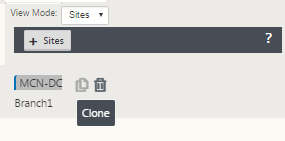
-
Enter the configuration parameter settings for the new site.
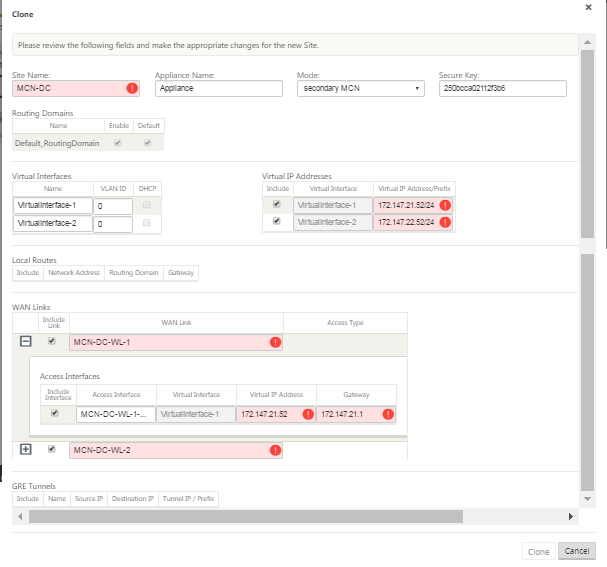
Note:
A highlighted field with an Audit Alert icon (red dot) indicates a required parameter setting that must have a value different from the current setting.
-
In the Mode field, select secondary MCN. Resolve all Audit Alerts.
-
Click Clone to create the secondary MCN site.
Share
Share
In this article
This Preview product documentation is Cloud Software Group Confidential.
You agree to hold this documentation confidential pursuant to the terms of your Cloud Software Group Beta/Tech Preview Agreement.
The development, release and timing of any features or functionality described in the Preview documentation remains at our sole discretion and are subject to change without notice or consultation.
The documentation is for informational purposes only and is not a commitment, promise or legal obligation to deliver any material, code or functionality and should not be relied upon in making Cloud Software Group product purchase decisions.
If you do not agree, select I DO NOT AGREE to exit.