This content has been machine translated dynamically.
Dieser Inhalt ist eine maschinelle Übersetzung, die dynamisch erstellt wurde. (Haftungsausschluss)
Cet article a été traduit automatiquement de manière dynamique. (Clause de non responsabilité)
Este artículo lo ha traducido una máquina de forma dinámica. (Aviso legal)
此内容已经过机器动态翻译。 放弃
このコンテンツは動的に機械翻訳されています。免責事項
이 콘텐츠는 동적으로 기계 번역되었습니다. 책임 부인
Este texto foi traduzido automaticamente. (Aviso legal)
Questo contenuto è stato tradotto dinamicamente con traduzione automatica.(Esclusione di responsabilità))
This article has been machine translated.
Dieser Artikel wurde maschinell übersetzt. (Haftungsausschluss)
Ce article a été traduit automatiquement. (Clause de non responsabilité)
Este artículo ha sido traducido automáticamente. (Aviso legal)
この記事は機械翻訳されています.免責事項
이 기사는 기계 번역되었습니다.책임 부인
Este artigo foi traduzido automaticamente.(Aviso legal)
这篇文章已经过机器翻译.放弃
Questo articolo è stato tradotto automaticamente.(Esclusione di responsabilità))
Translation failed!
IPSec monitoring and logging
To monitor ipsec tunnel statistics:
-
Navigate to Monitor > Statistics. Choose IPsec Tunnel from the Show drop-down menu as shown below:
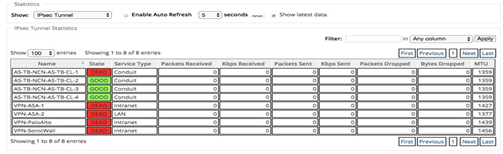
-
Navigate to Monitor > IKE/IPsec. Observe the configured IPsec tunnels, the IKE and IPsec service associations between two or mode VPN endpoints configured within the SD-WAN network.
How to monitor ipec logs
-
Navigate to Configuration > Appliance Settings > Logging/Monitoring. Select Filename from the drop-down menu and click View Log. You can view the following log details for the IPsec tunnel:
-
Creation and Deletion of IPsec tunnel
-
IPsec tunnel status change
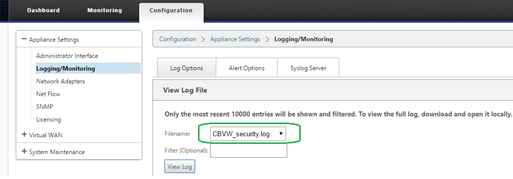

-
How to view ipsec tunnel alerts
-
Navigate to Configuration > Appliance Settings > Logging/Monitoring > Alert Options.
-
Create Email and Syslog alerts for IPsec tunnel state reporting.
- Supports IPSEC_TUNNEL as one of the Event types which allows you to configure Email and Syslog Severity Filters.
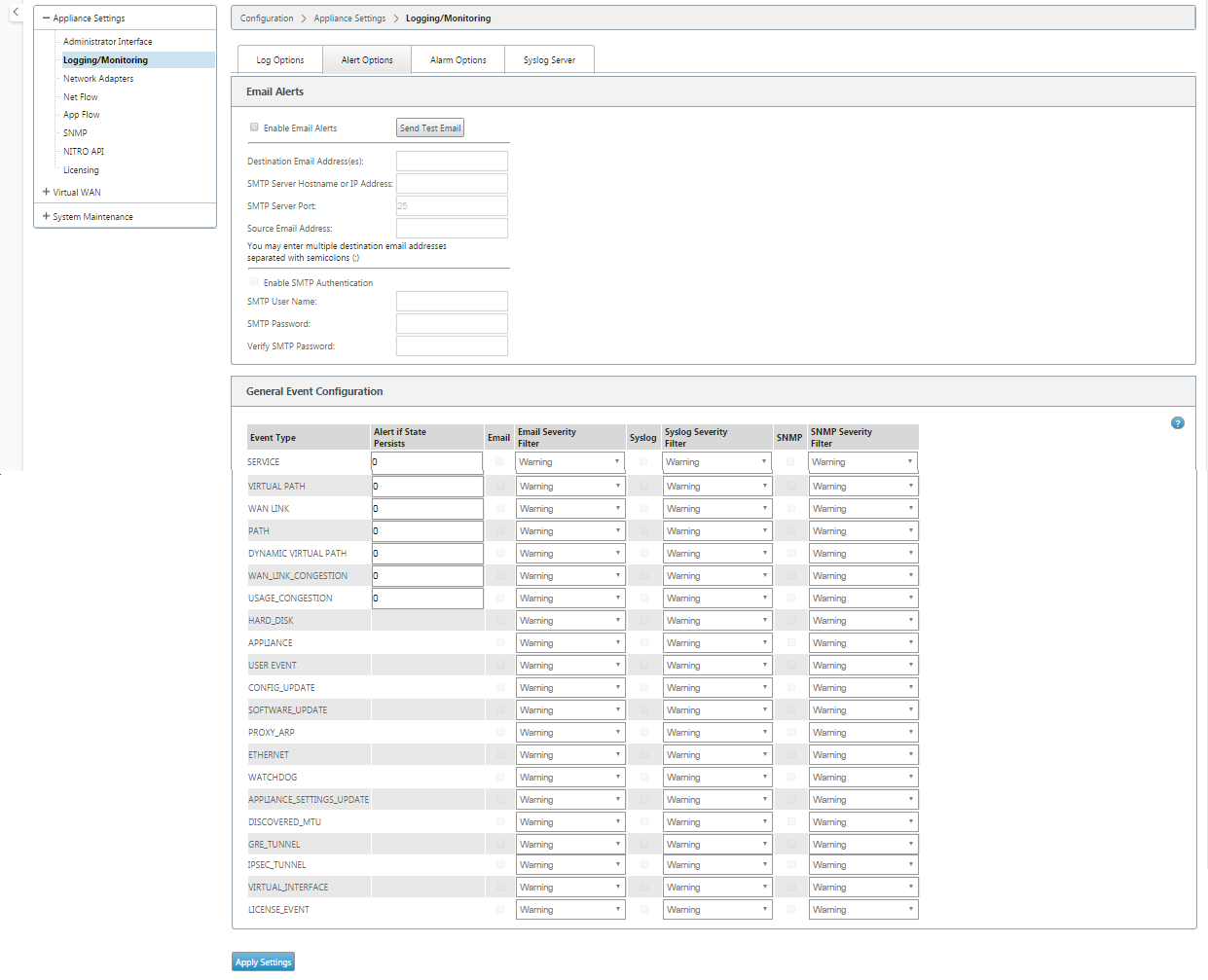
How to monitor ipsec tunnel events
-
Navigate to Configuration > System Maintenance > Diagnostics > Events.
-
Add events based on the IPSEC_TUNNEL object type. Create filters for all IPsec related events.
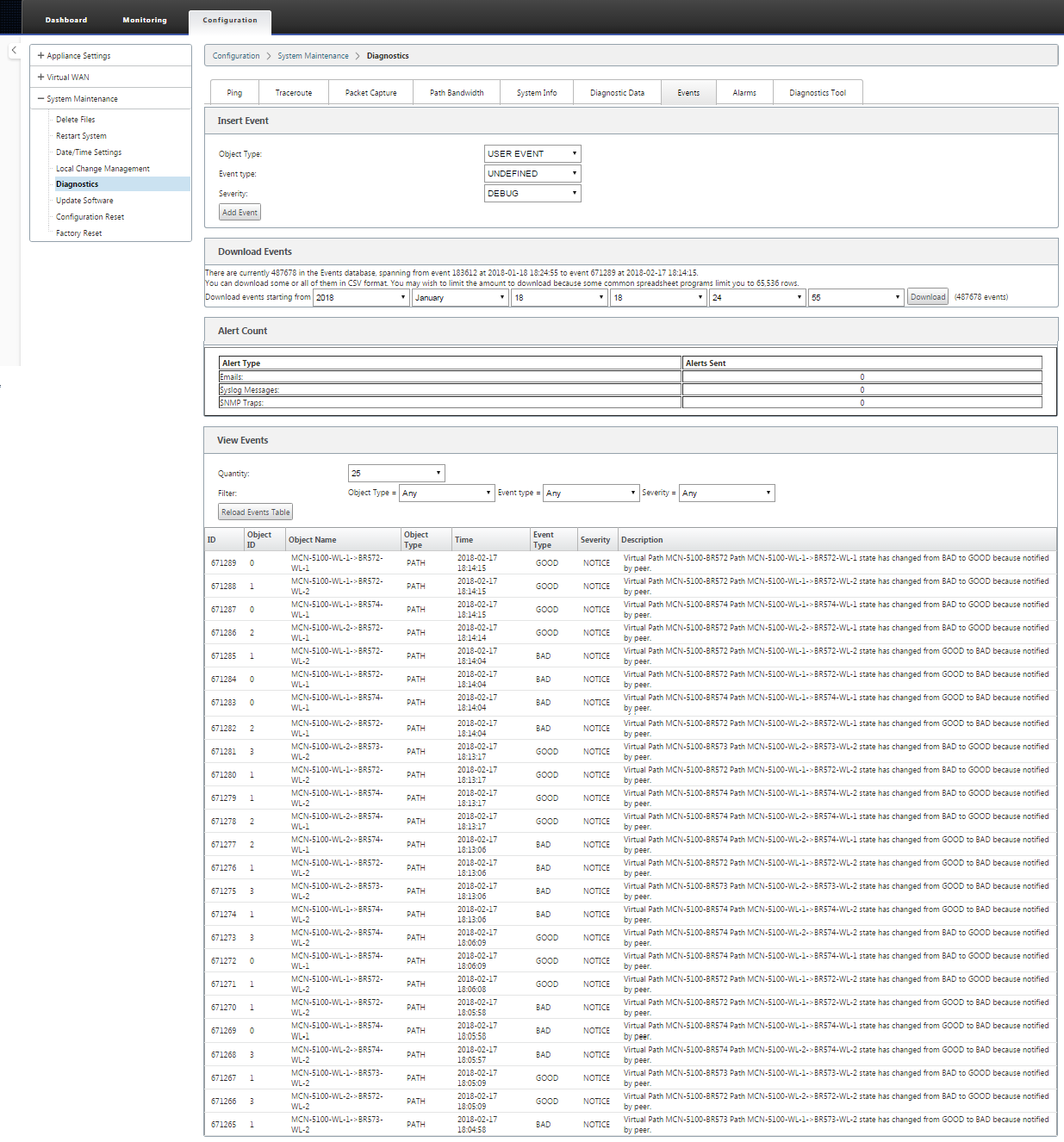
Share
Share
This Preview product documentation is Cloud Software Group Confidential.
You agree to hold this documentation confidential pursuant to the terms of your Cloud Software Group Beta/Tech Preview Agreement.
The development, release and timing of any features or functionality described in the Preview documentation remains at our sole discretion and are subject to change without notice or consultation.
The documentation is for informational purposes only and is not a commitment, promise or legal obligation to deliver any material, code or functionality and should not be relied upon in making Cloud Software Group product purchase decisions.
If you do not agree, select I DO NOT AGREE to exit.