This content has been machine translated dynamically.
Dieser Inhalt ist eine maschinelle Übersetzung, die dynamisch erstellt wurde. (Haftungsausschluss)
Cet article a été traduit automatiquement de manière dynamique. (Clause de non responsabilité)
Este artículo lo ha traducido una máquina de forma dinámica. (Aviso legal)
此内容已经过机器动态翻译。 放弃
このコンテンツは動的に機械翻訳されています。免責事項
이 콘텐츠는 동적으로 기계 번역되었습니다. 책임 부인
Este texto foi traduzido automaticamente. (Aviso legal)
Questo contenuto è stato tradotto dinamicamente con traduzione automatica.(Esclusione di responsabilità))
This article has been machine translated.
Dieser Artikel wurde maschinell übersetzt. (Haftungsausschluss)
Ce article a été traduit automatiquement. (Clause de non responsabilité)
Este artículo ha sido traducido automáticamente. (Aviso legal)
この記事は機械翻訳されています.免責事項
이 기사는 기계 번역되었습니다.책임 부인
Este artigo foi traduzido automaticamente.(Aviso legal)
这篇文章已经过机器翻译.放弃
Questo articolo è stato tradotto automaticamente.(Esclusione di responsabilità))
Translation failed!
Inline mode
This article provides the detail on configuring a branch with Inline Deployment mode. In this mode, the SD-WAN appliance appears to be an Ethernet bridge. Most of the SD-WAN appliance models include a fail-to-wire (Ethernet bypass) feature for inline mode. If power fails, a relay closes and the input and output ports become electrically connected, allowing the Ethernet signal to pass through from one port to another. In the fail-to-wire mode, the SD-WAN appliance looks like a cross-over cable connecting the two ports.
In the following diagram interfaces 1/1 and 1/2 are hardware bypass pairs and will fail-to-wire connecting the Core to the edge MPLS Router. Interfaces 1/3 and 1/4 are also hardware bypass pairs and will fail-to-wire connecting the Core to the edge Firewall.
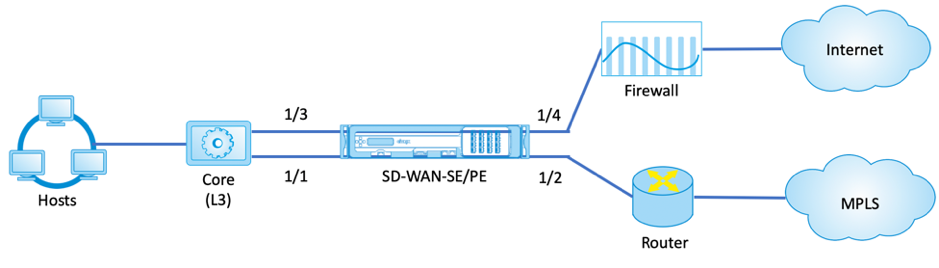
Branch site inline deployment configuration
Following are the high-level configuration steps to configure Branch site for Inline deployment:
- Create a Branch site.
- Populate Interface Groups based on connected Ethernet interfaces.
- Create Virtual IP address for each virtual interface.
- Populate WAN links based on physical rate and not burst speeds using Internet and MPLS Links.
- Populate Routes if there are more subnets in the LAN infrastructure.
To create a Branch site
- Navigate to Configuration Editor > Sites, and click + Add button.
-
Keep default settings unless instructed to change.
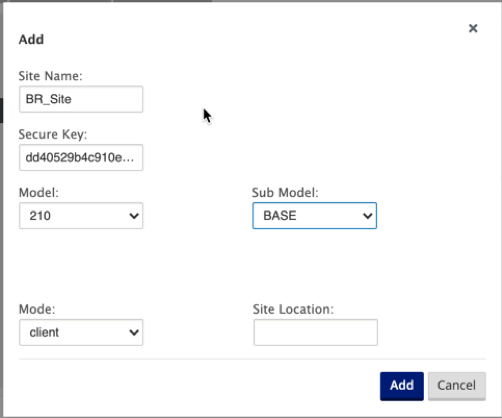
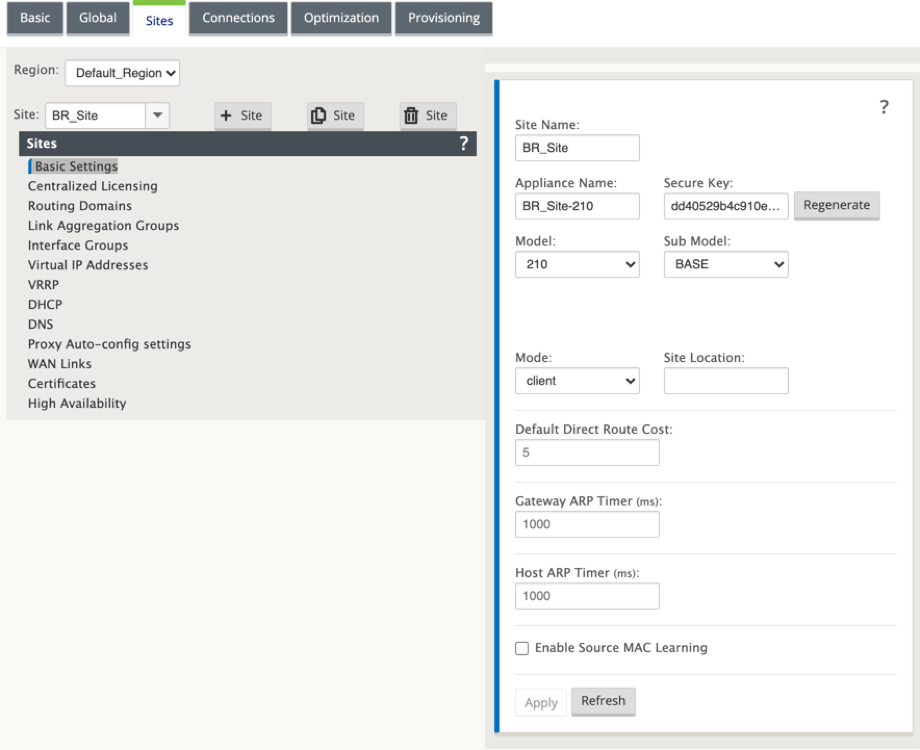
To populate interface groups based on connected Ethernet interfaces
-
In the Configuration Editor, navigate to Sites > View Site > [Client Site Name] > Interface Groups. Click + to add interfaces intended to be used. For Inline Mode, each Interface Group is assigned two Ethernet interfaces.
-
Bypass mode is set to fail-to-wire and Bridge Pair is created using the two Ethernet interfaces.
-
Refer to the sample topology above and populate the Interface Groups fields as shown below.
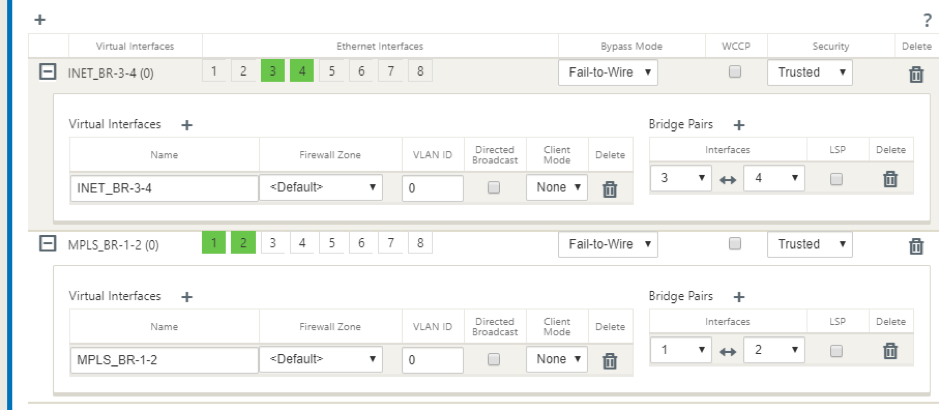
To create Virtual IP (VIP) address for each virtual interface
-
Create a Virtual IP address on the appropriate subnet for each WAN Link. VIPs are used for communication between two SD-WAN appliances in the Virtual WAN environment.
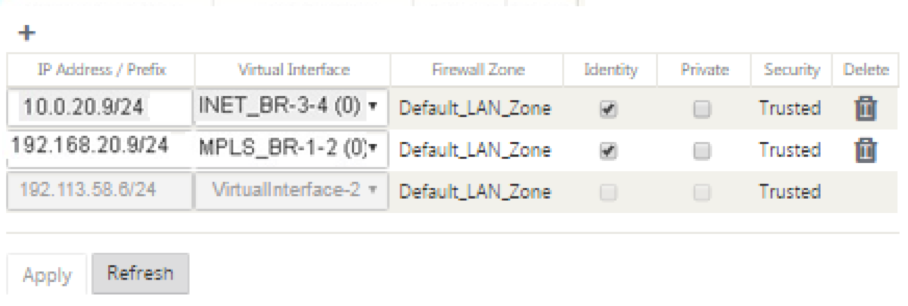
To populate WAN links based on physical rate and not on burst speeds using Internet link
-
Navigate to WAN Links, click + button to add a WAN Link for the Internet link.
-
Populate Internet link details, including the Auto Detect Public IP address as shown below.
-
Navigate to Access Interfaces, click + button to add interface details specific for the Internet link.
-
Populate Access Interface for IP address and gateway as shown below.
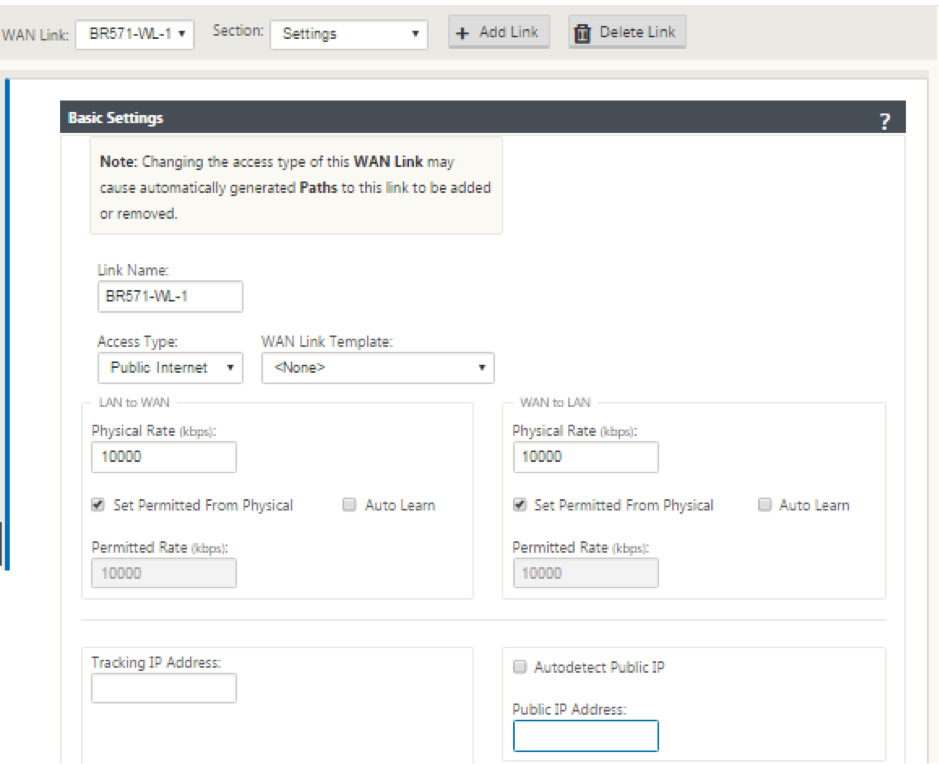

To create MPLS link
-
Navigate to WAN Links, click + button to add a WAN Link for the MPLS link.
-
Populate MPLS link details as shown below.
-
Navigate to Access Interfaces, click + button to add interface details specific for the MPLS link.
-
Populate Access Interface for IP address and gateway as shown below.
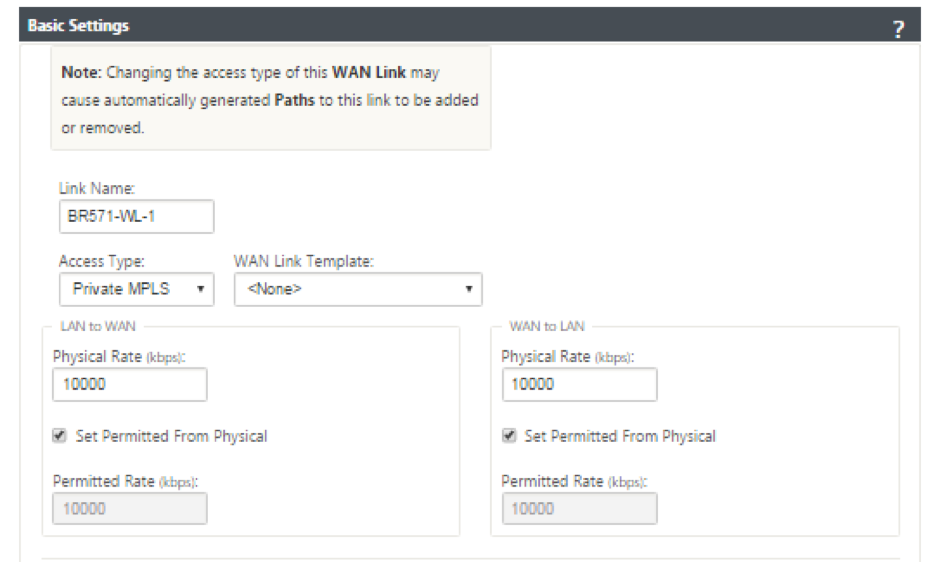

To populate routes
Routes are auto-created based on above configuration. In case there are more subnets specific to this remote branch office, then specific routes need to be added identifying which gateway to direct traffic to reach those back end subnets.
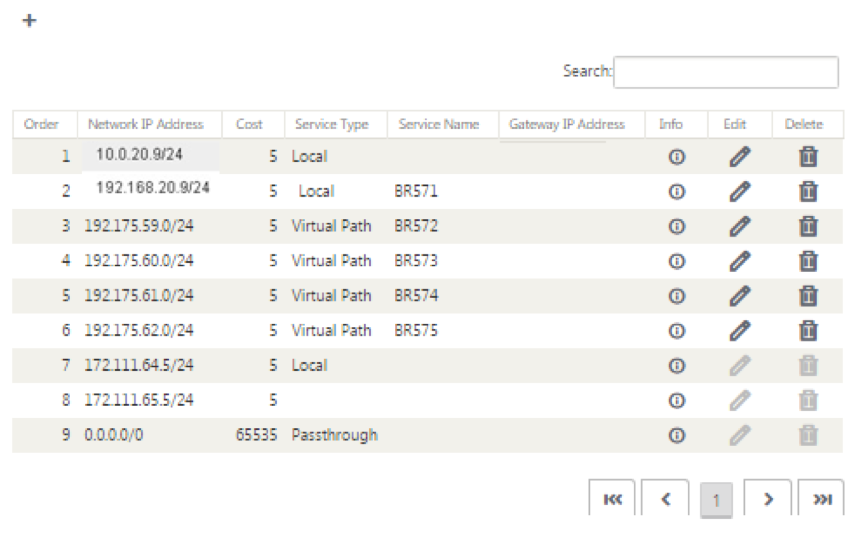
Share
Share
In this article
- Branch site inline deployment configuration
- To create a Branch site
- To populate interface groups based on connected Ethernet interfaces
- To create Virtual IP (VIP) address for each virtual interface
- To populate WAN links based on physical rate and not on burst speeds using Internet link
- To create MPLS link
- To populate routes
This Preview product documentation is Cloud Software Group Confidential.
You agree to hold this documentation confidential pursuant to the terms of your Cloud Software Group Beta/Tech Preview Agreement.
The development, release and timing of any features or functionality described in the Preview documentation remains at our sole discretion and are subject to change without notice or consultation.
The documentation is for informational purposes only and is not a commitment, promise or legal obligation to deliver any material, code or functionality and should not be relied upon in making Cloud Software Group product purchase decisions.
If you do not agree, select I DO NOT AGREE to exit.