-
Configuration guide for Citrix Virtual Apps and Desktops workloads
-
Citrix SD-WAN Orchestrator on-premises configuration on Citrix SD-WAN appliance
-
-
This content has been machine translated dynamically.
Dieser Inhalt ist eine maschinelle Übersetzung, die dynamisch erstellt wurde. (Haftungsausschluss)
Cet article a été traduit automatiquement de manière dynamique. (Clause de non responsabilité)
Este artículo lo ha traducido una máquina de forma dinámica. (Aviso legal)
此内容已经过机器动态翻译。 放弃
このコンテンツは動的に機械翻訳されています。免責事項
이 콘텐츠는 동적으로 기계 번역되었습니다. 책임 부인
Este texto foi traduzido automaticamente. (Aviso legal)
Questo contenuto è stato tradotto dinamicamente con traduzione automatica.(Esclusione di responsabilità))
This article has been machine translated.
Dieser Artikel wurde maschinell übersetzt. (Haftungsausschluss)
Ce article a été traduit automatiquement. (Clause de non responsabilité)
Este artículo ha sido traducido automáticamente. (Aviso legal)
この記事は機械翻訳されています.免責事項
이 기사는 기계 번역되었습니다.책임 부인
Este artigo foi traduzido automaticamente.(Aviso legal)
这篇文章已经过机器翻译.放弃
Questo articolo è stato tradotto automaticamente.(Esclusione di responsabilità))
Translation failed!
Session timeout
If your console session times out or you log out of the Management Web Interface before saving your configuration, any unsaved configuration changes are lost. You must then log back into the system, and repeat the configuration procedure from the beginning. For that reason, it is recommended that you set the console session Timeout interval to a high value when creating or modifying a configuration package, or performing other complex tasks. The default is 60 minutes. The maximum is 9,999 minutes. For security reasons, you should then reset it to a lower threshold after completing those tasks.
To reset the console session Timeout interval, do the following:
-
Select the Configuration tab, and then select the Appliance Settings branch in the navigation tree.
This displays the Appliance Settings page, with the User Accounts tab preselected by default.
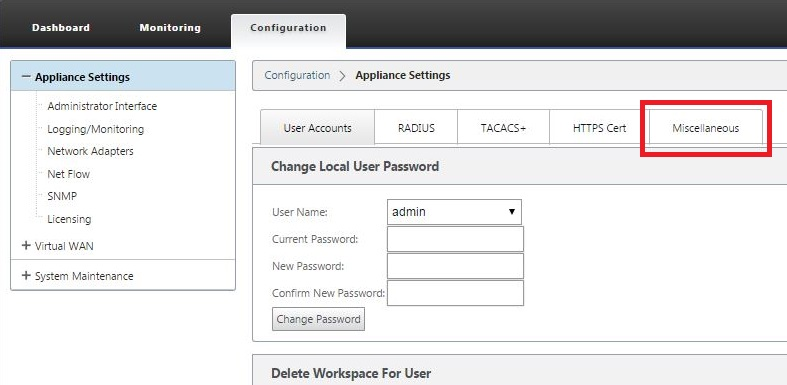
-
Select the Miscellaneous tab (far right corner).
This displays the Miscellaneous tab page.
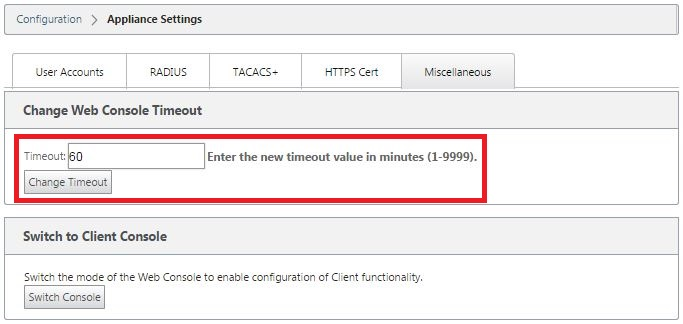
-
Enter the console Timeout value.
In the Timeout field of the Change Web Console Timeout section, enter a higher value (in minutes) up to the maximum value of 9999. The default is 60, which is much too brief for an initial configuration session.
Note
For security reasons, be sure to reset this value to a lower interval after completing the configuration and deployment.
-
Click Change Timeout.
This resets the session Timeout interval, and displays a success message when the operation completes.
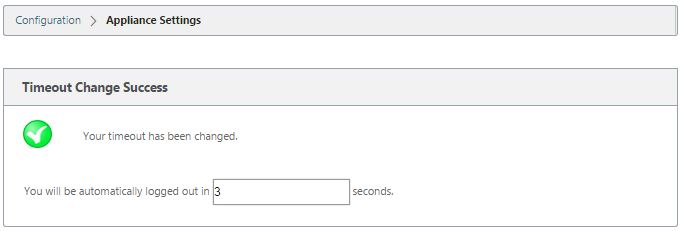
After a brief interval (a few seconds), the session is terminated and you are automatically logged out of the Management Web Interface. The Login page appears.
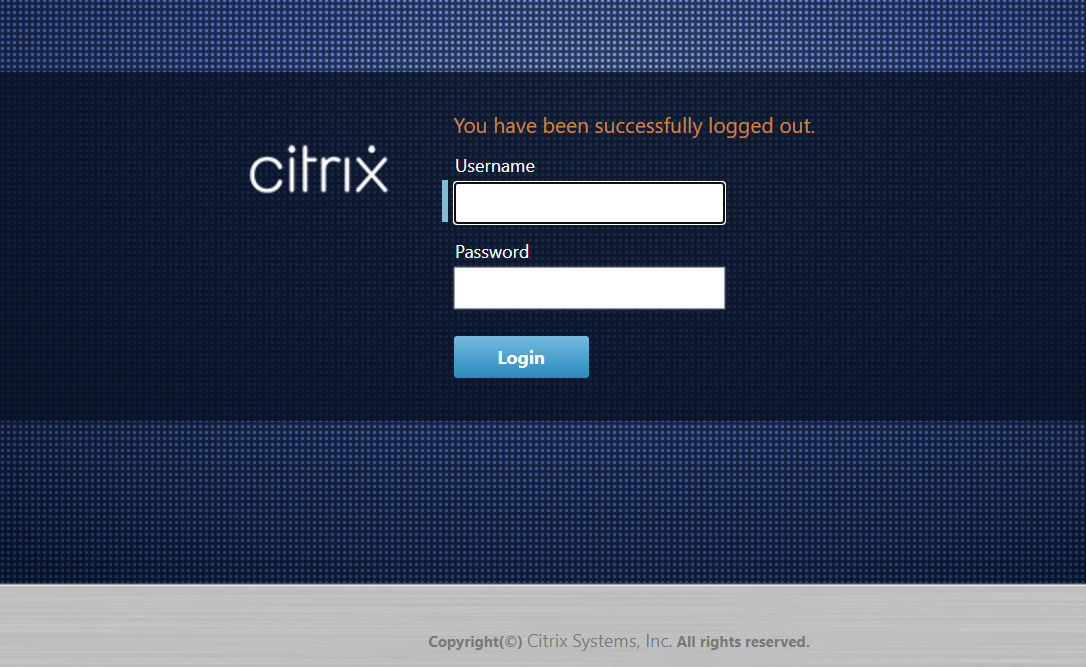
-
Enter the Administrator user name (admin) and password (password), and click Login.
The next step is to upload and install the SD-WAN software license file on the appliance.
Share
Share
In this article
This Preview product documentation is Cloud Software Group Confidential.
You agree to hold this documentation confidential pursuant to the terms of your Cloud Software Group Beta/Tech Preview Agreement.
The development, release and timing of any features or functionality described in the Preview documentation remains at our sole discretion and are subject to change without notice or consultation.
The documentation is for informational purposes only and is not a commitment, promise or legal obligation to deliver any material, code or functionality and should not be relied upon in making Cloud Software Group product purchase decisions.
If you do not agree, select I DO NOT AGREE to exit.