-
Configuration guide for Citrix Virtual Apps and Desktops workloads
-
Link aggregation groups
-
Citrix SD-WAN Orchestrator on-premises configuration on Citrix SD-WAN appliance
-
-
This content has been machine translated dynamically.
Dieser Inhalt ist eine maschinelle Übersetzung, die dynamisch erstellt wurde. (Haftungsausschluss)
Cet article a été traduit automatiquement de manière dynamique. (Clause de non responsabilité)
Este artículo lo ha traducido una máquina de forma dinámica. (Aviso legal)
此内容已经过机器动态翻译。 放弃
このコンテンツは動的に機械翻訳されています。免責事項
이 콘텐츠는 동적으로 기계 번역되었습니다. 책임 부인
Este texto foi traduzido automaticamente. (Aviso legal)
Questo contenuto è stato tradotto dinamicamente con traduzione automatica.(Esclusione di responsabilità))
This article has been machine translated.
Dieser Artikel wurde maschinell übersetzt. (Haftungsausschluss)
Ce article a été traduit automatiquement. (Clause de non responsabilité)
Este artículo ha sido traducido automáticamente. (Aviso legal)
この記事は機械翻訳されています.免責事項
이 기사는 기계 번역되었습니다.책임 부인
Este artigo foi traduzido automaticamente.(Aviso legal)
这篇文章已经过机器翻译.放弃
Questo articolo è stato tradotto automaticamente.(Esclusione di responsabilità))
Translation failed!
Link Aggregation Groups
The Link Aggregation Groups (LAG) functionality allows you to group two or more ports on your SD-WAN appliance to work together as a single port. This ensures increased availability, link redundancy, and enhanced performance.
Earlier, only the Active-Backup mode was supported in LAG. From Citrix SD-WAN 11.3 release onwards, the 802.3AD Link Aggregation Control Protocol (LACP) protocol based negotiations are supported. The LACP is a standard protocol and provides more functionality for LAGs.
In Active-Backup mode, at any time only one port is active and the other ports are in backup mode. The active and backup supports rely on the Data Plane Development Kit (DPDK) package for LAG functionality.
With the LACP, you can send the traffic through all the ports simultaneously. As a benefit, you get more bandwidth along with the link redundancy mechanism. The LACP implementation supports the Active-Active mode. Now with the Active-Backup mode, you also have an option to select full LACP Active-Active mode from the SD-WAN UI.
The LAG functionality is available only on the following DPDK supported platforms:
- Citrix SD-WAN 110 SE
- Citrix SD-WAN 210 SE
- Citrix SD-WAN 410 SE
- Citrix SD-WAN 1100 SE/PE
- Citrix SD-WAN 4100, and 5100 SE
- Citrix SD-WAN 6100 SE
- Citrix SD-WAN 2100 SE
The LACP LAG functionality is not available on the following platforms:
- Citrix SD-WAN 1000 SE / PE
- Citrix SD-WAN 2000 SE / PE
- Citrix SD-WAN 4000 SE
Note
The LAG functionality is not supported on VPX/VPXL platforms.
Limitations
-
You can create a maximum of four LAGs with a maximum of four ports grouped in each LAG on the Citrix SD-WAN appliances.
-
The port priority and system priority options are not supported with the LACP implementation.
With 11.3 release onwards, in SD-WAN with the LACP implementation, the ports are always in active mode. That means SD-WAN can always start the negotiation.
Note
For Citrix SD-WAN 210 and 410 appliances, you can create only one LAG with a maximum of three ports grouped in it.
To configure Link aggregation groups, in the Configuration Editor, navigate to Sites > Link Aggregation Groups. You can view all the available physical ports and Ethernet interfaces. Click + to create a LAG.
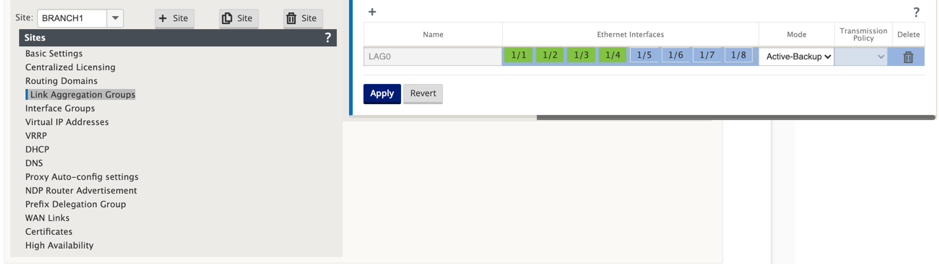
Select the member ports, and click Apply. Once the ports are added to the LAG, you can see only the LAGs in the Interface Group instead of the member ports.
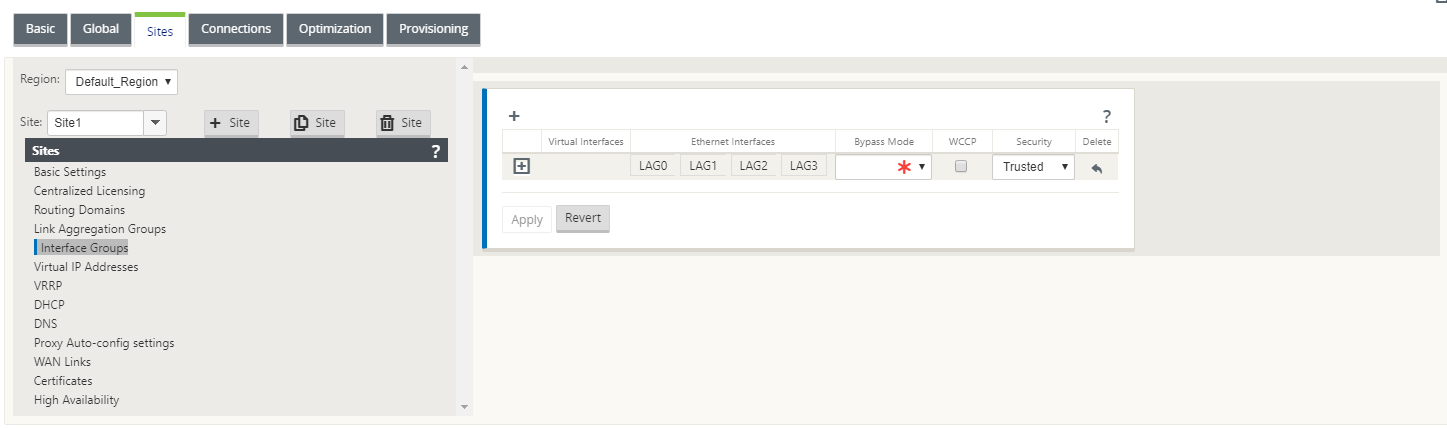
Similarly, if you want to configure the LAGs with LACP mode:
- Click + to create a LAG and select the Ethernet interface ports.
- Select configuration mode as LACP from the drop-down list.
-
Select the Transmission Policy from the drop-down list.
NOTE
If the mode is selected as Active-Backup, the Transmission Policy field gets disabled.
-
Click Apply.
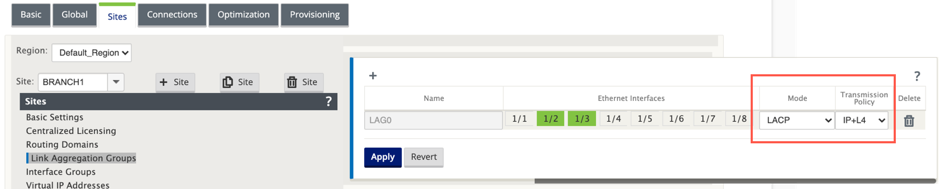
As LAG groups have many ports, the Transmission Policy helps to select the port that can be used to send traffic. The transmission policy field can be enabled only if the Aggregation mode is Active-Active. There are two transmission policies defined – MAC+IP and IP+L4.
-
MAC+IP: The link selection for a given packet is based on the layer 2 and 3 parameters. So the source and destination MAC and IP addresses take these parameters and hash them. According to hash, it selects the port.
-
IP+L4: The IP+L4 policy is based on the source and destination IP and layer 4 ports and protocol. The IP+L4 policy notifies which packet is going through which port. Packet with the same parameters will always be sent on one of the links. That means, the same or single flow (same source and destination Mac and IP) always goes through the same ports and not distributes across the other ports. As a benefit, the out of order packets cannot reach to the destination device
You can create virtual interfaces using LAGs and these interfaces are further used to configure LAN/WAN links and HA.
Note
The Link State Propagation (LSP) feature is not supported, if LAGs are used as Ethernet interfaces in Interface Groups.
Monitoring and Troubleshooting
To view the statistics or the link state, navigate to Monitoring > Statistics. Select Ethernet from the Show drop-down list.
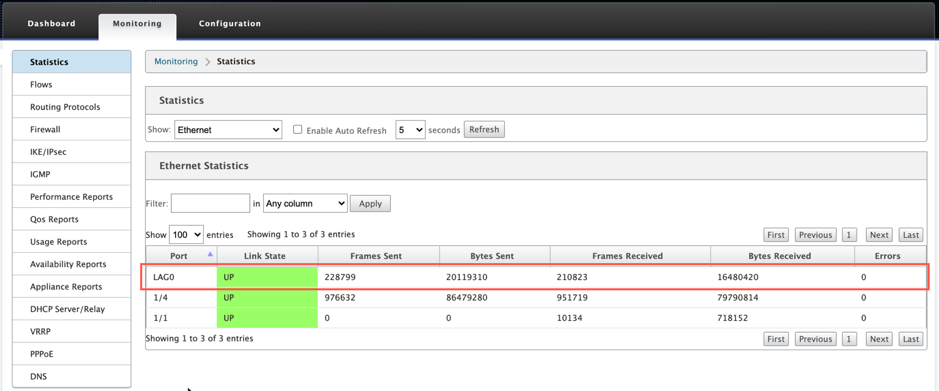
To view the active and standby LAG ports, navigate to Configuration > Appliance Settings > Network Adapters > Ethernet.
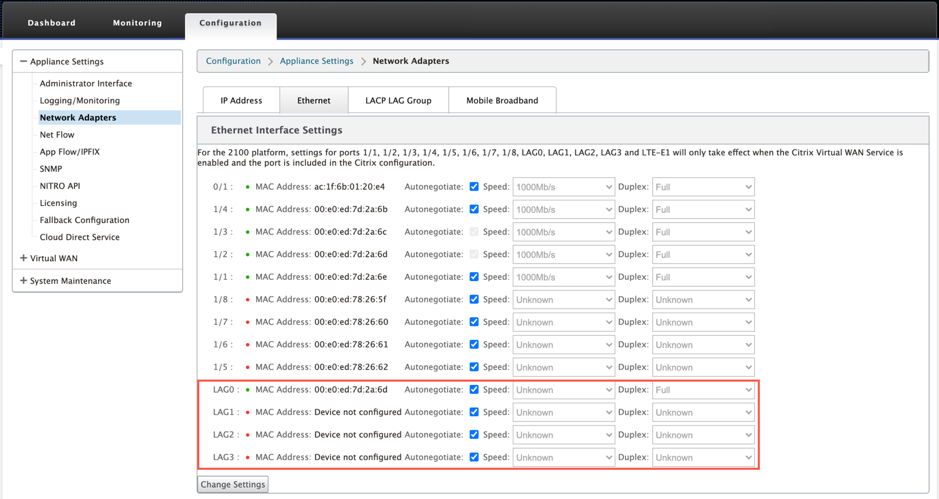
Select the LACP LAG Group tab to view the various details related to the LACP LAG group.
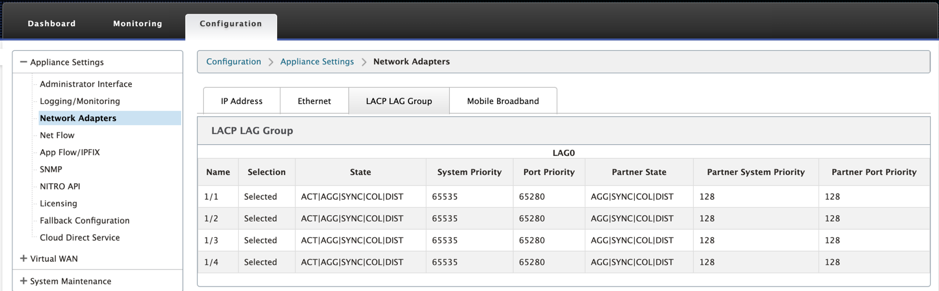
Note
You cannot change settings for individual member ports, any configuration changes made to the LAG, is automatically pushed to the member ports.
You can download the log files for further troubleshooting. Navigate to Configuration > Logging/Monitoring and select SDWAN_common.log from the Log Options tab.
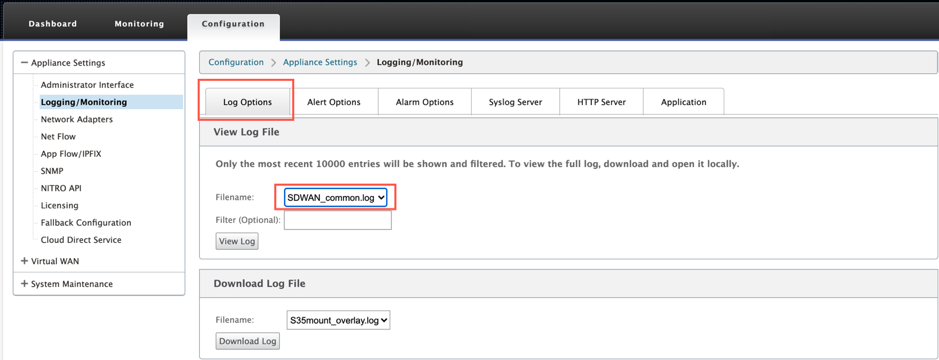
Share
Share
In this article
This Preview product documentation is Cloud Software Group Confidential.
You agree to hold this documentation confidential pursuant to the terms of your Cloud Software Group Beta/Tech Preview Agreement.
The development, release and timing of any features or functionality described in the Preview documentation remains at our sole discretion and are subject to change without notice or consultation.
The documentation is for informational purposes only and is not a commitment, promise or legal obligation to deliver any material, code or functionality and should not be relied upon in making Cloud Software Group product purchase decisions.
If you do not agree, select I DO NOT AGREE to exit.