-
Configuration guide for Citrix Virtual Apps and Desktops workloads
-
Citrix SD-WAN Orchestrator on-premises configuration on Citrix SD-WAN appliance
-
-
-
Auto secure peering to a PE appliance from a standalone SD-WAN SE and WANOP appliance on the DC site
-
Auto secure peering initiated from PE appliance at DC site and branch site PE appliance
-
Manual secure peering initiated from PE appliance at DC site and branch PE appliance
-
-
This content has been machine translated dynamically.
Dieser Inhalt ist eine maschinelle Übersetzung, die dynamisch erstellt wurde. (Haftungsausschluss)
Cet article a été traduit automatiquement de manière dynamique. (Clause de non responsabilité)
Este artículo lo ha traducido una máquina de forma dinámica. (Aviso legal)
此内容已经过机器动态翻译。 放弃
このコンテンツは動的に機械翻訳されています。免責事項
이 콘텐츠는 동적으로 기계 번역되었습니다. 책임 부인
Este texto foi traduzido automaticamente. (Aviso legal)
Questo contenuto è stato tradotto dinamicamente con traduzione automatica.(Esclusione di responsabilità))
This article has been machine translated.
Dieser Artikel wurde maschinell übersetzt. (Haftungsausschluss)
Ce article a été traduit automatiquement. (Clause de non responsabilité)
Este artículo ha sido traducido automáticamente. (Aviso legal)
この記事は機械翻訳されています.免責事項
이 기사는 기계 번역되었습니다.책임 부인
Este artigo foi traduzido automaticamente.(Aviso legal)
这篇文章已经过机器翻译.放弃
Questo articolo è stato tradotto automaticamente.(Esclusione di responsabilità))
Translation failed!
Auto Secure Peering initiated from PE appliance at DC site and branch site PE appliance
Configuration
To configure auto secure peering on a new Premium (Enterprise) Edition appliance at DC:
- PE DC appliance is in LISTEN ON mode (on port 443). Branch PE appliance is in CONNECT-TO mode.
- PE DC appliance initiates automatic secure peering to a PE Branch appliance which installs the Private CA Certs and CERT KEY Pairs and configures CONNECT-TO on the PE Branch appliance with DC EE’s LISTEN-ON IP.
- LISTEN-ON IP for PE appliance is in the interface IP associated to the routing domain for which “Redirect to WANOP” is enabled.
-
In the SD-WAN web GUI, navigate to Configuration > WAN Optimization > Secure Acceleration > Secure Peering.
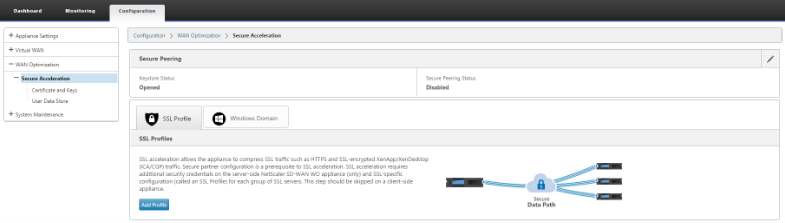
-
Configure keystore by providing the keystore password or by disabling keystore.

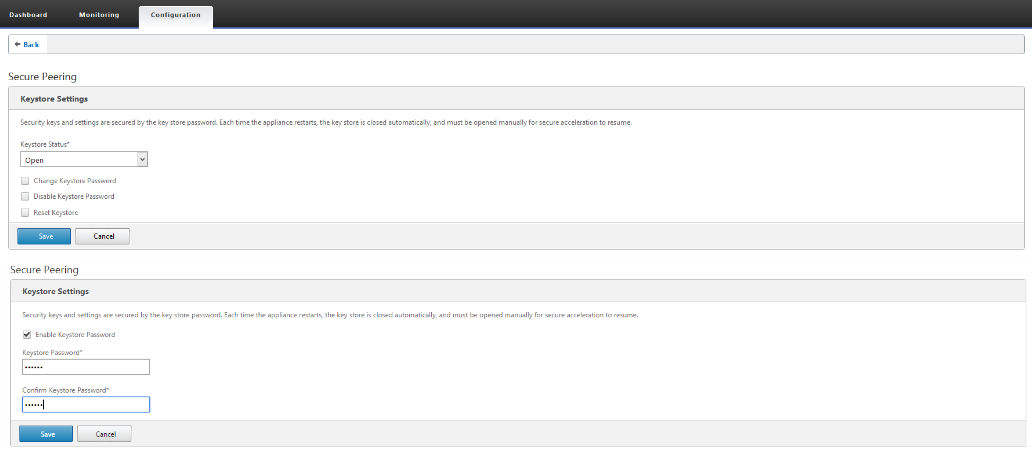
-
Enable Secure Peering by selecting Private CA to perform AUTOMATIC SECURE PEERING.
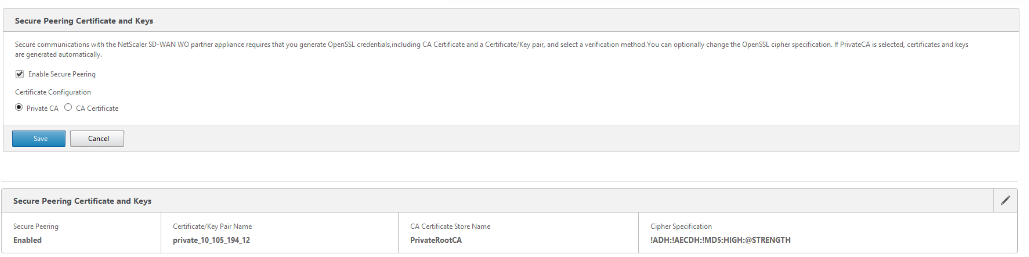

-
Click the ‘+’ icon and to add IP with username and password. After successful authentication with the remote IP and credentials provided, a request is sent to the remote machine that will install CA Certificate and the Private cert and key for itself locally on the remote machine.
Note
IP Address – IP Address of remote EE Appliance MANAGEMENT IP
Username – Username of remote EE Appliance
Password – Password of remote EE Appliance
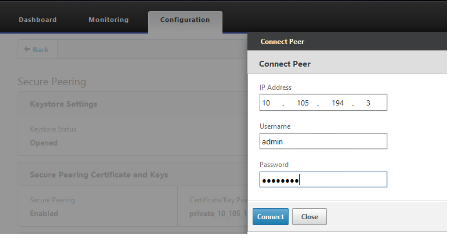
Monitoring
-
To validate if the Private CA and Private Certificate Key pair is generated successfully, review the information displayed below.


-
View Secure Partner Information on the Premium (Enterprise) Edition appliance under Monitoring > WAN Optimization > Partners page.
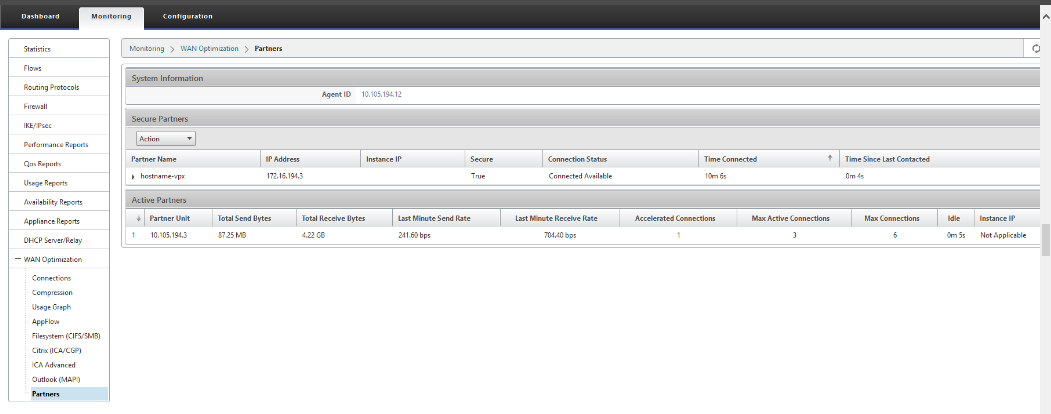
-
On partner appliance, view Secure Partner Information on the Premium (Enterprise) Edition Appliance under Monitoring > Partners & Plug-ins > Secure Partners page.
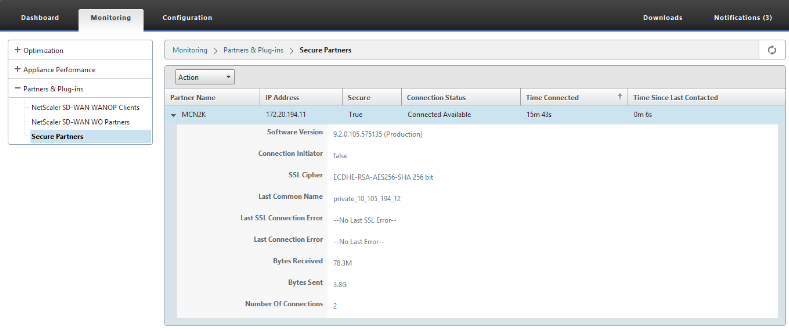
Troubleshooting
-
View Secure Partner Success / Failure Information on the Premium (Enterprise) Edition Appliance under Monitoring > WAN Optimization > Partners > Secure Partners page.
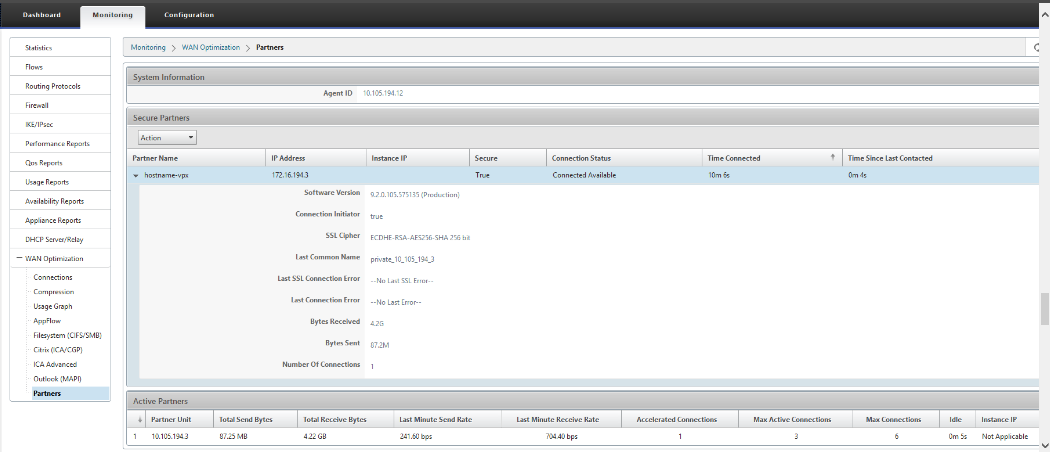
-
On partner appliance, view Secure Partner Information on the Premium (Enterprise) Edition Appliance under Monitoring > Partners & Plug-ins > Secure Partners page.
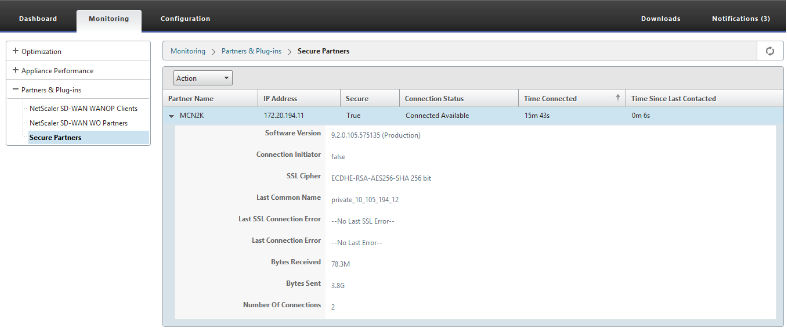
-
On partner Appliance, view Secure Partner Information on the Premium (Enterprise) Edition Appliance under Monitoring > Appliance Performance > Logging page.
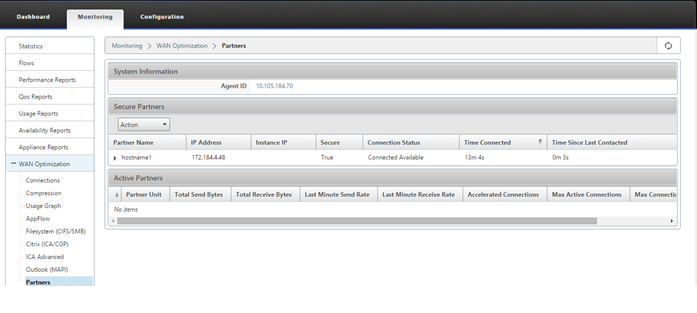
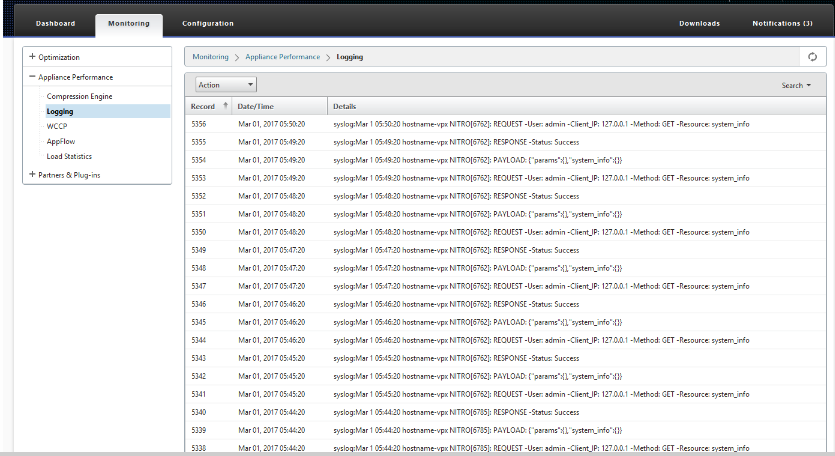
Share
Share
In this article
This Preview product documentation is Cloud Software Group Confidential.
You agree to hold this documentation confidential pursuant to the terms of your Cloud Software Group Beta/Tech Preview Agreement.
The development, release and timing of any features or functionality described in the Preview documentation remains at our sole discretion and are subject to change without notice or consultation.
The documentation is for informational purposes only and is not a commitment, promise or legal obligation to deliver any material, code or functionality and should not be relied upon in making Cloud Software Group product purchase decisions.
If you do not agree, select I DO NOT AGREE to exit.