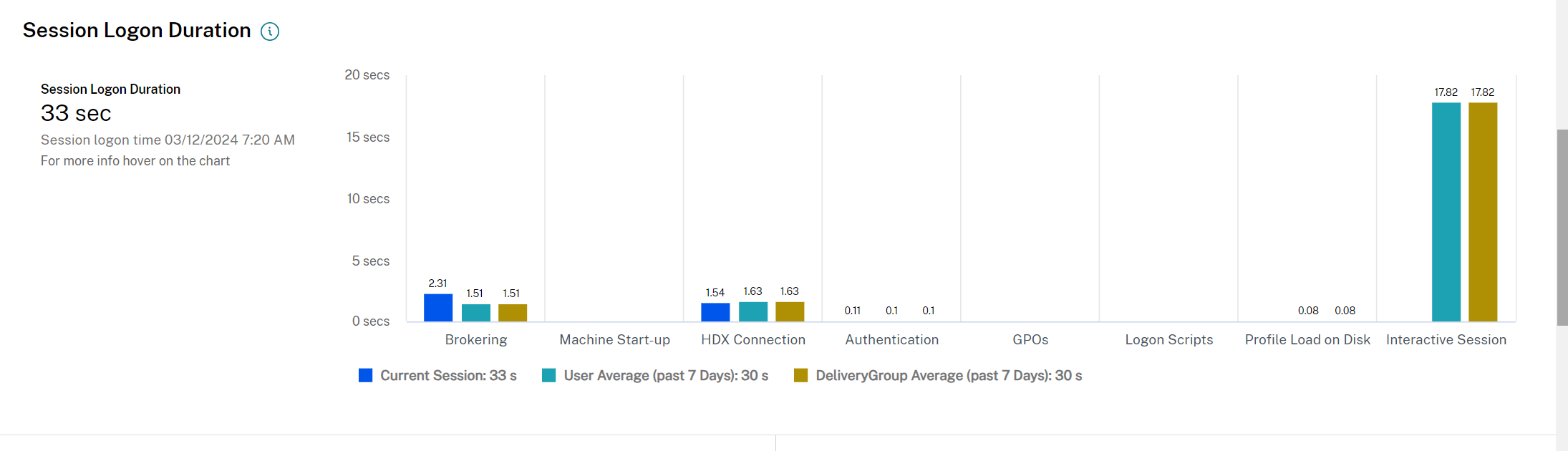Diagnose historical user sessions [Preview]
Citrix Director now displays the details of sessions in active, disconnected, or in terminated state. Previously, you could see the details of active sessions only. With this feature, help desk admins can troubleshoot issues with a session that was ended or in a terminated state. The details for ended sessions are available for the last 24 hours and last 2 days. You can view the following details of an ended or terminated session:
- Machine Details panel - Displays the available details of the machine where the selected session was launched
- Session Details panel - Displays the available details of the selected session.
-
Session logon duration - Displays the information on the logon duration taken for the selected session. You can view the chart on time taken for the following:
- Brokering
- Machine start-up
- HDX™ connection
- Authentication
- GPOs
- Logon scripts
- Profile load on disk
- Interactive session
Note:
This feature is available only Citrix Director customers with Citrix Analytics and Performance entitlement.
To view the historical user sessions, do the following:
- Click Filter > Session view.
-
Click the Associated User to open the Activity Manager for the user.
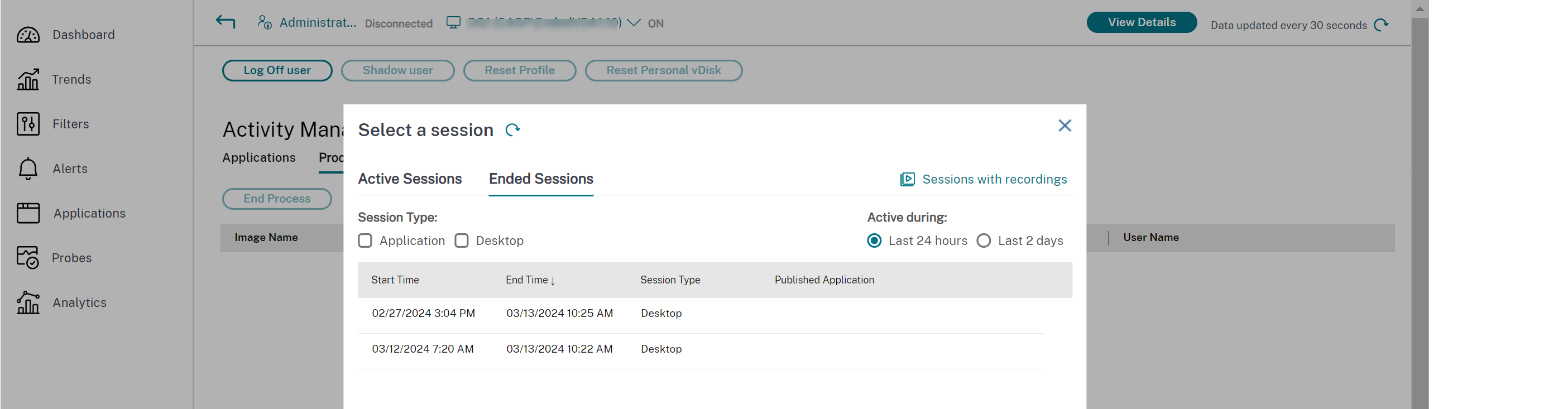
- Select the required session from the Ended Sessions section.
-
View the Machine Details and Session Details panels.
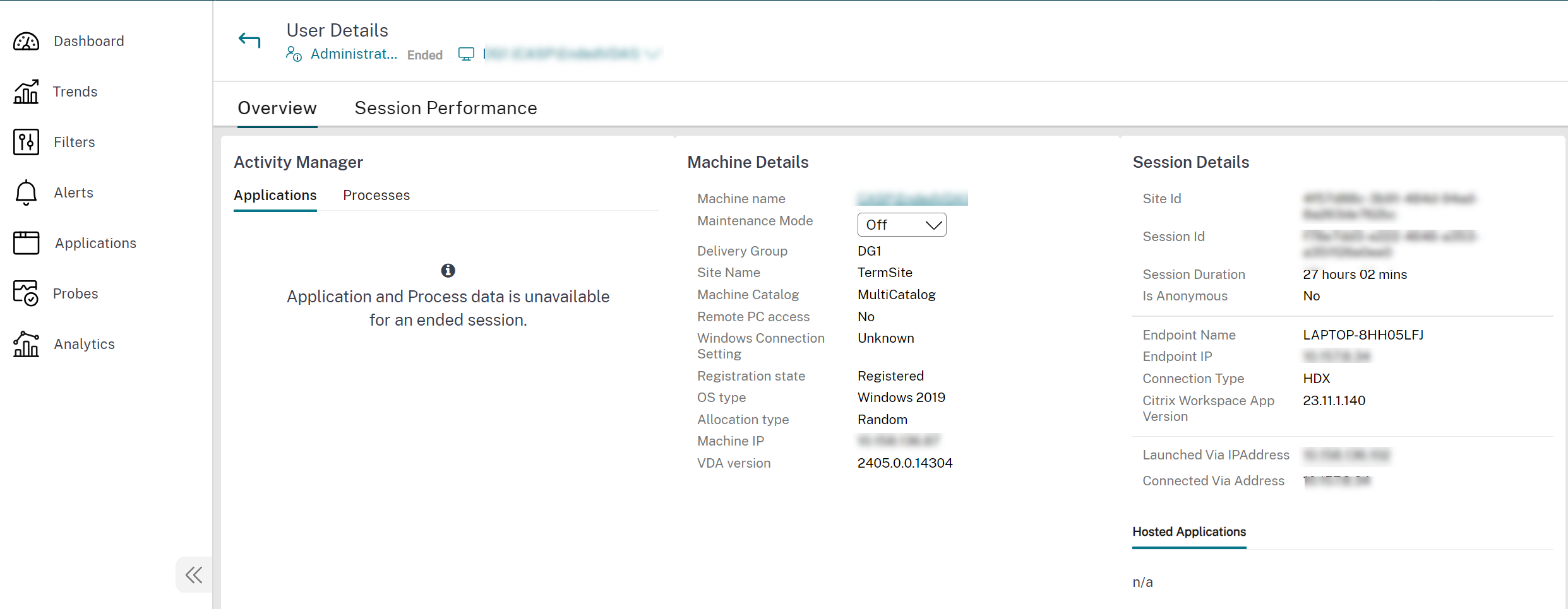
-
Scroll down and view the Session logon duration for the ended session.