Citrix® licensing technical overview
Before you can use your Citrix product, you must install Citrix licensing. Citrix licensing is a system of components that function together. This system includes:
License Server. A system that allows licenses to be shared across the network.
License files. The files required to license your product. These files are stored on the License Server.
Citrix Licensing Manager. The recommended License Server management method.
For more information about the following Citrix Licensing Manager features, see Settings:
- Configure user and group accounts.
- Short code registration of the License Server to Citrix Cloud and easy removal of registration.
- Change these ports:
- License Server (default 27000)
- Vendor Daemon (default 7279)
- Web Services for Licensing (default 8083)
- Check for and install the Customer Success Services renewal.
- Enable and disable the License burst mode.
- Register your License Server with Citrix Cloud.
- Configure historical data retention by selecting a retention period. Default data retention is 180 days.
- Configure Citrix Customer Experience (CEIP) and Call Home at any time.
- Retry failed citrix.com and Customer Experience Improvement Program uploads.
- Force data uploads to Citrix.
For more information about the following Citrix Licensing Manager features, see Install licenses:
- Simplified installation of license files on the License Server using a license access code or downloaded file.
- Display details of licenses after they are installed.
For more information about the following Citrix Licensing Manager features, see Dashboard:
- Dashboard that displays installed, in-use, expired and available licenses, and Customer Success Services dates.
- Enhanced user/device license usage reporting.
For more information about the following Citrix Licensing Manager feature, see Historical usage:
- Simplify data export by allowing you to select all products, all license models, and all Customer Success Services (Subscription Advantage) dates.
License Administration Console. Another interface you can use to manage your license files and your License Server.
Web Services for Licensing. Enables Studio, Director, and the Licensing Administration PowerShell Snap-in to:
- Communicate with the License Server and manage users.
- Allocate and install licenses.
- Display License Server health, license usage, and other alert messages.
Citrix License Management Service. Enables management of your license environment through a license management console within Citrix Insight Services. This service assists with license management and support:
- Allocating new licenses if you are about to exceed your license capacity
- Rescinding old licenses after an upgrade
- Managing duplicate licenses in a Disaster Recovery (DR) environment
Product-side settings in your Citrix products that are associated with the License Server.
For more information, see Licensing elements and Services.
Licensing operations overview
Typically, the first time a user connects to a Citrix product, the product requests a license from the License Server. When the License Server grants a license request, the Citrix product reserves a license for its use. Reserving licenses for this purpose is known as checking out licenses. When the user logs off from the product server, the product returns the license to the License Server. This process is known as checking in licenses. Some Citrix products check out the license when a user connects to the product. The license remains checked out for a predetermined amount of time.
Each time a Citrix product starts, it opens a connection to the License Server by checking out the startup license. The startup license is a Citrix system file that enables Citrix products to maintain a continuous connection to the License Server. The following figure shows that each product forms its own constant connection to the License Server.
For example, when a server running Citrix Virtual Desktops requests a license, the product retrieves the License Server name and port number information from the data store. The product then establishes a connection to acquire the licenses.
Note
When configuring the product-side setting for the License Server name, do not use localhost. Though you can use the host name, IP address, or FQDN instead, Citrix recommends that you use the FQDN.
There are three stages of the license checkout process.
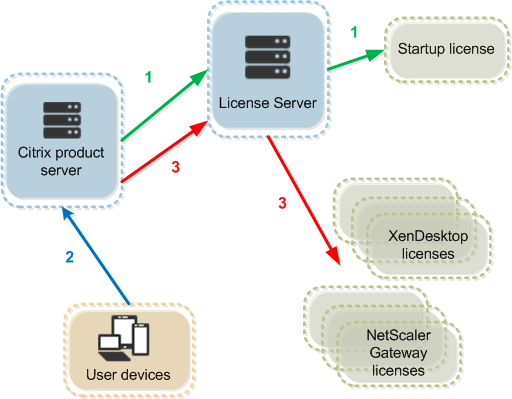
A Citrix product goes through a three-step process to check out licenses:
- At startup, a computer running a Citrix product checks out a startup license.
- A client device connects to the product server.
- The product requests a license from the License Server.
Citrix products, such as Citrix Virtual Desktops, store a replica of the licensing information from the License Server, including the number and type of licenses. If a Citrix product server loses its connection to the License Server, or the License Server does not respond in a timely manner, the product enters a License caching mode. During the License caching mode, the product uses its local record of the licenses to continue licensing the product. Citrix products update this record every hour.
Scalability
This section provides guidance to ensure successful License Server usage by examining the impact of license usage scalability in a Citrix environment. We performed this scalability testing:
Virtual Machine Hardware/Configuration: Intel Xeon E5-2650 v3 @ 2.30 GHz 4 Virtual CPUs 8 GB RAM Windows Server 2016
6.5 and earlier Concurrent:
- 3000 connected Citrix Virtual Apps™ servers
- 53,000 concurrent licenses
- 50–60 connections per second
Efforts to scale more than 53,000 licenses result in servers going into a License caching mode. Also, there are issues with WMI, lmstat, and the License Administration Console. We recommend that you maintain 50,000 or fewer concurrent connections per License Server.
7.x Concurrent:
- 16 Delivery Controllers
- 70,000 concurrent licenses
- 50–60 checkouts per second
7.x User/Device:
- 16 Delivery Controllers
- 150,000 user/device licenses
- 50/60 checkouts per second
CITRIX.exe is a single threaded process. While it’s serving Concurrent connections, the maximum connection limit is based on the single core processor speed. During peak activity, CITRIX.exe uses 100% of a single core and eventually starts timing out. This usage might cause Citrix products to go into a License caching mode or errors in the License Administration Console or other License Server utilities. After the License Server has processed backlog connections, it returns to normal. Monitor the CITRIX.exe processor usage to determine if a faster processor is required. We recommend if you experience issues in high scalability environments, you deploy more License Servers.
User/Device technology is multi-threaded and scales better than Concurrent. During license optimizations, you might see that periods were licensing activity takes 100% of a single core. This usage is normal and doesn’t impact the CITRIX.exe processor usage or functionality. We recommend that you monitor License Server resource usage and add more License Servers to maintain a properly functioning environment.
We recommend that you specify thread use to improve performance. For more information, see Improve performance by specifying thread use.
Note
Running
WMI,lmstat,lmutil, or other inventory actions can negatively impact the License Server performance. We recommend that you minimize these activities. If you require usage data, export the data from the Citrix Licensing Manager. For more information, see Historical usage.
License caching mode
Note:
The License caching mode and License burst mode features do not apply when licenses expire.
The License caching mode and License burst mode are two different features. For more information about the License burst mode, see License burst mode.
If product servers lose communication with the License Server, the users and the products are protected by a License caching mode. The License caching mode allows the product servers to continue operations as if they were still communicating with the License Server. After the Citrix product checks out a startup license, the product and the License Server exchange “heartbeat” messages every five minutes. The heartbeat indicates to each that they are still up and running. If the product and the License Server don’t send or receive heartbeats, the product lapses into the License caching mode and licenses itself through the cached information.
Citrix sets the License caching mode. It is typically 30 days but can vary depending upon the product. The Windows Event Log, and other in-product messages, indicate if the product has entered the License caching mode, the number of hours remaining in the License caching mode. If the License caching mode runs out, the product stops accepting connections. After communication is re-established between the product and the License Server, the License caching mode is reset.
The License caching mode takes place only if the product has successfully communicated with the License Server at least once.
License caching mode example - two sites, both using the same License Server:
The connection between Site 1 and the License Server goes down causing Site 1 to go into the License caching mode, continuing operation and making connections. For concurrent licenses, they can connect up to the maximum concurrent licenses installed. For user/device licenses, they have unlimited connections. When Site 1 reestablishes communication with the License Server, connections are reconciled and no new connections are allowed until they are within normal license limits. Site2 is unaffected and operates as normal.
If the License Server goes down, both sites go into the License caching mode. Each site allows up to the maximum number of licenses installed. As above, the user/device licenses have no limit.
Limitation
The user name is case sensitive in some localized languages. To log on to Citrix Licensing Manager, set the domain-name\username in UPPER CASE if it contains non-ASCII characters.