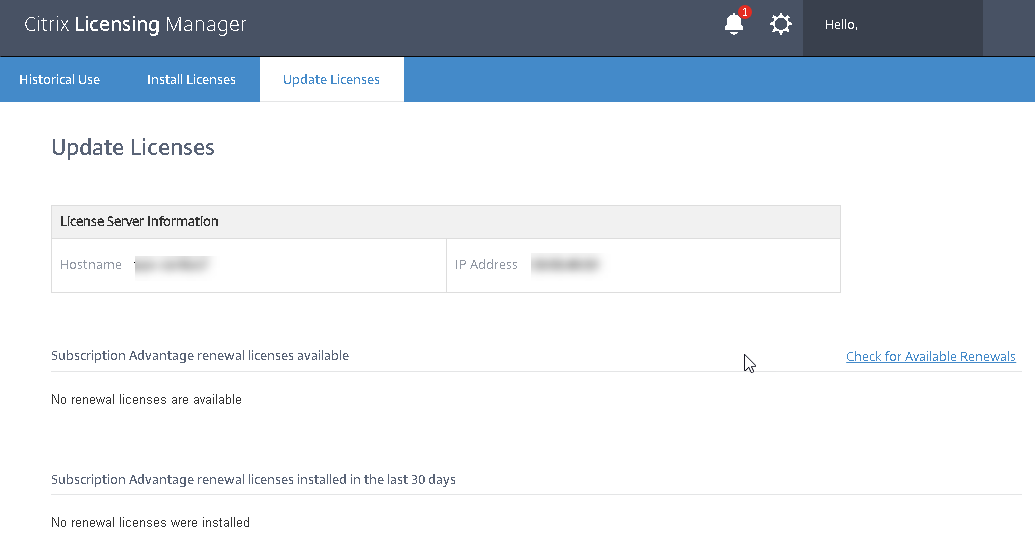Citrix Licensing Manager
Important:
The Citrix Licensing Manager operates automatically within the License Server for Windows. The Citrix Licensing Manager is available with the License Server VPX if you configure Active Directory and install the keytab file.
The Citrix Licensing Manager enables the following features on a License Server using a simple web interface:
- Force data uploads to Citrix.
- Simplify data export by allowing you to select individual products, license models, all Customer Success Services (Subscription Advantage) dates.
- Change the Web Services for Licensing port (default 8083).
- Configure historical data retention by selecting a retention period. Default data retention is one year.
- Simplified installation of license files on the License Server using a license access code or downloaded file.
- Display details of licenses after they are installed.
- Configure Citrix Customer Experience (CEIP) and Call Home at any time.
- Retry failed citrix.com and Customer Experience Improvement Program uploads.
- Configure Configuring Subscription Advantage renewal (also known as Customer Success Services) license actions. You can specify whether to check automatically or manually for renewal licenses and whether you want notification of renewal licenses or the licenses installed.
- Store and export historical usage reports from the License Server VPX on which the tool is installed. You can specify a date range for the historical usage data and export it to a CSV file. The CSV file provides daily usage information including the number of licenses in overdraft.
- Important notifications of license availability, expiration, and other conditions. Use the bell icon at the top of the Citrix Licensing Manager screen to display notifications.
Settings
Display the Settings by clicking the Settings gear icon on the top of the screen. Use this screen to set the Server Configuration, which includes:
- Configuring the License Server port
- Configuring Subscription advantage renewal (also known as Customer Success Services) license actions
- Share usage statistics with Citrix. For more information about the data collected, see Citrix licensing Customer Experience Improvement Program (CEIP), Call Home, and compliance usage and analytics programs.
- Knowing the status of your uploads. If uploads fail, information appears with suggestions to fix the issues.
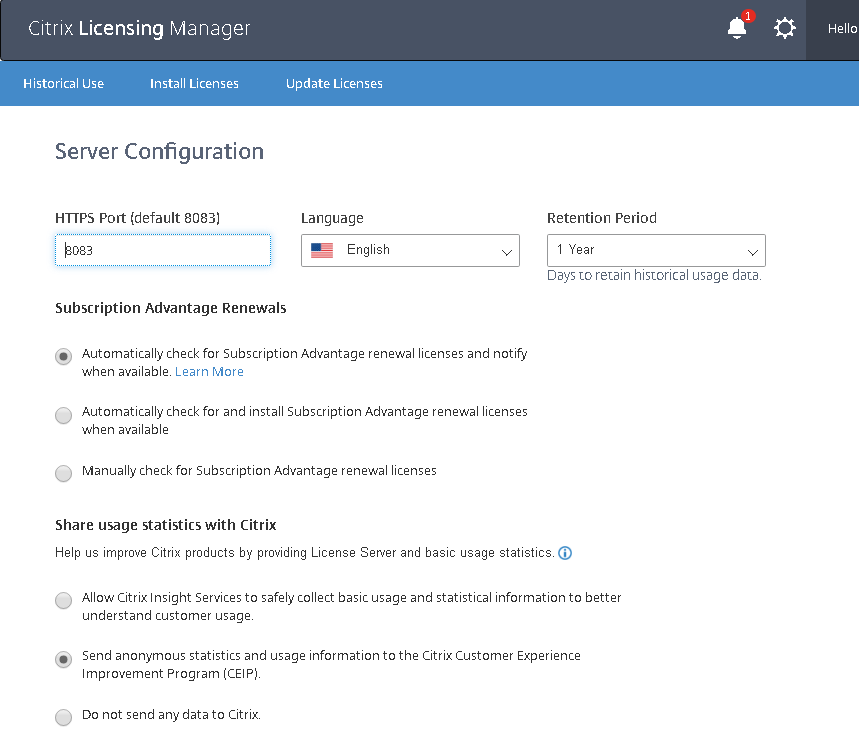
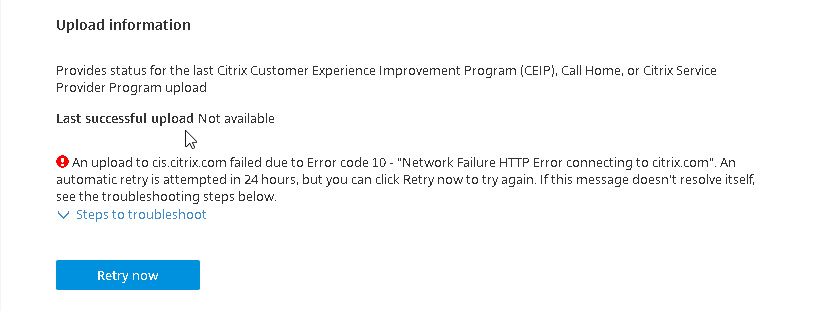
CEIP data elements for Citrix License Server 11.16.6 build 33500
| LSInfo | GUID | |||
| DateSampleStopUTC | ||||
| DateSampleStop | ||||
| SARenewalCheckOption | ||||
| EncoreSamplingPeriod | ||||
| EncoreRetentionTime | ||||
| EncoreEnabled | ||||
| UDUseDomain | ||||
| OptFileNoLogStatus | ||||
| OptFileComplianceConfig | ||||
| UDUserNameCase | ||||
| UDDeviceNameCase | ||||
| Inventory | Feature | ID | ||
| UDBinFileCreatedUTC | ||||
| UDReportGenerationUTC | ||||
| EventLog | TimeLapse | |||
| UpgradeV2 | ||||
| Corruption | ||||
| FirstCreation | ||||
| RemoveUser | ||||
| RemoveDevice | ||||
| SADate | DateSampleStartUTC | |||
| DateSampleStopUTC | ||||
| CountUsedMax | ||||
| Active | ||||
| CountInstalled | ||||
| Pool | DateExpiration | |||
| VendorStr | ||||
| CountInstalled | ||||
| CountOverdraft | ||||
| StartupCounts | LPE | ID | ||
| Count |
Call home data elements for Citrix License Server 11.16.6 build 33500
| LSInfo | GUID | |||
| DateSampleStopUTC | ||||
| FQDN | ||||
| DateSampleStop | ||||
| SARenewalCheckOption | ||||
| EncoreSamplingPeriod | ||||
| EncoreRetentionTime | ||||
| EncoreEnabled | ||||
| UDUseDomain | ||||
| OptFileNoLogStatus | ||||
| OptFileComplianceConfig | ||||
| UDUserNameCase | ||||
| UDDeviceNameCase | ||||
| Inventory | Feature | ID | ||
| UDBinFileCreatedUTC | ||||
| UDReportGenerationUTC | ||||
| EventLog | TimeLapse | |||
| UpgradeV2 | ||||
| Corruption | ||||
| FirstCreation | ||||
| RemoveUser | ||||
| RemoveDevice | ||||
| SADate | DateSampleStartUTC | |||
| DateSampleStopUTC | ||||
| CountUsedMax | ||||
| Active | ||||
| CountInstalled | ||||
| Pool | Serial | |||
| DateExpiration | ||||
| VendorStr | ||||
| CountInstalled | ||||
| CountOverdraft | ||||
| StartupCounts | LPE | ID | ||
| Count | ||||
| SerialNumbers | Serial | ID | ||
| SADate | ||||
| SN |
Compliance data elements for Citrix License Server 11.16.6 build 33500
| LSInfo | GUID | ||
| Inventory | Feature | ID | |
| SADate | CountUsedMax | ||
| Serial | |||
| StartupCounts | LPE | ID | |
| Count |
Historical use
The Citrix Licensing Manager stores and exports historical usage reports from the License Server VPX on which you’ve installed the tool. You can specify a date range for the historical usage data and export it to a CSV file. The CSV file provides daily usage information, including the number of licenses in overdraft.
You can also view and specify the amount of time to retain the data.
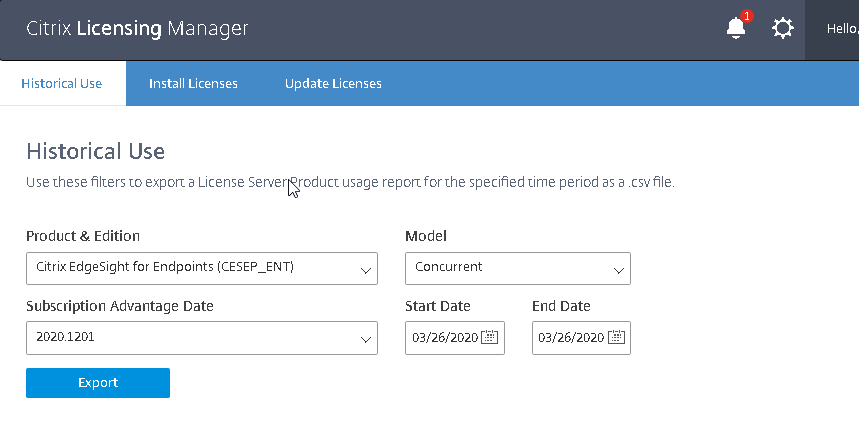
Install licenses
Considerations - Be aware of these considerations when using the Citrix Licensing Manager to allocate and download licenses:
- The License Server requires internet access or configuration with a proxy server.
- After you click Allocate and Download, you cannot cancel it. If the Allocate and Download fails, use My Account at citrix.com.
- The Citrix Licensing Manager allocates most license access codes but doesn’t support redownloading or reallocating of license files. You can return licenses on citrix.com and use the Citrix Licensing Manager to allocate them again. For redownloading, use My Account.
- If you rename the License Server, you must reallocate any license files allocated under the old License Server name.
- The Citrix Licensing Manager gives you the option of choosing how to obtain your licenses:
- Use license access code
- Use downloaded license file
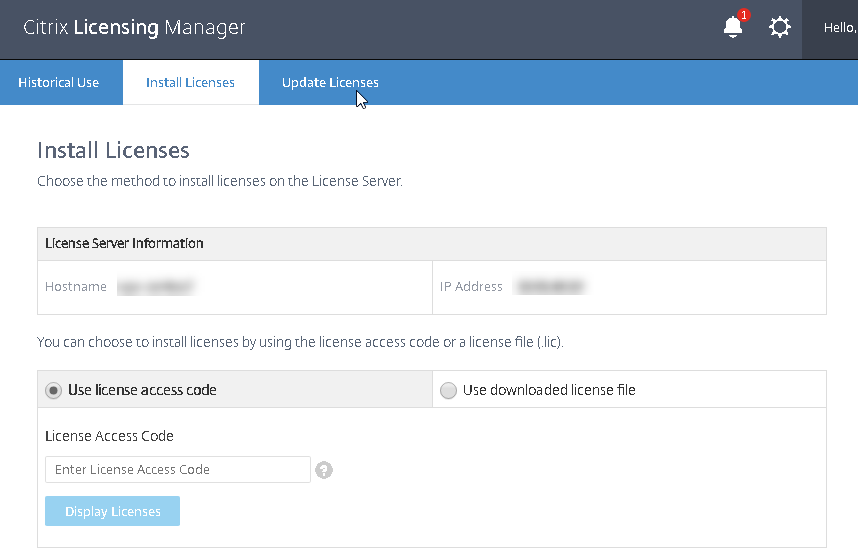
Use license access code:
- Select Use license access code and type the license access code (which is supplied in an email from Citrix) and choose Display Licenses. Your license entitlements display and you can choose which licenses and the quantity to install.
- Select a product from the displayed list, type the number of entitlements to install, and choose Install. To select more than one product, choose a product, click Install, choose the next product, click Install, and so on. They are processed in order. After you install all the licenses for a specific license access code, you cannot use that license access code again. If you must perform more transactions with that code, log on to My Account.
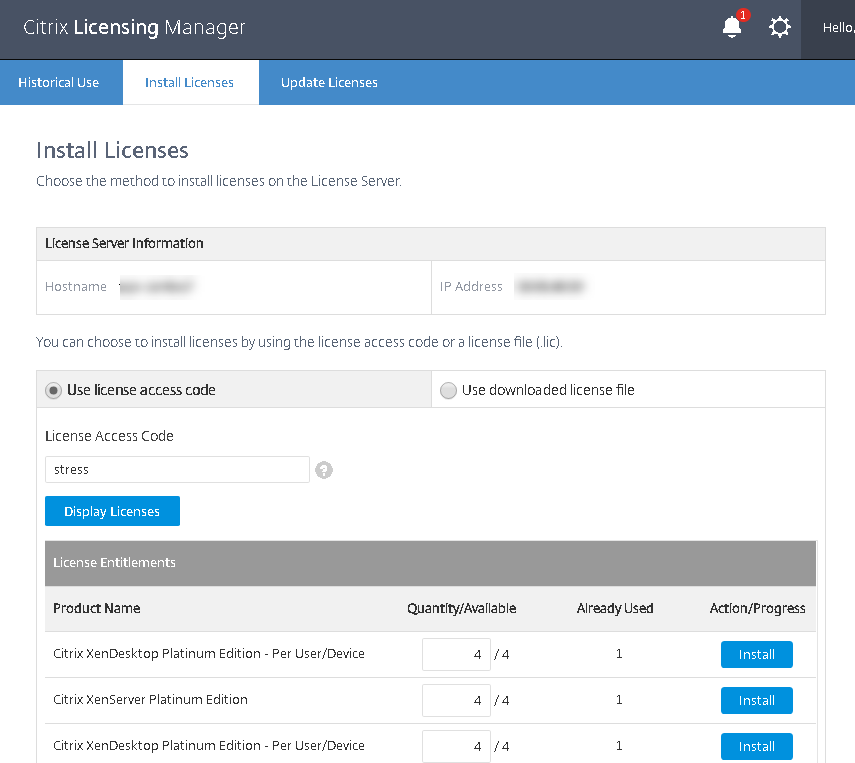
Use downloaded license file:
- Select Use downloaded license file, choose a file, and check the check box if you want to replace and older file with the same name.
- Click Import. The Citrix Licensing Manager displays information about the licenses.
- If your license file is successfully uploaded to the License Server, a message displays.
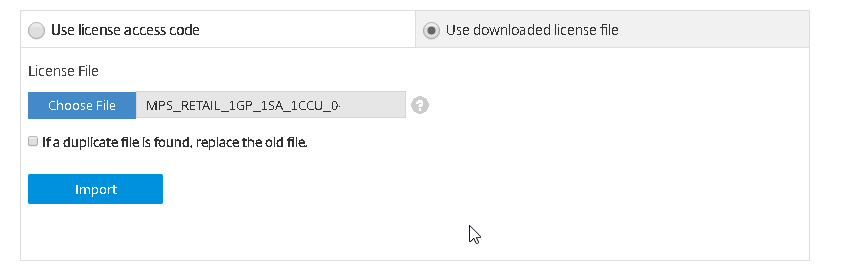
Note:
If you experience issues uploading a license file, remove any special characters in the file name and ensure that the file has a
.licextension (all lower case).
Update licenses
You can check for available Subscription Advantage (Customer Success Services) renewal licenses. When licenses are available, the list of licenses, quantity, and Subscription Advantage date display on this screen. You can download and install the licenses. This screen lists any licenses installed in the last 30 days.