Citrix Licensing Manager
The Citrix Licensing Manager is a web-based management console for Citrix Licensing. It enables the License Server features using a simple web interface. For more information on the functions you can perform using the Citrix Licensing Manager, see the Citrix licensing technical overview.
The Citrix Licensing Manager is installed on the license server. You can only use it to manage the license server on which it is installed. The Citrix Web Services provide the functionality for the Licensing windows service.
Access the Citrix Licensing Manager using the link https://*LicenseServerName:WSLPort*. The default WSL Port is 8083.
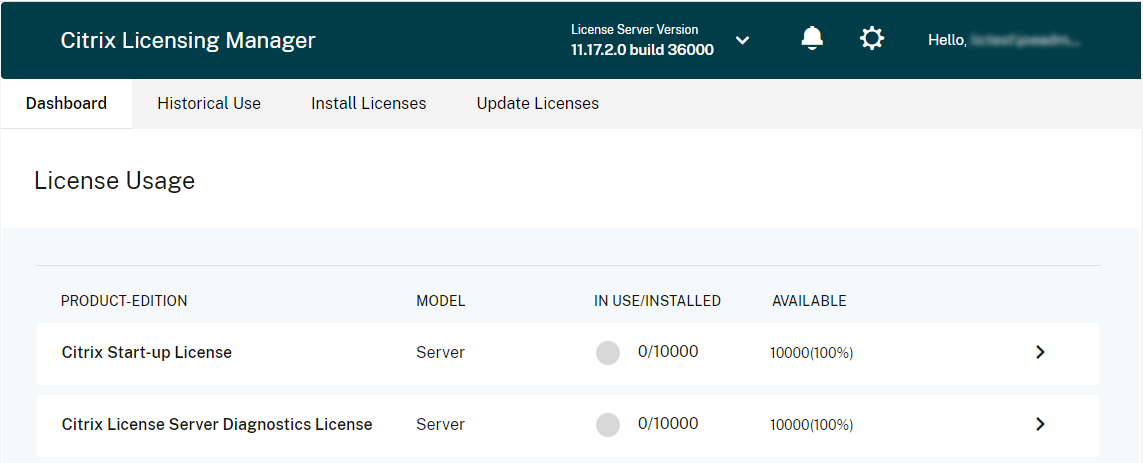
The Citrix Licensing Manager screen displays the following details:
- The License Server version in the top bar of the screen. You can also view the host name, Ethernet address, and IPv4 address, from the drop-down list in the titlebar. by selecting the down arrow at the top right of the Citrix Licensing Manager screen.
- Important notifications of license availability, expiration, and other conditions. You can view these notifications by selecting the bell icon at the top of the Citrix Licensing Manager screen.
The Citrix Licensing Manager also allows you to perform the following actions:
-
Configure Customer Success Services renewal license actions. You can specify the following actions:
- Download and install licenses automatically,
- Check for the available renewals and notify, or
- Manually install the licenses. For more information on configuring this feature, see Check for and install Customer Success Services renewal licenses with the Citrix Licensing Manager.
-
Store and export historical usage reports from the License Server. You can specify a date range for the historical usage data and export it to a CSV file. The CSV file provides daily usage information including the number of licenses in overdraft. For information about exporting historical usage data, see Historical Use.
A what’s new modal window
From version 11.17.2 build 37000, when you launch the Citrix Licensing Manager, a modal window appears that provides information about:
- New features that are available on your Citrix Licensing Manager
- Features that are already available, but currently disabled on your Citrix Licensing Manager. You can enable these features directly from the modal window.
For example, the Citrix Licensing Manager automatically detects that your License Server isn’t registered with Citrix Cloud and prompts you to register.
Citrix recommends that you enable features that are disabled when prompted. Doing so enhances your user experience and improves the way you monitor your license usage.
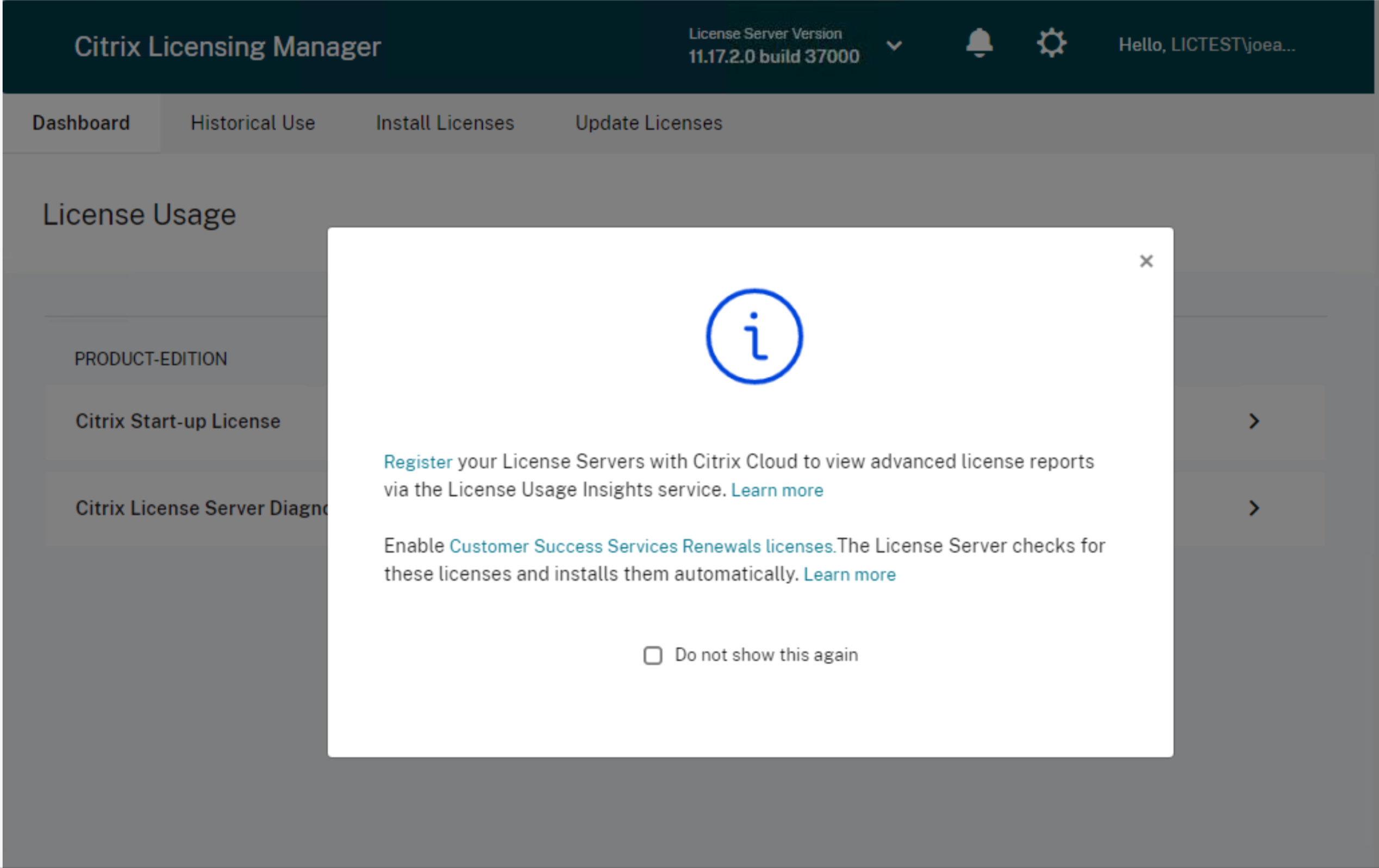
The Citrix Licensing Manager also displays alert messages for network-related issues and recommends steps to mitigate them.
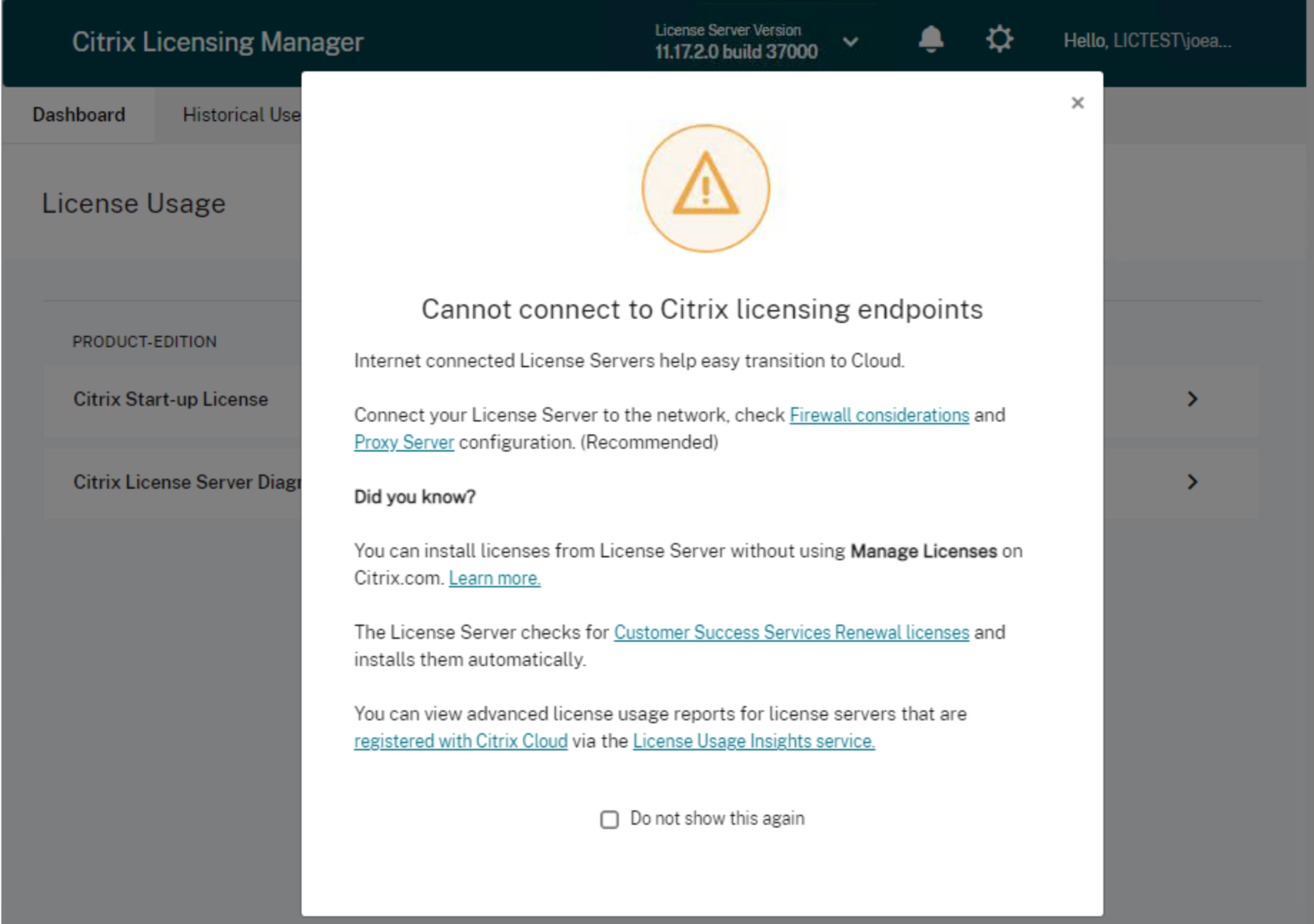
Where to go next
-
Dashboard: View details about the installed, in-use, available licenses, expiration date of licenses, and Customer Success Services dates. For more information, see the Dashboard.
-
Historical use: Review and export data related to products, license models, and Customer Success Services (Subscription Advantage) dates. For more information, see Historical Use.
-
Install licenses: Install license files on the License Server using a license access code or downloaded file. View details of licenses after they are installed. For more information, see Install licenses.
-
Update licenses: Check for, download, install, and update available Customer Success Services renewal licenses. For more information, see Update licenses.
-
Settings: Modify settings related to user and group accounts, server configuration, and usage and statistics data. For more information, see Settings.