Soft keyboard
The soft keyboard feature is available in a Linux virtual desktop or application session. The soft keyboard shows or hides automatically when you enter or leave an input field.
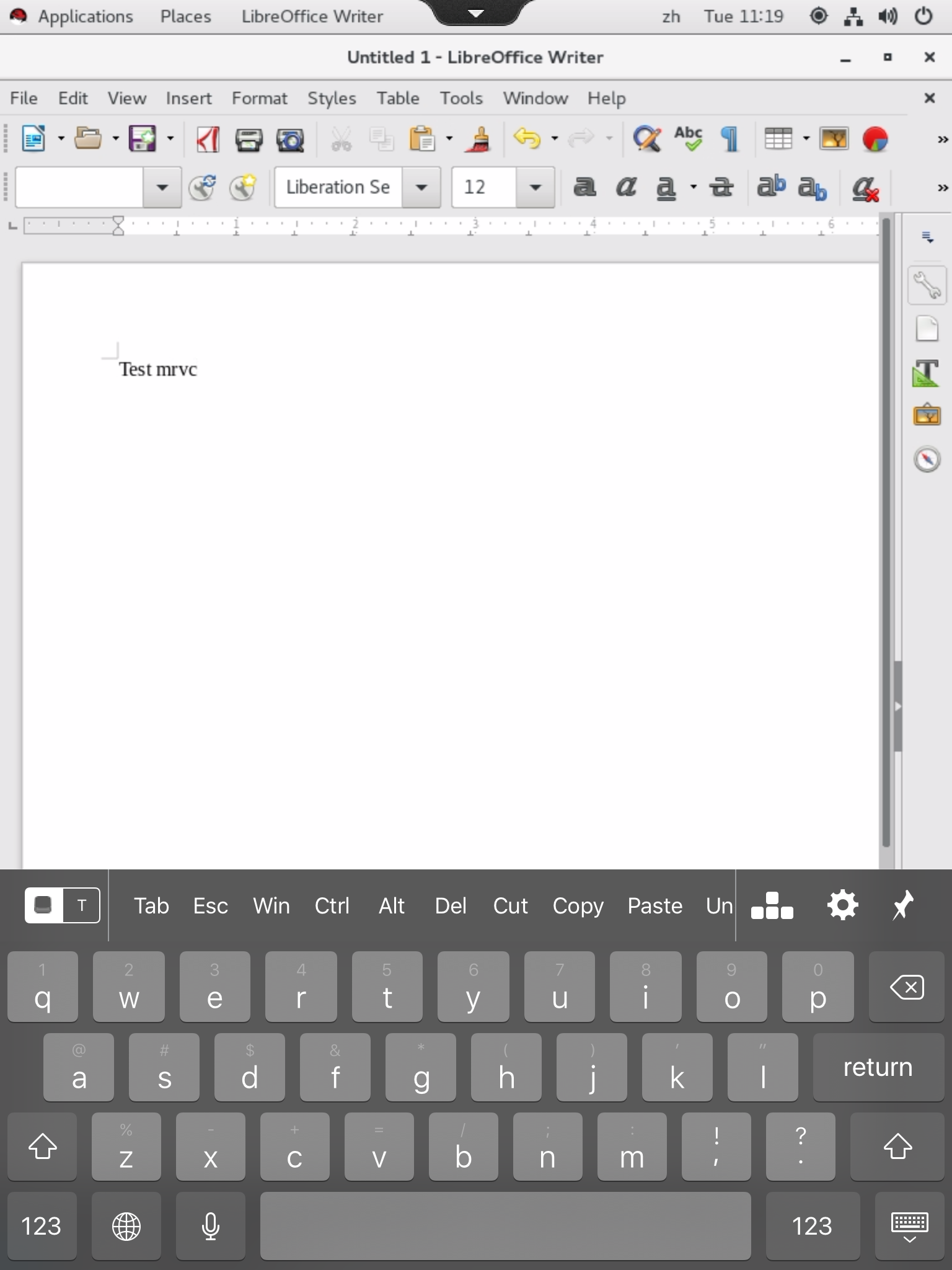
Note:
The feature is available for RHEL 7.7, CentOS 7.6, SUSE 12.3, Ubuntu 16.04, and Ubuntu 18.04. It is supported on Citrix Workspace app for iOS and for Android.
Enable and disable the feature
The feature is disabled by default. Use the ctxreg utility to enable or disable the feature. The feature configuration on a given Linux VDA applies to all sessions on that VDA.
To enable the feature:
-
Run the command:
/opt/Citrix/VDA/bin/ctxreg update -k "HKLM\System\CurrentControlSet\Control\Citrix\VirtualChannels\MrVc" -v "Enabled" -d "0x00000001" <!--NeedCopy--> -
In Citrix Studio, set the Automatic keyboard display policy to Allowed.
-
(Optional) For RHEL 7 and CentOS 7, run the following command to configure Intelligent Input Bus (IBus) as the default IM service:
echo "GTK_IM_MODULE=ibus" >>/etc/bashrc <!--NeedCopy-->
To disable the feature, run the command:
/opt/Citrix/VDA/bin/ctxreg update -k "HKLM\System\CurrentControlSet\Control\Citrix\VirtualChannels\MrVc" -v "Enabled" -d "0x00000000"
<!--NeedCopy-->
Note:
The preceding settings take effect when you log on to a new session or log off and back on to the current session.
Limitations
-
The feature might not work as expected with Google Chrome, LibreOffice, and other apps.
-
To display the soft keyboard again after manually hiding it, click a non-input field and then the current input field again.
-
The soft keyboard might not appear when you click from one input field to another in a web browser. To work around this issue, click a non-input field and then the target input field.
-
The feature does not support Unicode characters and double-byte characters (such as Chinese, Japanese, and Korean characters).
-
The soft keyboard is not available for password input fields.
-
The soft keyboard might overlap the current input field. In this case, move the app window or scroll up your screen to move the input field to an accessible position.
-
Due to compatibility issues between Citrix Workspace™ app and Huawei tablets, the soft keyboard appears on Huawei tablets even with a physical keyboard connected.