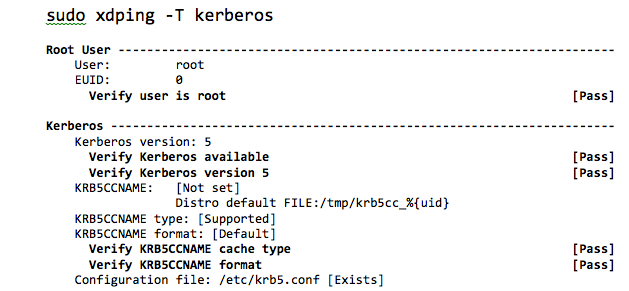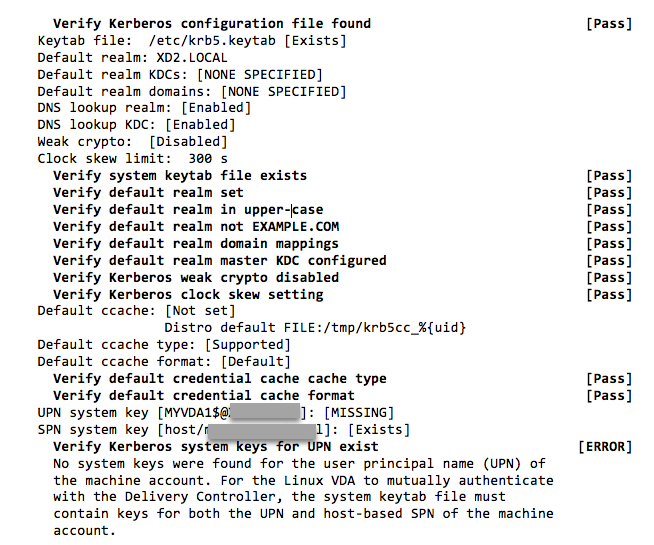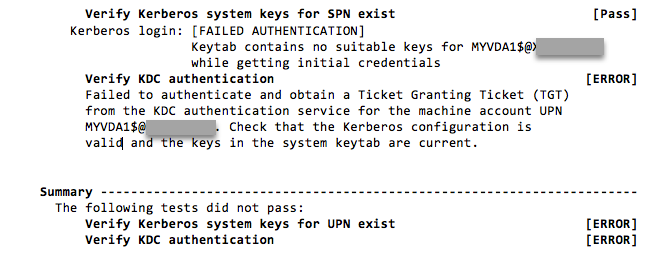Tools and utilities
Session data query utility
We provide a utility (ctxsdcutil) that you can use to query session data on each Linux VDA. To query the following data of all sessions or a specific session hosted on a VDA, run the /opt/Citrix/VDA/bin/ctxsdcutil -q <all | SessionID> [-c] command. The [-c] argument means to query data every second.
-
Input Session Bandwidth
-
Output Session Bandwidth
-
Output Session Line Speed
-
Latency - Last Recorded
-
Round Trip Time
-
Output ThinWire Bandwidth
-
Output Audio Bandwidth
-
Output Printer Bandwidth
-
Input Drive Bandwidth
-
Output Drive Bandwidth
The xdlcollect Bash script
The xdlcollect Bash script used to collect logs is integrated into the Linux VDA software and located under /opt/Citrix/VDA/bin. After you install the Linux VDA, you can run the bash /opt/Citrix/VDA/bin/xdlcollect.sh command to collect logs. After log collection completes, a compressed log file is generated in the same folder as the script. The xdlcollect Bash script can ask you whether to upload the compressed log file to Citrix Insight Services (CIS). If you agree, xdlcollect returns an upload_ID after the upload completes. The upload does not remove the compressed log file from your local machine. Other users can use the upload_ID to access the log file in CIS.
XDPing
The Linux XDPing tool is a command-line application. It automates the process of checking for common configuration issues with a Linux VDA environment.
The Linux XDPing tool performs over 150 individual tests on the system, which are broadly categorized as follows:
- Check whether Linux VDA system requirements are met
- Identify and display machine information including the Linux distributions
- Check the Linux kernel compatibility
- Check for any known Linux distribution issues that can impact the Linux VDA operation
- Check the Security-Enhanced Linux (SELinux) mode and compatibility
- Identify network interfaces and check network settings
- Check storage partitioning and available disk space
- Check machine host and domain name configuration
- Check DNS configuration and perform lookup tests
- Identify underlying hypervisors and check virtual machine configuration. Support for:
- Citrix Hypervisor™
- Microsoft HyperV
- VMware vSphere
- Check time settings and check whether network time synchronization is operational
- Check whether PostgreSQL service is properly configured and operational
- Check whether the firewall is enabled and required ports are open
- Check Kerberos configuration and perform authentication tests
- Check the LDAP search environment for the group policy service engine
- Check whether Active Directory integration is set up properly and the current machine is joined to the domain. Support for:
- Samba Winbind
- Dell Quest Authentication Services
- Centrify DirectControl
- SSSD
- Check the integrity of the Linux computer object in Active Directory
- Check Pluggable Authentication Module (PAM) configuration
- Check the core dump pattern
- Check whether packages required by the Linux VDA are installed
- Identify the Linux VDA package and check the integrity of the installation
- Check the integrity of the PostgreSQL registry database
- Check whether the Linux VDA services are properly configured and operational
- Check the integrity of the VDA and HDX™ configuration
- Probe each configured Delivery Controller™ to test that the Broker Service is reachable, operational, and responsive
- Check whether the machine is registered with the Delivery Controller farm
- Check the state of each active or disconnected HDX session
- Scan log files for the Linux VDA related errors and warnings
- Check whether the version of Xorg is suitable
Use the Linux XDPing tool
Note:
Running ctxsetup.sh does not install XDPing. You can run
sudo /opt/Citrix/VDA/bin/xdpingto install XDPing. This command also creates a Python3 virtual environment that is required for XDPing. If this command fails to create a Python3 virtual environment, create it manually following the instructions at Create a Python3 virtual environment.To address SSL connection errors that you might encounter when using the pip tool, consider adding the following trusted hosts to the /etc/pip.conf file:
[global]
trusted-host =
pypi.org
files.pythonhosted.org
XDPing comes with the single executable named xdping that is run from the command shell.
To display the command-line options, use the -h option:
sudo /opt/Citrix/VDA/bin/xdping -h
<!--NeedCopy-->
To run the full suite of tests, run xdping without any command-line options:
sudo /opt/Citrix/VDA/bin/xdping
<!--NeedCopy-->
To check the environment before installing the Linux VDA package, run the pre-flight tests:
sudo /opt/Citrix/VDA/bin/xdping --preflight
<!--NeedCopy-->
To run specific test categories only, for example, the time and Kerberos tests, use the -T option:
sudo /opt/Citrix/VDA/bin/xdping -T time,kerberos
<!--NeedCopy-->
To probe a particular XenDesktop® Controller:
sudo /opt/Citrix/VDA/bin/xdping -d myddc.domain.net
<!--NeedCopy-->
Sample Output
The following is a sample output from running the Kerberos test: