-
-
-
Integration with the Citrix Telemetry Service
-
This content has been machine translated dynamically.
Dieser Inhalt ist eine maschinelle Übersetzung, die dynamisch erstellt wurde. (Haftungsausschluss)
Cet article a été traduit automatiquement de manière dynamique. (Clause de non responsabilité)
Este artículo lo ha traducido una máquina de forma dinámica. (Aviso legal)
此内容已经过机器动态翻译。 放弃
このコンテンツは動的に機械翻訳されています。免責事項
이 콘텐츠는 동적으로 기계 번역되었습니다. 책임 부인
Este texto foi traduzido automaticamente. (Aviso legal)
Questo contenuto è stato tradotto dinamicamente con traduzione automatica.(Esclusione di responsabilità))
This article has been machine translated.
Dieser Artikel wurde maschinell übersetzt. (Haftungsausschluss)
Ce article a été traduit automatiquement. (Clause de non responsabilité)
Este artículo ha sido traducido automáticamente. (Aviso legal)
この記事は機械翻訳されています.免責事項
이 기사는 기계 번역되었습니다.책임 부인
Este artigo foi traduzido automaticamente.(Aviso legal)
这篇文章已经过机器翻译.放弃
Questo articolo è stato tradotto automaticamente.(Esclusione di responsabilità))
Translation failed!
Integration with the Citrix Telemetry Service
With the Citrix Telemetry Service (ctxtelemetry) integrated with the Linux VDA software, you can run Citrix Scout, which then uses the /opt/Citrix/VDA/bin/xdlcollect.sh script, to collect logs about the Linux VDA.
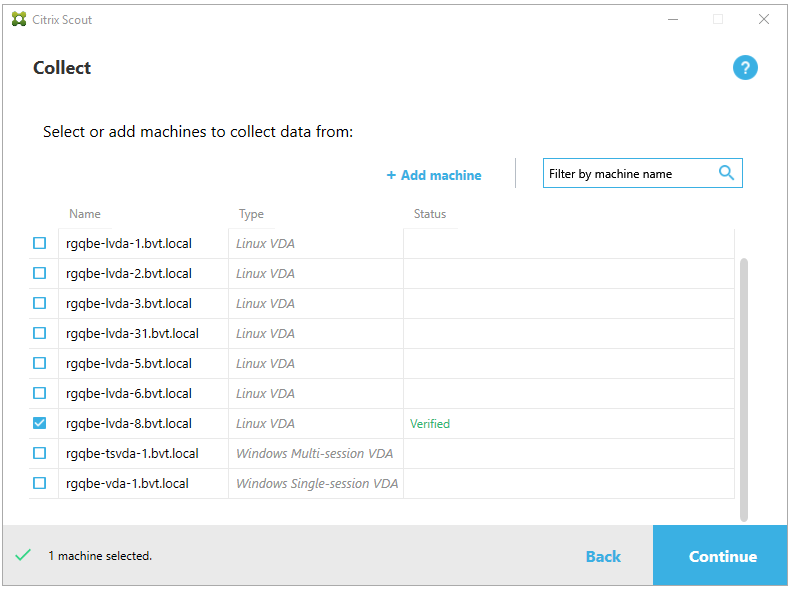
Enable and disable the Citrix Telemetry Service
- To enable the service, run the sudo systemctl enable ctxtelemetry.socket command.
- To disable the service, run sudo systemctl disable ctxtelemetry.socket.
Ports
The Citrix Telemetry Service (ctxtelemetry), by default, uses TCP/IP port 7503 to listen for Citrix Scout. It uses TCP/IP port 7502 on the Delivery Controller to communicate with Citrix Scout.
To change ports after you have your VDA installed, do the following:
-
To change a port for communicating with Scout, run the following command.
/opt/Citrix/VDA/bin/ctxreg create -k "HKLM\Software\Citrix\VirtualDesktopAgent" -t REG_DWORD -v "TelemetryServicePort" -d <port number> --force <!--NeedCopy--> -
To change the socket port for listening for Scout, run the following command to open and edit the ctxtelemetry.socket file.
sudo vi /etc/systemd/system/ctxtelemetry.socket <!--NeedCopy-->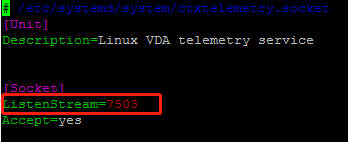
-
Run the following commands to restart the socket port.
sudo systemctl daemon-reload sudo systemctl stop ctxtelemetry.socket sudo systemctl start ctxtelemetry.socket <!--NeedCopy--> -
Enable the new ports in your firewall configuration.
If you are using Ubuntu, for example, run the sudo ufw allow 7503 command to enable port 7503.
Note:
You can also run ctxsetup.sh instead to automate the preceding steps 3 and 4.
Debug mode
If the Citrix Telemetry Service does not work as expected, you can enable debug mode to determine the causes.
-
To enable debug mode, run the following command to open the
ctxtelemetryfile and then change the DebugMode value to 1.sudo vi /opt/Citrix/VDA/sbin/ctxtelemetry <!--NeedCopy-->
-
Manually stop the Citrix Telemetry Service, or wait 15 minutes for the service to stop automatically.
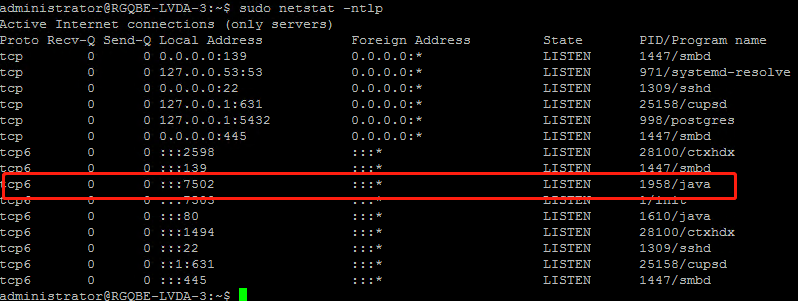
In this example, you can run the following commands to stop the Citrix Telemetry Service.
sudo netstat -ntlp Kill -9 1958 <!--NeedCopy--> -
To restart the Citrix Telemetry Service, select your Linux VDA on Scout and find telemetry-debug.log in /var/log/xdl/.
Service wait time
The systemd daemon that opens the socket port starts by default and uses few resources. The Citrix Telemetry Service stops by default and starts only when there is a log collection request from the Delivery Controller. After log collection completes, the service awaits new collection requests for a duration of 15 minutes and stops again if there are not any. You can configure the wait time through the following command. The minimum value is 10 minutes. If you set a value less than 10 minutes, the minimum value, 10 minutes, takes effect. After setting the wait time, stop and restart the service.
/opt/Citrix/VDA/bin/ctxreg create -k "HKLM\Software\Citrix\VirtualDesktopAgent" -v "TelemetryServiceIdleTimeoutInMinutes" -d <number> -t REG_DWORD
<!--NeedCopy-->
Verification tests
Before a collection starts, verification tests run automatically for each selected machine. These tests ensure that the requirements are met. If a test fails for a machine, Scout displays a message with suggested corrective actions. For more information about verification tests, see the Verification tests section in the Citrix Scout documentation.
Share
Share
This Preview product documentation is Citrix Confidential.
You agree to hold this documentation confidential pursuant to the terms of your Citrix Beta/Tech Preview Agreement.
The development, release and timing of any features or functionality described in the Preview documentation remains at our sole discretion and are subject to change without notice or consultation.
The documentation is for informational purposes only and is not a commitment, promise or legal obligation to deliver any material, code or functionality and should not be relied upon in making Citrix product purchase decisions.
If you do not agree, select I DO NOT AGREE to exit.