Licensing
Citrix Provisioning is available under the Citrix Virtual Apps and Desktops and DaaS entitlement. Individual VDAs streamed by Citrix Provisioning are considered licensed if an active PVS entitlement is found. There are two ways such an entitlement can be found:
- If the License Server is registered to Citrix Cloud and there is an active Cloud Licensing entitlement, then PVS streamed VDAs are considered entitled.See License Activation Service for details of configuring Cloud Licensing with the Citrix License Server.
- If the License Server is not registered to Citrix Cloud or there is no active Cloud Licensing entitlement, then Citrix Provisioning falls back to checking for active legacy license files installed in the License Server.
In both cases, Citrix Provisioning reports actual usage through the License Server.
The Citrix License Server must be installed on a server that can communicate with all Citrix Provisioning servers within the farm. You need one license server per Citrix Provisioning farm. You can use the same license server for multiple Citrix Provisioning farms.
If you have neither a valid Cloud License Service entitlement nor a legacy Citrix License File installed, then Citrix Provisioning streamed VDAs are considered unlicensed and automatically shut down after 30 days of grace.
- Provisioning servers must be connected to the license server to operate successfully. You must use the most recent version of the Citrix License Server to operate Citrix Provisioning. Citrix recommends that you upgrade the License Server before upgrading Citrix Provisioning to avoid any licensing issues.
- As outlined in Required License Server Update, Cloud Software Group has updated the licensing requirements that require you to upload telemetry.
Consider the following options when deciding which server to use as the license server:
- Single system: install the license server on the same system as Citrix Provisioning. This option is suitable for evaluations, test labs, or implementations with one Citrix product.
- Stand-alone: install the license server on a separate system. This option is suitable for larger implementations or implementations using multiple Citrix products.
- Point to an existing license server.
For detailed Citrix licensing information, see Licensing.
Required license types
To use Citrix Provisioning, you must have a valid Citrix Virtual Apps and Desktops or DaaS entitlement that includes Citrix Provisioning. The following products include a Citrix Provisioning entitlement:
- DaaS
- Citrix Virtual Apps and Desktops SKUs:
- Virtual Desktops Standard
- Virtual Apps Advanced
- Virtual Apps Premium
- Virtual Apps and Desktops Advanced
- Virtual Apps and Desktops Premium
- Universal Multi Cloud license (UHMC) or Platform License (PL)
License caching modes
There are two types of License caching modes:
-
Out-of-box License caching mode is 30 days (720 hours). Initial installation of the licensing server provides startup licenses for all Citrix products. Startup licenses expire after 30 days. The 30-day countdown begins when the product prompts you for the startup license for the first time. A valid Citrix Provisioning entitlement must be acquired during this period.
-
License server connectivity outage License caching mode is 30 days (720 hours). If connectivity to the Citrix License Server is lost, Citrix Provisioning continues to provision and stream systems for 30 days after which streamed VDAs is gracefully shut down.
When Citrix Provisioning is in a License caching mode, you are notified through a message in the Event Viewer of the Citrix Provisioning server.
When a License caching mode expires, targets display popups indicating they are not licensed and shut down in a further 30 days if licensing is not re-established.
Important:
When you upgrade an existing environment to the newest version of Citrix Provisioning, also upgrade to the latest version of the licensing server or the product license. Failure to perform this upgrade results in Citrix Provisioning entering a License caching mode.
Installing the license server
Download the latest version of Citrix Licensing from the download page at http://www.citrix.com/downloads/licensing.html.
Note:
Restart the stream service if Citrix Provisioning is installed after the license server, or if new licenses are added.
Specify a license to communicate with the license server
Use the Configuration Wizard to specify a license. For information, see Select the license server.
You can view the license server information on the Farm Properties screen. For information, see the Licensing tab.
Use accelerated Microsoft office activation
An administrator can force the immediate activation of a Microsoft Office license once a system starts up. In previous releases, a provisioned virtual disk activates a license when the virtual machine boots. This lengthy background process occurred after the VM reaches the Citrix Virtual Apps and Desktops login screen. As a result, users encounter licensing conflicts that lead them to believe that a license did not exist for the VM.
To access this new feature:
- use the Microsoft Volume Licensing tab in the virtual disk Properties screen. Click the Key Management Service (KMS) radio button, then click the Accelerated Office Activation checkbox. Select OK to apply the configuration change to the virtual disk.
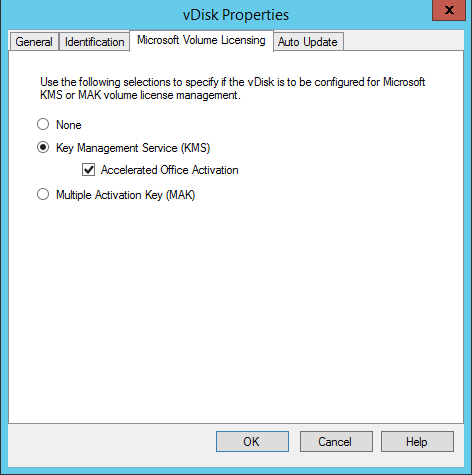
- use the Citrix Provisioning Imaging Wizard. In the Microsoft Volume Licensing screen, click the appropriate license management option for the virtual disk. Click the Key Management Service (KMS) radio button, then click the Accelerated Office Activation checkbox. Select Next to apply the configuration change to the virtual disk and continue configuring the virtual disk.
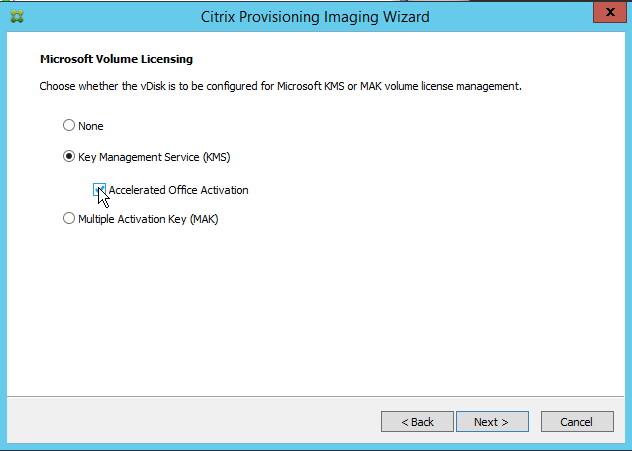
Tip:
For implementations using Microsoft Active Directory, set the Microsoft Volume Licensing option in the vDisk property to None. If the operating system meets the requirements set by Microsoft, Windows activates automatically. For additional information and prerequisites for Windows Active Directory, see Activate using Active Directory-based activation.