Log events
Session Recording can log events and tag events in recordings for later search and playback. You can easily search for events of interest from large amounts of recordings and can locate the events during playback in the Session Recording Player.
Events that can be logged
Session Recording can log the following events:
-
Insertion of USB mass storage devices
-
Application starts and ends
-
File renaming, creation, deletion, and moving operations
-
Web browsing activities
-
Top-most window activities
Insertion of USB mass storage devices
Session Recording can log the insertion of a Client Drive Mapping (CDM) mapped or generic redirected USB mass storage device in a client device where Citrix Workspace™ app for Windows or for Mac is installed, and can tag the event in the recording.
Note:
Currently, only the insertion of USB mass storage devices (USB Class 08) can be logged. To make the feature work as expected, upgrade the Session Recording Administration components and the Session Recording Agent to Version 1811 or later. For more information, see Event logging policies.
Application starts and ends
Session recording supports the logging of both application starts and ends. When you add a process to the App monitoring list, applications driven by the added process and its child processes are all monitored.
Note:
To make the feature work as expected, upgrade the Session Recording Administration components and the Session Recording Agent to Version 1811 or later. For more information, see Event logging policies.
File renaming, creation, deletion, and moving operations
You can log file or subfolder renaming, creation, deletion, and moving operations in target folders, and tag the events in the recording. For more information, see Event logging policies.
Note:
To make the feature work as expected, upgrade all Session Recording components including the Session Recording Administration components, the Session Recording Agent, and the Session Recording Player to Version 1903 or later.
Web browsing activities
You can log user activities on supported browsers and tag the events in the recording. The browser name, URL, and page title are logged. For an example, see the following screen capture.

When you move your cursor away from a webpage that has focus, your browsing of this webpage is tagged without showing the browser name. This feature can be used to estimate how long a user stays on a webpage. For an example, see the following screen capture.

List of supported browsers:
| Browser | Version |
|---|---|
| Chrome | 69 and later |
| Internet Explorer | 11 |
| Firefox | 61 and later |
Note:
To make the feature work as expected, upgrade the Session Recording Administration components and the Session Recording Agent to Version 1906 or later. For more information, see Event logging policies.
Top-most window activities
Session Recording can log top-most window activities and tag the events in the recording. The process name, title, and process number are logged.
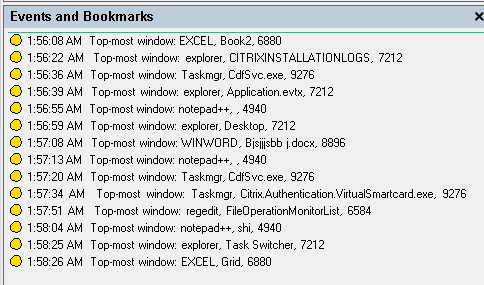
Search for and play back recordings with tagged events
Search for recordings with tagged events
The Session Recording Player allows you to perform advanced searches for recordings with tagged events.
- In the Session Recording Player, click Advanced Search on the tool bar or choose Tools > Advanced Search.
- Define your search criteria in the Advanced Search dialog box.
The Events tab allows you to search for tagged events in sessions by Event text or Event type or both. You can use the Events, Common, Data/Time, and Other filters in combination to search for recordings that meet your criteria.
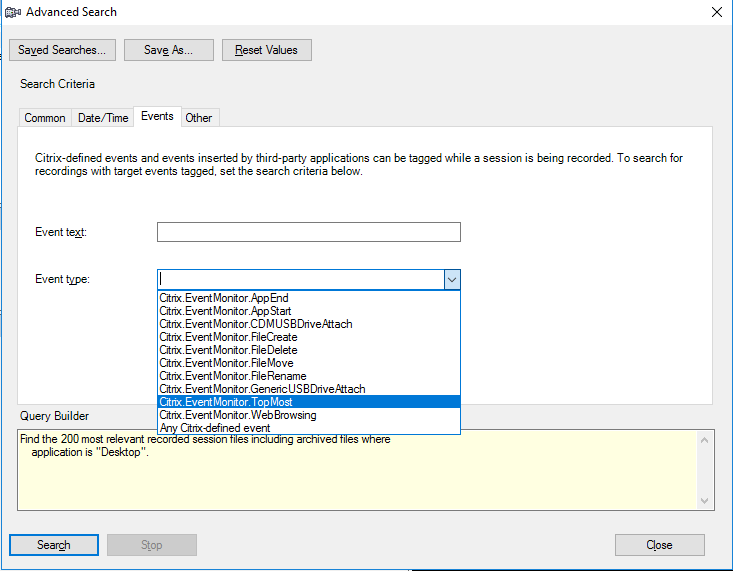
Note:
- The Event type list itemizes all event types that have been logged by Citrix Session Recording. You can select any one of the event types to search. Selecting Any Citrix-defined event means to search for all recordings with any type of events logged by Citrix Session Recording.
- The Event text filter supports partial match. Wildcards are not supported.
- The Event text filter is case-insensitive when matching.
- For the Citrix.EventMonitor.AppStart, Citrix.EventMonitor.AppEnd, Citrix.EventMonitor.CDMUSBDriveAttach, Citrix.EventMonitor.GenericUSBDriveAttach,Citrix.EventMonitor.FileCreate, Citrix.EventMonitor.FileDelete, Citrix.EventMonitor.FileMove, Citrix.EventMonitor.FileRename, Citrix.EventMonitor.WebBrowsing, and Citrix.EventMonitor.TopMost events, the words
App Start,App End,Client drive mapping, andFile Renamedo not participate in matching when you search by Event text. Therefore, when you typeApp Start,App End,Client drive mapping, orFile Renamein the Event text box, no result can be found.
Play back recordings with tagged events
When you play back a recording with events tagged, the events are present in the Events and Bookmarks panel and show as yellow dots in the lower part of the Session Recording Player as follows:
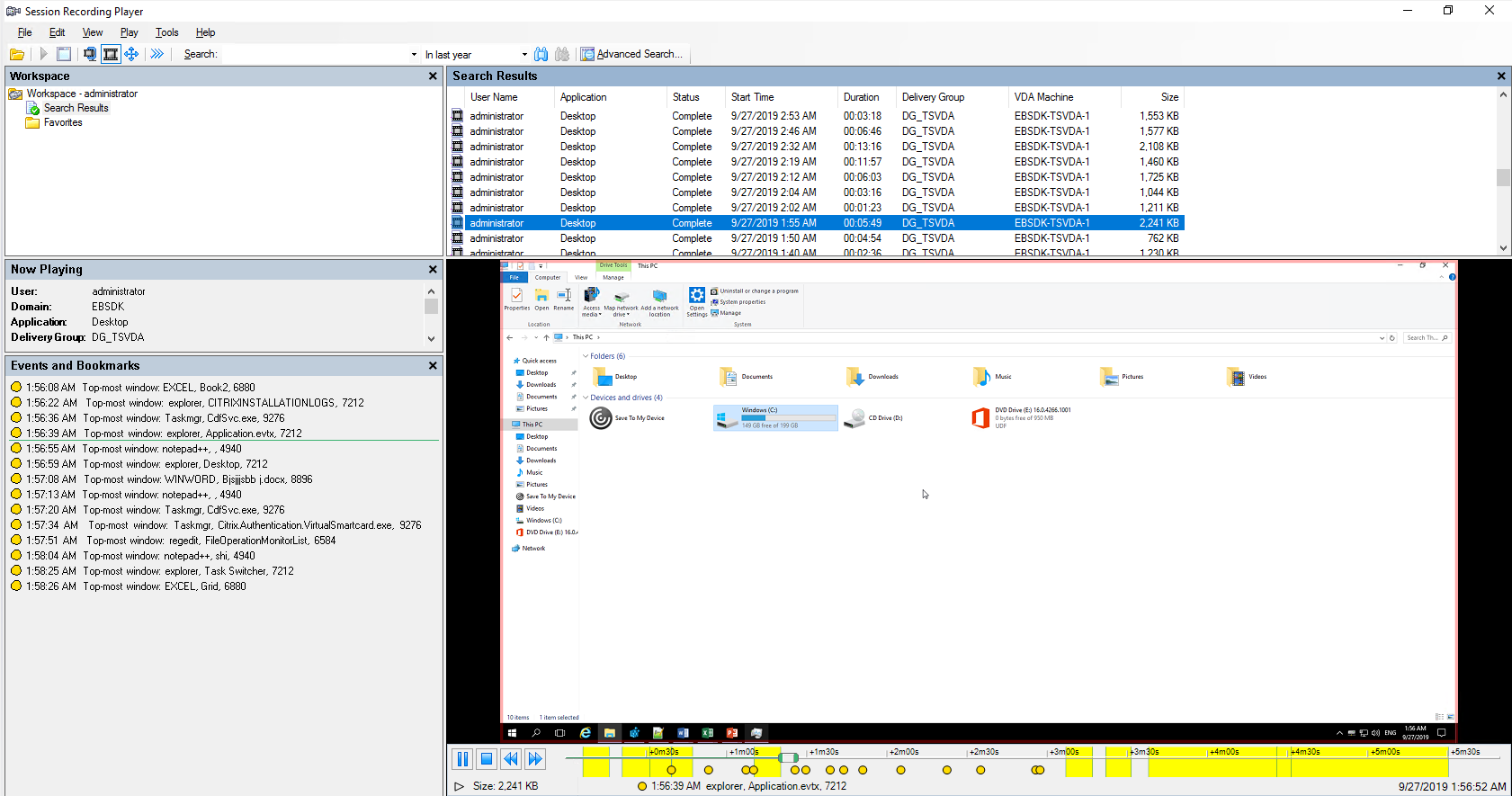
You can use events to navigate through a recorded session, or skip to the points where the events are tagged.