-
What's new
-
-
This content has been machine translated dynamically.
Dieser Inhalt ist eine maschinelle Übersetzung, die dynamisch erstellt wurde. (Haftungsausschluss)
Cet article a été traduit automatiquement de manière dynamique. (Clause de non responsabilité)
Este artículo lo ha traducido una máquina de forma dinámica. (Aviso legal)
此内容已经过机器动态翻译。 放弃
このコンテンツは動的に機械翻訳されています。免責事項
이 콘텐츠는 동적으로 기계 번역되었습니다. 책임 부인
Este texto foi traduzido automaticamente. (Aviso legal)
Questo contenuto è stato tradotto dinamicamente con traduzione automatica.(Esclusione di responsabilità))
This article has been machine translated.
Dieser Artikel wurde maschinell übersetzt. (Haftungsausschluss)
Ce article a été traduit automatiquement. (Clause de non responsabilité)
Este artículo ha sido traducido automáticamente. (Aviso legal)
この記事は機械翻訳されています.免責事項
이 기사는 기계 번역되었습니다.책임 부인
Este artigo foi traduzido automaticamente.(Aviso legal)
这篇文章已经过机器翻译.放弃
Questo articolo è stato tradotto automaticamente.(Esclusione di responsabilità))
Translation failed!
What’s new
What’s new in 2106
This release includes the following new features and enhancements:
Windows Server 2022 support
Components, features, and technologies that support Windows Server operating systems now also support Windows Server 2022, unless noted otherwise. For more information, see Windows Server 2022 support.
Monitor file transfers
We have extended the scope of event logging to monitor file transfers between session hosts (VDAs) and client devices (including mapped client drives and generic redirected mass storage devices). Selecting the Log sensitive file events option for an event logging policy triggers the logging of file transfers, no matter whether or not you specify the File monitoring list. This enhanced feature requires Windows VDA 2106 or later. For more information, see Configure policies.
Record events only
In addition to recording screens, you can now record only specific events. This feature helps to free up storage space. To use this feature, activate either of the following new system-defined policies and then set an event logging policy to specify which events to record.
- Record event only for everyone with notification
- Record event only for everyone without notification
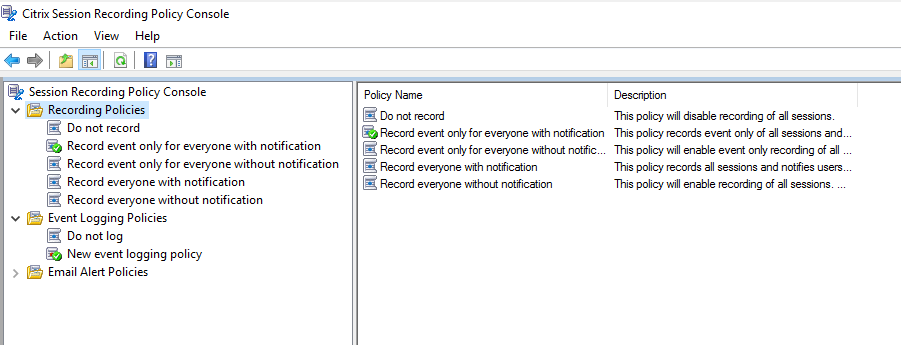
An event-only recording played in the web player contains an event statistics pie chart and histogram. The pie chart and histogram hold static throughout playback. You can navigate to a specific event from within the right pane.
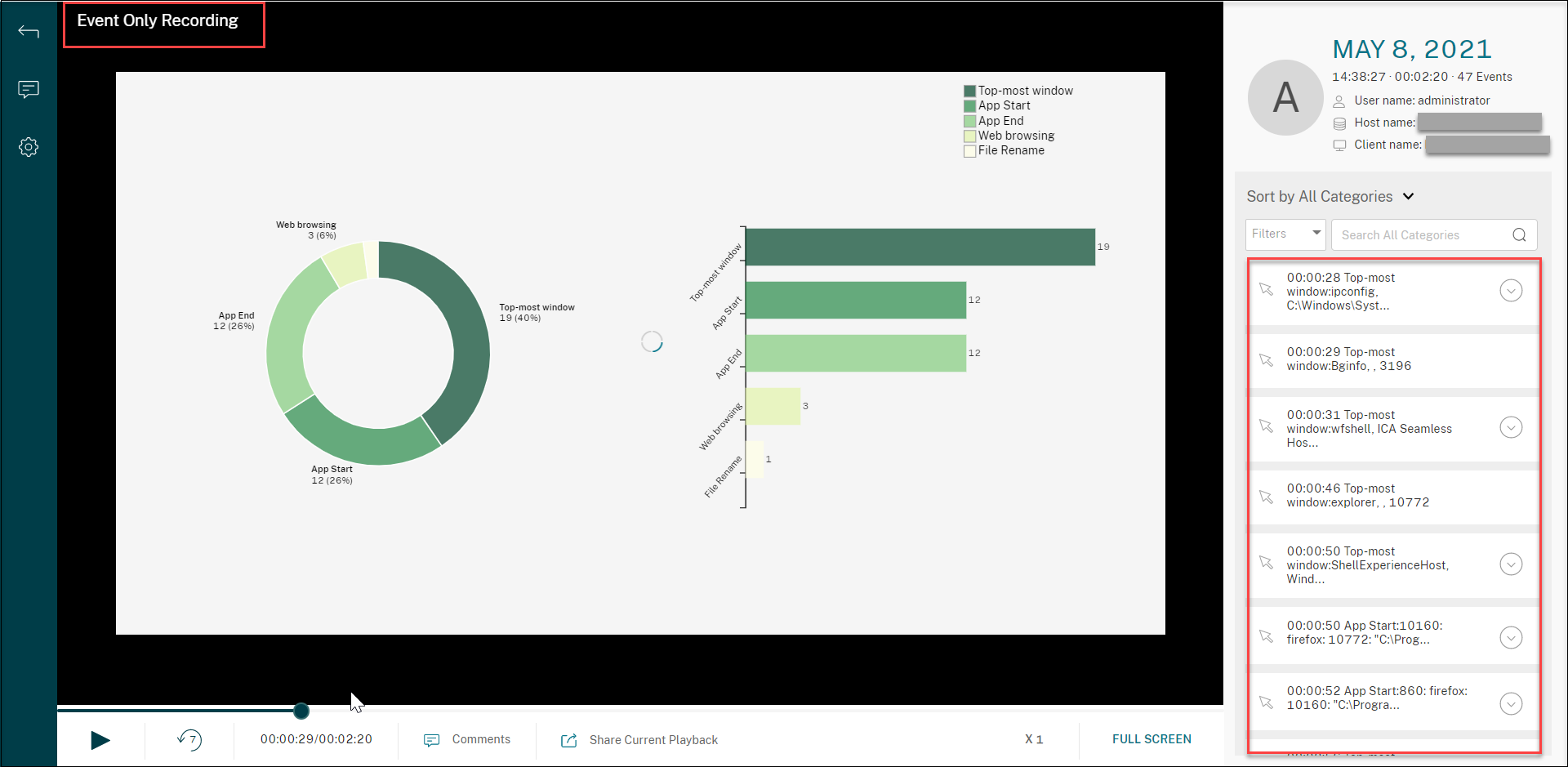
The following screen capture shows an example of an event-only recording being played in the Session Recording Player. The EventOnly column indicates a screen recording or an event-only recording. All events are present in the Events and Bookmarks panel and show as yellow dots in the lower part of the Session Recording Player.
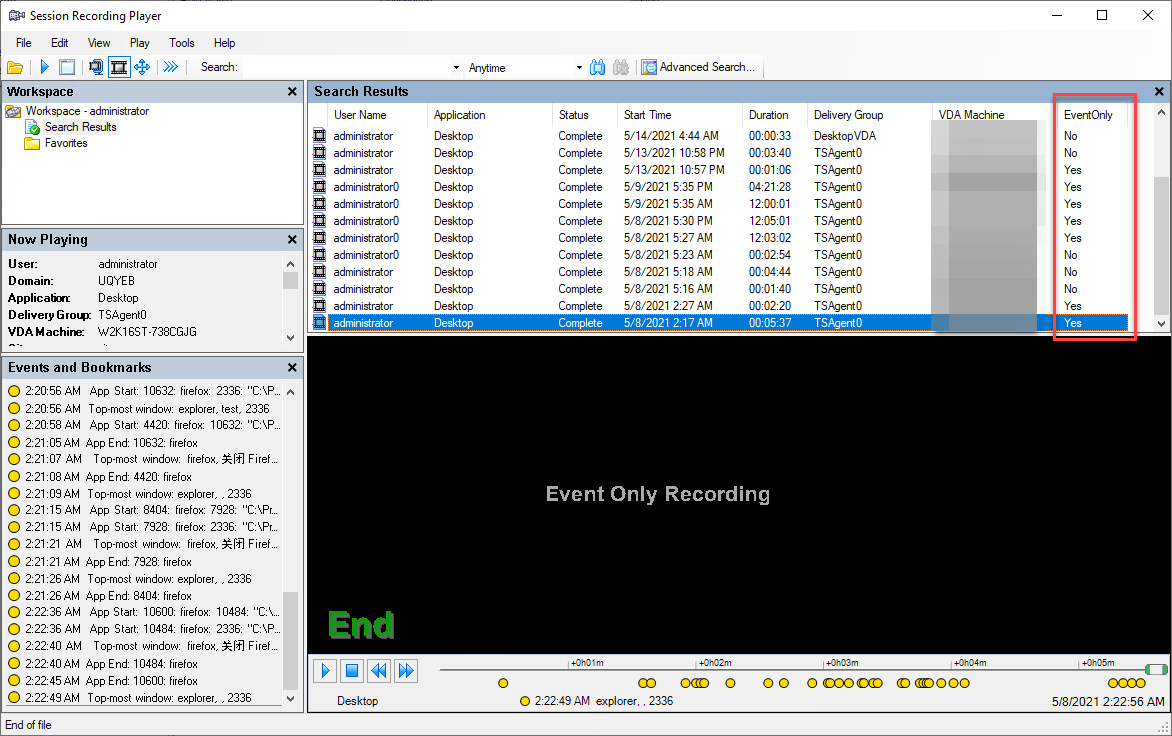
For more information, see Configure policies.
Share
Share
In this article
This Preview product documentation is Citrix Confidential.
You agree to hold this documentation confidential pursuant to the terms of your Citrix Beta/Tech Preview Agreement.
The development, release and timing of any features or functionality described in the Preview documentation remains at our sole discretion and are subject to change without notice or consultation.
The documentation is for informational purposes only and is not a commitment, promise or legal obligation to deliver any material, code or functionality and should not be relied upon in making Citrix product purchase decisions.
If you do not agree, select I DO NOT AGREE to exit.