This content has been machine translated dynamically.
Dieser Inhalt ist eine maschinelle Übersetzung, die dynamisch erstellt wurde. (Haftungsausschluss)
Cet article a été traduit automatiquement de manière dynamique. (Clause de non responsabilité)
Este artículo lo ha traducido una máquina de forma dinámica. (Aviso legal)
此内容已经过机器动态翻译。 放弃
このコンテンツは動的に機械翻訳されています。免責事項
이 콘텐츠는 동적으로 기계 번역되었습니다. 책임 부인
Este texto foi traduzido automaticamente. (Aviso legal)
Questo contenuto è stato tradotto dinamicamente con traduzione automatica.(Esclusione di responsabilità))
This article has been machine translated.
Dieser Artikel wurde maschinell übersetzt. (Haftungsausschluss)
Ce article a été traduit automatiquement. (Clause de non responsabilité)
Este artículo ha sido traducido automáticamente. (Aviso legal)
この記事は機械翻訳されています.免責事項
이 기사는 기계 번역되었습니다.책임 부인
Este artigo foi traduzido automaticamente.(Aviso legal)
这篇文章已经过机器翻译.放弃
Questo articolo è stato tradotto automaticamente.(Esclusione di responsabilità))
Translation failed!
Installing Splunk
This page explains how to install a Splunk server for uberAgent.
Prerequisites
- Download Splunk
- Please see the KB article supported Splunk versions
Setup
Run through Splunk’s setup on the designated Splunk server (in this simple tutorial we assume that you only have a single, Windows-based Splunk server). Choose Local system user when asked for a Splunk user.
Firewall
Once Splunk is installed: if you have a firewall enabled, make sure that communication is allowed for splunkd.exe and splunkweb.exe (both normally located in C:\Program Files\Splunk\bin). For Windows Firewall the recommended configuration looks like this:
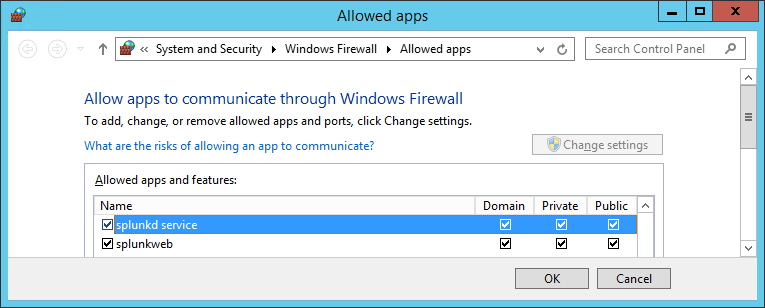
Log On
Log on to the Splunk console by navigating to http://servername:8000 in your browser.
License
If you plan to use Splunk Enterprise and already have a license, install it through Settings > Licensing. If you do not have a license yet: Splunk runs in Enterprise mode with an allowed daily data volume of 500 MB for 60 days. Then it switches to the free version.
Sending to Splunk’s HTTP Event Collector
If you plan to have the endpoint agent send the collected data to Splunk’s HTTP Event Collector follow the steps in this article.
Install uberAgent®
Read on about how to install uberAgent.
Share
Share
This Preview product documentation is Citrix Confidential.
You agree to hold this documentation confidential pursuant to the terms of your Citrix Beta/Tech Preview Agreement.
The development, release and timing of any features or functionality described in the Preview documentation remains at our sole discretion and are subject to change without notice or consultation.
The documentation is for informational purposes only and is not a commitment, promise or legal obligation to deliver any material, code or functionality and should not be relied upon in making Citrix product purchase decisions.
If you do not agree, select I DO NOT AGREE to exit.