-
-
-
-
-
-
Creating an uberAgent Support Bundle
-
-
This content has been machine translated dynamically.
Dieser Inhalt ist eine maschinelle Übersetzung, die dynamisch erstellt wurde. (Haftungsausschluss)
Cet article a été traduit automatiquement de manière dynamique. (Clause de non responsabilité)
Este artículo lo ha traducido una máquina de forma dinámica. (Aviso legal)
此内容已经过机器动态翻译。 放弃
このコンテンツは動的に機械翻訳されています。免責事項
이 콘텐츠는 동적으로 기계 번역되었습니다. 책임 부인
Este texto foi traduzido automaticamente. (Aviso legal)
Questo contenuto è stato tradotto dinamicamente con traduzione automatica.(Esclusione di responsabilità))
This article has been machine translated.
Dieser Artikel wurde maschinell übersetzt. (Haftungsausschluss)
Ce article a été traduit automatiquement. (Clause de non responsabilité)
Este artículo ha sido traducido automáticamente. (Aviso legal)
この記事は機械翻訳されています.免責事項
이 기사는 기계 번역되었습니다.책임 부인
Este artigo foi traduzido automaticamente.(Aviso legal)
这篇文章已经过机器翻译.放弃
Questo articolo è stato tradotto automaticamente.(Esclusione di responsabilità))
Translation failed!
Creating an uberAgent® Support Bundle
It may happen that the uberAgent support team asks you to create an uberAgent support bundle. A support bundle is a collection of log files and registry items which helps the support team troubleshoot your case. For Windows there is a PowerShell module available which does the work for you. On macOS we provide a convenient shell script. Learn below how to use it.
Requirements
Windows
- At least Windows 7 or Windows Server 2008 R2
- PowerShell version 5 or above
- Administrative permissions
- Needed to collect process owners of all running uberAgent processes
- The script execution policy must be set to either
RemoteSignedorUnrestricted. Check the script execution policy setting by executingGet-ExecutionPolicy. If the policy is not set to one of the two required values, run PowerShell as an administrator and executeSet-ExecutionPolicy RemoteSigned -Scope CurrentUser -Confirm
macOS
- At least macOS Catalina
- Z shell (Zsh)
- Administrative permissions
Download & Installation
Windows
Via PowerShellGet
The uberAgent support module is available on the PowerShell Gallery and can be installed using the PowerShellGet module.
- Open PowerShell and run
Install-Module uberAgentSupport - If you see an error like “The term ‘Install-Module’ is not recognized as the name...” install PowerShellGet or update to at least PowerShell version 5.0.
- To update to the latest module version use
Update-Module uberAgentSupport
Manually
- Download the module from GitHub as a zip file and unzip it somewhere
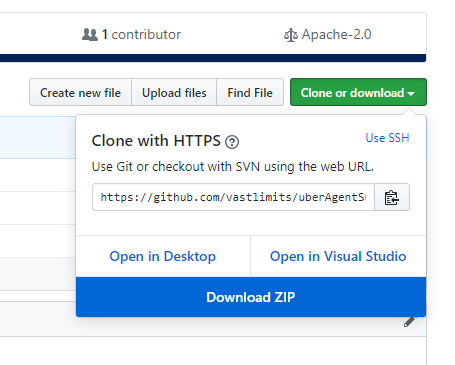
- Run
Import-Module path-to-module\uberAgentSupport.psd1 - To update to the latest module version use
Import-Module path-to-module\uberAgentSupport.psd1 -Forcewhen importing
macOS
- Download the bundle from GitHub as a zip file and unzip it somewhere
- Grant execute permissions for the script.
chmod +x path-to-folder/uberAgentSupport-macOS/uberAgentSupport.zsh
Usage
Windows
Open an elevated PowerShell and run New-uASupportBundle. No parameters required. A zip file will be placed on your desktop.
macOS
Open a Terminal and run sudo path-to-folder/uberAgentSupport-macOS/uberAgentSupport.zsh. No parameters required. A zip file will be placed on your desktop.
Deinstallation
Windows
To completely remove the module from your system run
$Module = Get-Module uberAgentSupport
Remove-Module $Module.Name
Remove-Item $Module.ModuleBase -Recurse -Force
<!--NeedCopy-->
macOS
Just delete the downloaded zip file, extracted folders, and files created on your desktop.
Share
Share
In this article
This Preview product documentation is Citrix Confidential.
You agree to hold this documentation confidential pursuant to the terms of your Citrix Beta/Tech Preview Agreement.
The development, release and timing of any features or functionality described in the Preview documentation remains at our sole discretion and are subject to change without notice or consultation.
The documentation is for informational purposes only and is not a commitment, promise or legal obligation to deliver any material, code or functionality and should not be relied upon in making Citrix product purchase decisions.
If you do not agree, select I DO NOT AGREE to exit.