Providing new BIOS firmware
The vendor-specific BIOS firmware data must be made available on your web server.
-
For “legacy” BIOS devices, download up-to-date BIOS firmware from the vendor’s homepage.
The data are normally available as .bin or .bup archives.
-
On the web server, create a container named UC_BIOS
-
For each device type, under UC_BIOS, create a sub-directory. The name of the sub-directory must correspond exactly to the Type name of the devices. For a selected device, look up the Type name in the Scout Console, in the Asset window under Type.
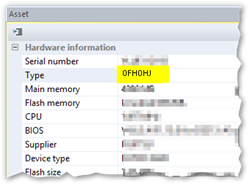
Note:
It is important that the sub-directory names of the UC_BIOS container exactly match the type names in the Scout Console, in the Asset window (Hardware information). In the example, the name D3313-A1 represents the Fujitsu S920 device.
-
Copy the vendor-specific BIOS firmware archives into the sub-directories of the UC_BIOS container named according to the device types.
Example:
eliasUC_BIOSD3313-A1 -
Check the MIME type settings of your web server and add any missing entries:
| .bin | application/octet-stream | default setting of IIS |
| .bup | text/plain |
Note:
If you want to use individual names for the UEFI/BIOS files, we recommend following the 8.3 convention (especially for HP devices), which means a maximum of 8 characters for the file name and 3 characters for the file extension. For individual file extensions, add an appropriate MIME type.
The new BIOS firmware is provided on the web server.