Configuring UEFI updates
The UEFI firmware archives need to be mapped to the relevant device types. This is done in a dedicated UEFI file which then is specified in the device configuration of all devices that are supposed to receive UEFI updates.
-
For all relevant device types, identify the type name. For a selected device, look up the Type name in the Scout Console, in the Asset window under Type.
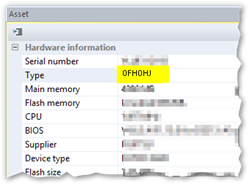
-
As a UEFI file, create a text file with the following:
- File name extension *.udf
- Any file name
For each model type, insert a line with
<type>=<firmware archive>Example: 0FH0HJ=Dell_Latitude_3330_1130.cab1 original name of the firmware archive changed
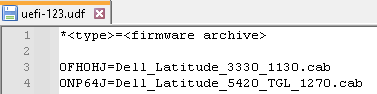
If you have the UEFI firmware in a dedicated container, specify each model type with
<type>=<path/firmware archive>Example: 0FH0HJ=../UC_UEFI/dell_latitude_3330/Dell_Latitude_3330_1130.cab2 dedicated UC_UEFI container with different directories
- Import your UEFI file (*.udf) into your eLux® container on the web server.
- To modify the device configuration, for the relevant devices, open Device configuration > Firmware. Under UEFI file, enter the name of your *.udf file with the file extension.
| 1 | UEFI file in the eLux container |
| 2 | From the specified data, the system generates a URL that is used by the devices to update their UEFI. |
| 3 | Users may postpone a UEFI update just like a firmware update if configured under Reminders. For further information, see Update deferment by users in the Scout guide. |
The UEFI file is located on your web server in the eLux container. In the device configuration of the relevant devices, the UEFI file is referenced.
Note:
UEFI files can be globally predefined by the administrator just like image files. For further information, see Predefined images and containers in the Scout guide.