Installing a container
– applies only if you use the legacy ELIAS –
The following instructions show how to install an eLux® container including all software packages that are provided on our portal for the selected operating system version.
Note:
Before you start to install, make sure you have read the topics System requirements and Preparing for installation.
- Run the
eLuxContainer.exe(Extracted Allpackages archive file) as administrator from a local drive.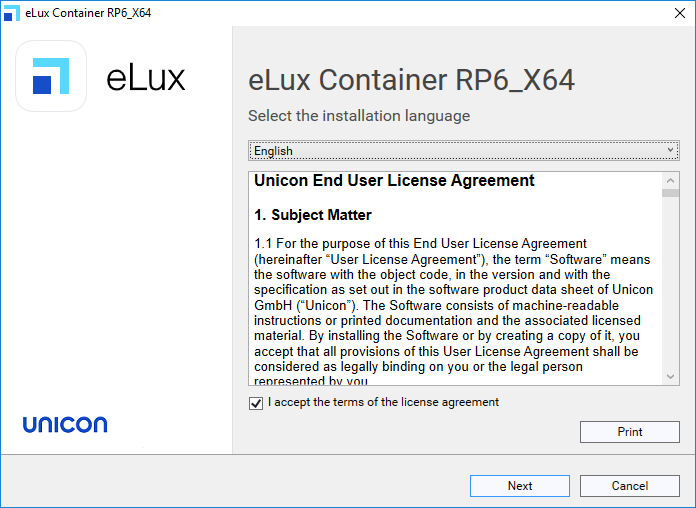
- Select the installation language. Subsequently, read and accept the license terms.
-
Select the type of server that you use as the source server for firmware updates:
- HTTP
- FTP
-
Specify the access data for the FTP or HTTP server:
Option Description Example Root directory Root directory of the server, local or network drive W:\inetpub\wwwrootC:\Program Files\inetpub\ftprootURL complete URL to access the server http://update.sampletec-01.comftp://update.sampletec-01.com -
If you use FTP, in addition, specify the logon data:
Option Example Username anonymousPassword elux@sampletec-01.comThe last dialog summarizes the required hard disk space.
-
To start the installation, click Install.
On the web or FTP server, a
UC_RP6_X64directory is created to hold the eLux RP 6 container. Thecontainer.inifile and the software packages (.epm,.fpmandsignature files) are provided in the container. In ELIAS, you can create your own image now. - If the Scout Enterprise Management Suite is already installed, connect from the Scout Console to the eLux container in ELIAS: In the Scout Console, click Options > ELIAS settings… and specify the path pointing to the newly created container on the web/FTP server.