Administration console
Install the administration console
Note:
If you intend to assign resources published in Citrix StoreFront stores as application shortcuts in Workspace Environment Management from the administration console, ensure that Citrix Workspace app for Windows is installed on the administration console machine and on the agent host machine. For more information see System requirements.
Run Citrix Workspace Environment Management Console.exe on your administrator console environment.
You can customize your installation using these arguments:
AgentPort: The administration console setup runs a script that opens firewall ports locally, to make sure the agent network traffic is not blocked. This argument allows you to configure which port is opened. If unspecified, the default port 8286 is used. Accepted values are any valid port.
AdminPort: The administration console setup runs a script that opens firewall ports locally, to make sure the agent network traffic is not blocked. This argument allows you to configure which port is opened. If unspecified, the default port 8284 is used. Accepted values are any valid port.
The syntax for these install arguments is as follows:
"path:\\to\\Citrix Workspace Environment Management Console.exe " /v"argument=\\"value\\""
You can choose a silent installation or upgrade of the administration console. The syntax is as follows:
- .\setup.exe /s /v`“/qn CLOUD=0`”
-
setup.exe. Lets you replace it with the file name of the installer. -
/s. Indicates silent mode. -
/v. Passes arguments to msiexec. -
/qn. Indicates that no user interface appears during the installation. -
CLOUD=0. Indicates on-premise deployments.
-
- For example:
- .\Citrix Workspace Environment Management Console.exe /s /v`“/qn CLOUD=0`”
Create an infrastructure server connection
In the Start menu select Citrix®>Workspace Environment Management™>WEM Administration Console. By default, the administration console launches in a disconnected state.
In the ribbon, click Connect to open the New Infrastructure Server Connection window.
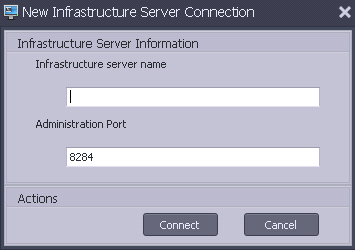
Enter the following values then click Connect:
Infrastructure server name. The name of the Workspace Environment Management infrastructure server. It must resolve from the administration console environment exactly as you type it.
Administration port. The port on which the administration console connects to the infrastructure service.
The first time you connect to a new database, you see the following message because a Citrix License Server with valid licenses is not yet configured:

Configure the database with a license server
To configure the database with a license server, in the administration console ribbon, click About then click Configure License Server and enter your Citrix License Server details. The Citrix License Server address must resolve from the administration console environment exactly as entered.
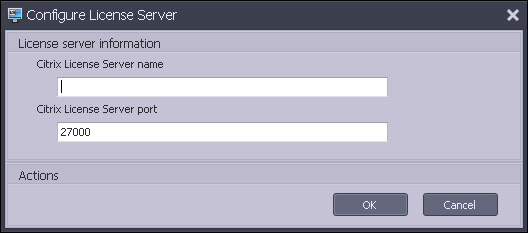
Import quickstart settings
Workspace Environment Management includes XML files which you can use to pre-configure your Workspace Environment Management database so that it is proof-of-concept-ready out of the box. The XML files are provided in the folder “Configuration Templates” in the Workspace Environment Management installer package.
To import the quickstart setting files, in the Home ribbon click Restore:

In the Restore Wizard, select Settings then click Next.
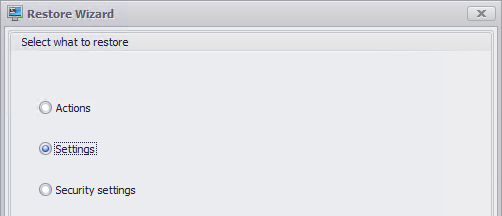
In the Restore Wizard, select the folder “Configuration Templates” containing the quickstart setting files, then select all Setting Types.