-
-
-
-
-
-
Building a Browser Extension Inventory Report (Chrome/Edge/Firefox)
-
Internet Explorer - Distinguish Standalone and Edge IE Mode Starts
-
Testing the Azure AD (Entra ID) Join Status
This content has been machine translated dynamically.
Dieser Inhalt ist eine maschinelle Übersetzung, die dynamisch erstellt wurde. (Haftungsausschluss)
Cet article a été traduit automatiquement de manière dynamique. (Clause de non responsabilité)
Este artículo lo ha traducido una máquina de forma dinámica. (Aviso legal)
此内容已经过机器动态翻译。 放弃
このコンテンツは動的に機械翻訳されています。免責事項
이 콘텐츠는 동적으로 기계 번역되었습니다. 책임 부인
Este texto foi traduzido automaticamente. (Aviso legal)
Questo contenuto è stato tradotto dinamicamente con traduzione automatica.(Esclusione di responsabilità))
This article has been machine translated.
Dieser Artikel wurde maschinell übersetzt. (Haftungsausschluss)
Ce article a été traduit automatiquement. (Clause de non responsabilité)
Este artículo ha sido traducido automáticamente. (Aviso legal)
この記事は機械翻訳されています.免責事項
이 기사는 기계 번역되었습니다.책임 부인
Este artigo foi traduzido automaticamente.(Aviso legal)
这篇文章已经过机器翻译.放弃
Questo articolo è stato tradotto automaticamente.(Esclusione di responsabilità))
Translation failed!
Testing the Azure AD (Entra ID) Join Status
This article shows how to test each endpoint’s Azure AD (aka Entra ID) join status. The output can easily be used in Splunk reports and dashboards.
Machines do not always register smoothly with Azure AD. This is especially true for customers with non-persistent virtual desktops, as these types of machines must re-register with Azure AD each time they start. The script presented in this guide helps with troubleshooting by making the registration state available in Splunk.
Note: The script(s) listed in this guide are managed in vast limits’ public GitHub repository.
Collecting AAD Join Status With PowerShell From Dsregcmd
Data Source: Dsregcmd.exe
When run with the parameter Status, Dsregcmd’s outputs a lot of information. Below is the output cropped to the data we are interested in:
+----------------------------------------------------------------------+
| Device State |
+----------------------------------------------------------------------+
AzureAdJoined : YES
EnterpriseJoined : NO
DomainJoined : NO
Virtual Desktop : NOT SET
Device Name : MACHINE1
...
<!--NeedCopy-->
Converting Dsregcmd’s Output to a Key-Value String
We’ll use the following PowerShell script to execute Dregcmd and convert its output to the KV string format required by uberAgent custom scripts:
function Test-AzureAdJoined {
$output = & dsregcmd /status
# Check if the output contains "AzureAdJoined : YES"
return $output -match "AzureAdJoined\s+:\s+YES"
}
$AzureAdJoined = 0
$joinedToAzureAd = Test-AzureAdJoined
if ($joinedToAzureAd) {
$AzureAdJoined = 1
}
# Build the output hash
$Output = @{
'AzureAdJoined' = $AzureAdJoined
}
# Finally, write the hash to stdout. The output will be picked up by uberAgent.
Write-Output $($Output.Keys.ForEach({"$_=$($Output.$_)"}) -join ' ')
<!--NeedCopy-->
The script’s output looks like this:
AzureAdJoined=1
<!--NeedCopy-->
Configuring uberAgent to Run the Script
Deploy the script to a directory on your endpoints. In this example, we’re storing it in C:\Program Files\vast limits\uberAgent\scripts as Get-AzureAdJoinStatus.ps1.
Create a new timer in uberAgent’s configuration. With the settings shown below, the script is executed one hour after uberAgent is started to give the registration process enough time, and then once every 24 hours.
[Timer]
Name = AzureAdJoinStatus
Interval = 86400000
Start delay = 3600000
Persist interval = true
Script = powershell.exe -executionpolicy bypass -file "C:\Program Files\vast limits\uberAgent\Scripts\Get-AzureAdJoinStatus.ps1"
ScriptContext = Session0AsSystem
<!--NeedCopy-->
Restart the agent to start collecting data.
Splunk It
Once the data is in Splunk, you can list the incoming event data as follows:
index=uberagent sourcetype="uberAgent:Script:AzureAdJoinStatus"
<!--NeedCopy-->
To generate a report, use a Splunk search like the following:
index=uberagent sourcetype="uberAgent:Script:AzureAdJoinStatus"
| stats latest(AzureAdJoined) as AzureAdJoined by host
| eval "Is joined to AAD" = if(AzureAdJoined == 1, "True", "False")
| fields - AzureAdJoined
| sort host
<!--NeedCopy-->
The above Splunk search creates a table with the latest AAD join status per endpoint (host in Splunk terminology):
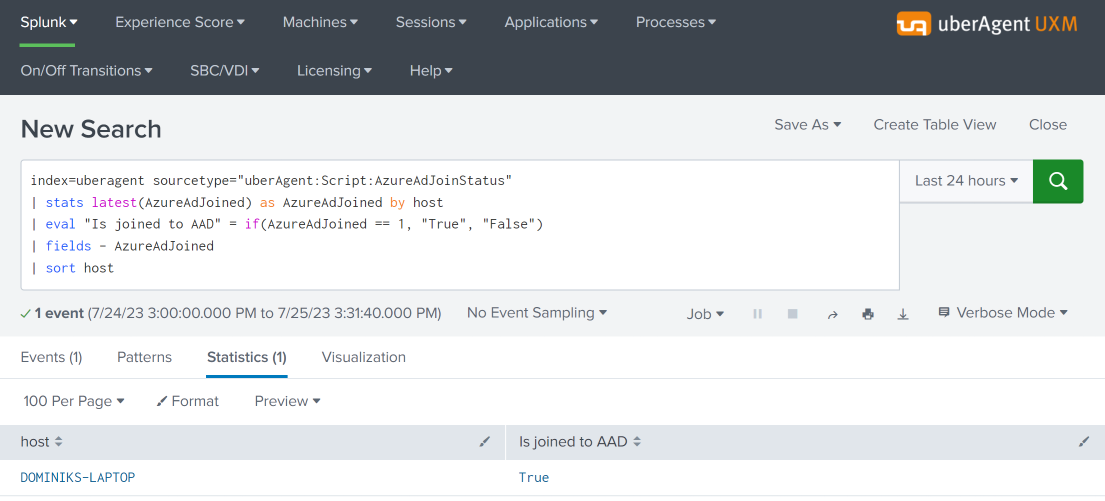
Share
Share
This Preview product documentation is Citrix Confidential.
You agree to hold this documentation confidential pursuant to the terms of your Citrix Beta/Tech Preview Agreement.
The development, release and timing of any features or functionality described in the Preview documentation remains at our sole discretion and are subject to change without notice or consultation.
The documentation is for informational purposes only and is not a commitment, promise or legal obligation to deliver any material, code or functionality and should not be relied upon in making Citrix product purchase decisions.
If you do not agree, select I DO NOT AGREE to exit.