-
-
ライセンスのインストール
This content has been machine translated dynamically.
Dieser Inhalt ist eine maschinelle Übersetzung, die dynamisch erstellt wurde. (Haftungsausschluss)
Cet article a été traduit automatiquement de manière dynamique. (Clause de non responsabilité)
Este artículo lo ha traducido una máquina de forma dinámica. (Aviso legal)
此内容已经过机器动态翻译。 放弃
このコンテンツは動的に機械翻訳されています。免責事項
이 콘텐츠는 동적으로 기계 번역되었습니다. 책임 부인
Este texto foi traduzido automaticamente. (Aviso legal)
Questo contenuto è stato tradotto dinamicamente con traduzione automatica.(Esclusione di responsabilità))
This article has been machine translated.
Dieser Artikel wurde maschinell übersetzt. (Haftungsausschluss)
Ce article a été traduit automatiquement. (Clause de non responsabilité)
Este artículo ha sido traducido automáticamente. (Aviso legal)
この記事は機械翻訳されています.免責事項
이 기사는 기계 번역되었습니다.책임 부인
Este artigo foi traduzido automaticamente.(Aviso legal)
这篇文章已经过机器翻译.放弃
Questo articolo è stato tradotto automaticamente.(Esclusione di responsabilità))
Translation failed!
ライセンスのインストール
Citrix Licensing Managerでは、ライセンス取得方法について次のオプションがあります:
- ライセンスアクセスコードを使用
- ダウンロードしたライセンスファイルを使用
[スタート]メニューから、[すべてのプログラム]>[Citrix]>[Citrix Licensing Manager]の順に選択します。または、リモートマシン上のWebブラウザーに「https://licenseservername:8083」を入力してライセンスサーバー名を指定します。
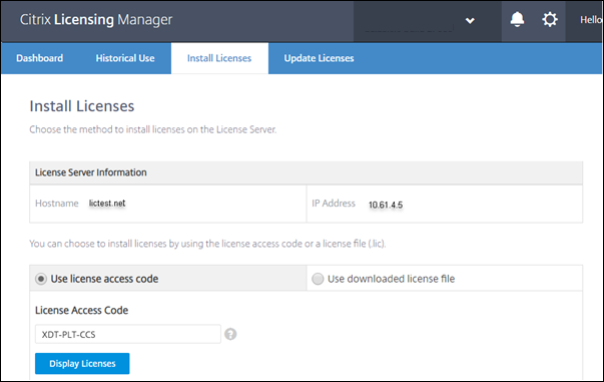
ライセンスアクセスコードを使用
- [ライセンスアクセスコードを使用] を選択し、Citrixが提供するライセンスアクセスコードを入力します。
-
[ライセンスの表示] をクリックして、ライセンス使用権を確認します。
インストールするライセンスと数量を選択します。
- 詳細の一覧で製品を選択したら、インストールするライセンスの数を入力し、[インストール] をクリックします。 複数の製品を選択するには、製品を選択するたびに [インストール] をクリックします。 製品は選択順に処理されます。
-
新しくダウンロードしたライセンスを表示するには、[ダッシュボード]をクリックします。
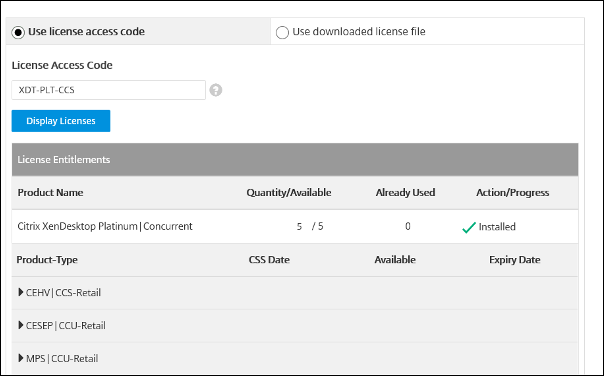
ダウンロードしたライセンスファイルを使用
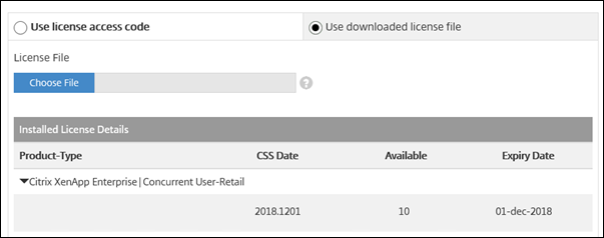
- [ダウンロードしたライセンスファイルを使用] を選択します。
- ファイルを選択します。
- 同じ名前の古いファイルを置き換えるには、チェックボックスを選択します。
-
[インポート] をクリックします。
ライセンスの情報がCitrix Licensing Managerに表示されます。
- ライセンスファイルがライセンスサーバーに問題なくアップロードされたら、メッセージが表示されます。 新しくダウンロードしたライセンスを表示するには、[ダッシュボード]をクリックします。
注:
ファイル名の特殊文字を削除して、ライセンスファイルのアップロード中の問題を回避してください。 ファイル名の拡張子は「.lic」(すべて小文字)にする必要があります。
ライセンスの割り当てとダウンロード
Citrix Licensing Managerを使用してライセンスを割り当ておよびダウンロードするときは、次の点を考慮してください:
- 前提条件として、インターネットアクセス権限があること、またはプロキシサーバーを使用した構成になっていることを確認してください。
- [割り当て]>[ダウンロード]の順にクリックした後でキャンセルすることはできません。 このアクションが失敗した場合は、citrix.comの [My Account] を使用してください。
- Citrix Licensing Managerでは、ライセンスファイルを再ダウンロードしたり再割り当てしたりすることはできません。 citrix.comでライセンスを返却してから、Citrix Licensing Managerで再度ライセンスを割り当てることは可能です。 再ダウンロードする場合は、[My Account] を使用します。
- ライセンスサーバーの名前を変更する場合は、変更前のライセンスサーバー名で割り当てたライセンスファイルを再割り当てる必要があります。
共有
共有
This Preview product documentation is Citrix Confidential.
You agree to hold this documentation confidential pursuant to the terms of your Citrix Beta/Tech Preview Agreement.
The development, release and timing of any features or functionality described in the Preview documentation remains at our sole discretion and are subject to change without notice or consultation.
The documentation is for informational purposes only and is not a commitment, promise or legal obligation to deliver any material, code or functionality and should not be relied upon in making Citrix product purchase decisions.
If you do not agree, select I DO NOT AGREE to exit.