Graphics Configuration and Fine-Tuning
This section describes the macOS VDA graphics configuration and fine-tuning.
For more information, see System Requirements and the Installation Overview section.
Configuration
Video codec for compression
Thinwire is the display-remoting technology used in the macOS VDA.
The technology allows graphics generated on one machine to be transmitted, typically across a network, to another machine for display.
The Use video codec for compression graphics policy sets the default graphics mode and provides the following options for different use cases:
-
Use when preferred
By default, this setting is selected.
Thinwire is selected for all Citrix connections and is optimized for scalability, bandwidth, and superior image quality for typical desktop workloads.
No additional configuration is required.
-
For the entire screen
Delivers Thinwire with full-screen H.264 to optimize for improved user experience and bandwidth, especially in cases with heavy use of 3D graphics.
-
For actively changing regions
The adaptive display technology in Thinwire identifies moving images (video, 3D in motion).
It uses H.264 only in the part of the screen where the image is moving.
The selective use of the H.264 video codec enables HDX Thinwire to detect and encode parts of the screen that are frequently updated using the H.264 video codec.
Still image compression (JPEG, RLE) and bitmap caching continue to be used for the rest of the screen, including text and photographic imagery.
You get the benefit of lower bandwidth consumption and better quality for video content combined with lossless text or high-quality imagery elsewhere.
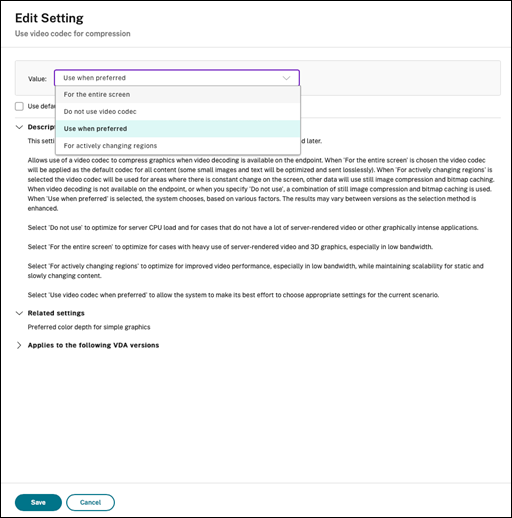
Other policy settings, including the following visual display policy settings can be used to fine-tune the performance of remote display:
-
H.264 hardware encoding - Citrix virtual delivery agent for macOS always uses GPU hardware acceleration to compress screen elements with the video codec. GPU hardware acceleration optimizes hardware resource utilization and highly improves the performance of frames per second (FPS).
Troubleshooting
Check which graphics mode is in use
Run the following command to check which graphics mode is in use (0 means TW+. 1 means full-screen video codec):
sudo /opt/Citrix/VDA/bin/ctxreg dump | grep GraphicsMode
The result resembles:
create -k "HKLM\Software\Citrix\Ica\Session\4\Graphics" -t "REG_DWORD" -v "GraphicsMode" -d "0x00000000" --force