This content has been machine translated dynamically.
Dieser Inhalt ist eine maschinelle Übersetzung, die dynamisch erstellt wurde. (Haftungsausschluss)
Cet article a été traduit automatiquement de manière dynamique. (Clause de non responsabilité)
Este artículo lo ha traducido una máquina de forma dinámica. (Aviso legal)
此内容已经过机器动态翻译。 放弃
このコンテンツは動的に機械翻訳されています。免責事項
이 콘텐츠는 동적으로 기계 번역되었습니다. 책임 부인
Este texto foi traduzido automaticamente. (Aviso legal)
Questo contenuto è stato tradotto dinamicamente con traduzione automatica.(Esclusione di responsabilità))
This article has been machine translated.
Dieser Artikel wurde maschinell übersetzt. (Haftungsausschluss)
Ce article a été traduit automatiquement. (Clause de non responsabilité)
Este artículo ha sido traducido automáticamente. (Aviso legal)
この記事は機械翻訳されています.免責事項
이 기사는 기계 번역되었습니다.책임 부인
Este artigo foi traduzido automaticamente.(Aviso legal)
这篇文章已经过机器翻译.放弃
Questo articolo è stato tradotto automaticamente.(Esclusione di responsabilità))
Translation failed!
Create auto-fill agreement templates
Accelerated Agreements is a new feature that allows you to create auto-fill agreement templates to automate the prospective client onboarding experience.
Use the instructions below to create auto-fill templates.
Instructions
-
In your ShareFile Premium account, navigate to People > Prospective Clients to open the Browse Prospects screen.
-
Select an existing Prospect or click Add Prospect. For more information on adding a new prospect, see Accelerated Agreements - Client Onboarding.
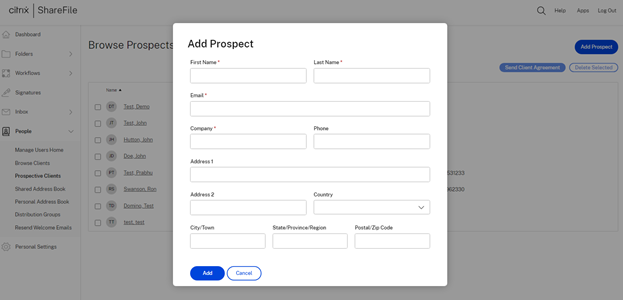
-
Select the new prospect from the list by checking the box next to their name.
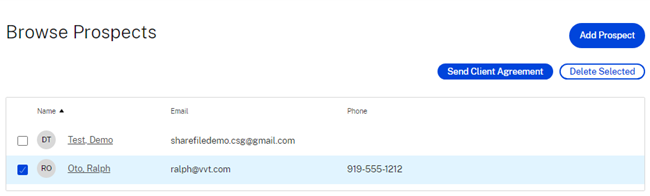
-
Select Send Client Agreement. The Select a template screen displays.
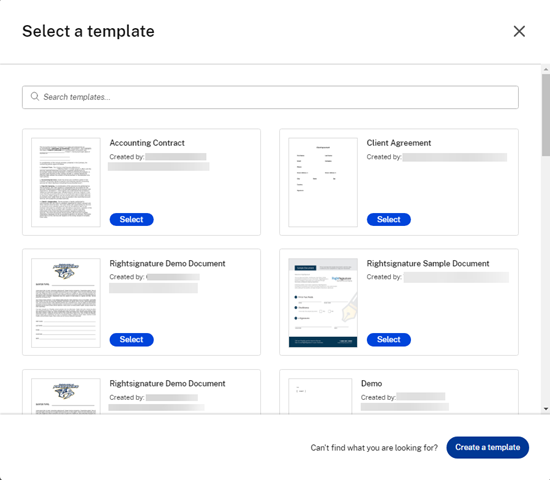
-
Select Create a Template. The Upload screen displays.
-
Select Upload a File to browse for a document in your system or select Choose from Cloud.
-
Once the document template is displaying in the Prepare template screen, use the right pane to expand the Data Fields for Prospect. Customize the template utilizing the data fields.
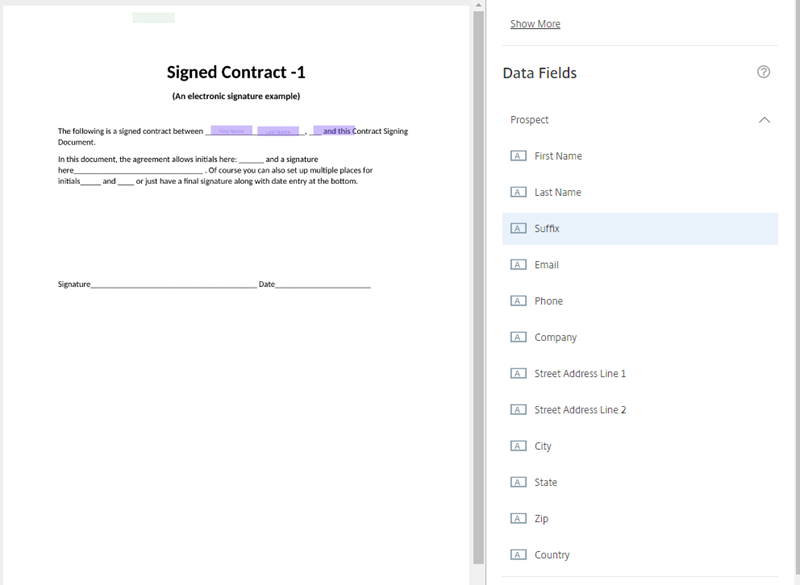
-
Select Create Template to save the template.
NOTES:
-
The template is created under the filename of the document uploaded.
-
The template is saved under your RightSignature account and is available for any future agreements.
-
Templates can be edited or deleted under the RightSignature Templates screen.
-
In this article
This Preview product documentation is Citrix Confidential.
You agree to hold this documentation confidential pursuant to the terms of your Citrix Beta/Tech Preview Agreement.
The development, release and timing of any features or functionality described in the Preview documentation remains at our sole discretion and are subject to change without notice or consultation.
The documentation is for informational purposes only and is not a commitment, promise or legal obligation to deliver any material, code or functionality and should not be relied upon in making Citrix product purchase decisions.
If you do not agree, select I DO NOT AGREE to exit.