场景 3
此场景介绍了如何根据设备状态结果启用 App Protection。
-
配置设备状态服务:
-
登录 Citrix Cloud。
-
导航到 Identity and Access Management(标识和访问管理)> Device Posture(设备状态)并单击 Manage(管理)。
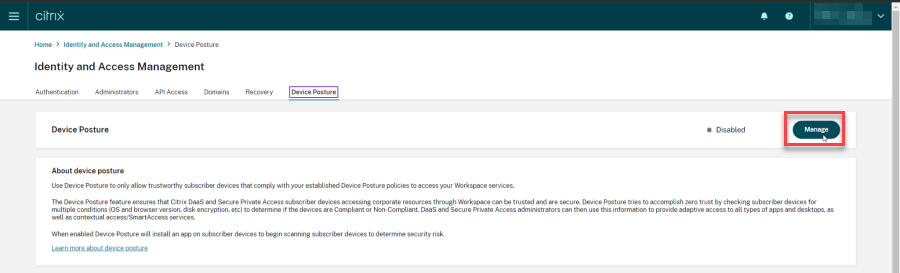
-
单击 Create device policy(创建设备策略)。
此时将显示 Create device policy(创建设备策略)页面。
-
在 Policy rules(策略规则)下,单击 Select Rule(选择规则)下拉菜单,然后选择 Citrix Workspace App Version(Citrix Workspace 应用程序版本)。
-
单击 Select a rule(选择规则)下拉菜单,并选择 Greater or equal to >=(大于或等于 >=)。
-
输入要设置为条件的 Citrix Workspace 应用程序版本。在此示例中,它是 23.7.0.19。
-
在 Policy result(策略结果)下,选择 Compliant(符合标准)。
-
在 Name(名称)字段中,输入策略的名称。
-
在 Priority(优先级)字段中,输入策略的优先级。
-
选中 Enable when created(创建后启用)复选框以在创建策略后将其启用。
-
单击创建。
-
-
配置 Broker 访问策略规则:
-
按照 Citrix 博客 Getting started with PowerShell automation for Citrix Cloud(Citrix Cloud 的 PowerShell 自动化入门)中的说明,安装 Citrix PowerShell SDK 并连接到 Citrix Cloud API。
-
运行命令
Get-BrokerAccessPolicyRule。显示存在的所有交付组的所有 Broker 访问策略的列表。
-
找到要更改的交付组的 DesktopGroupUid。
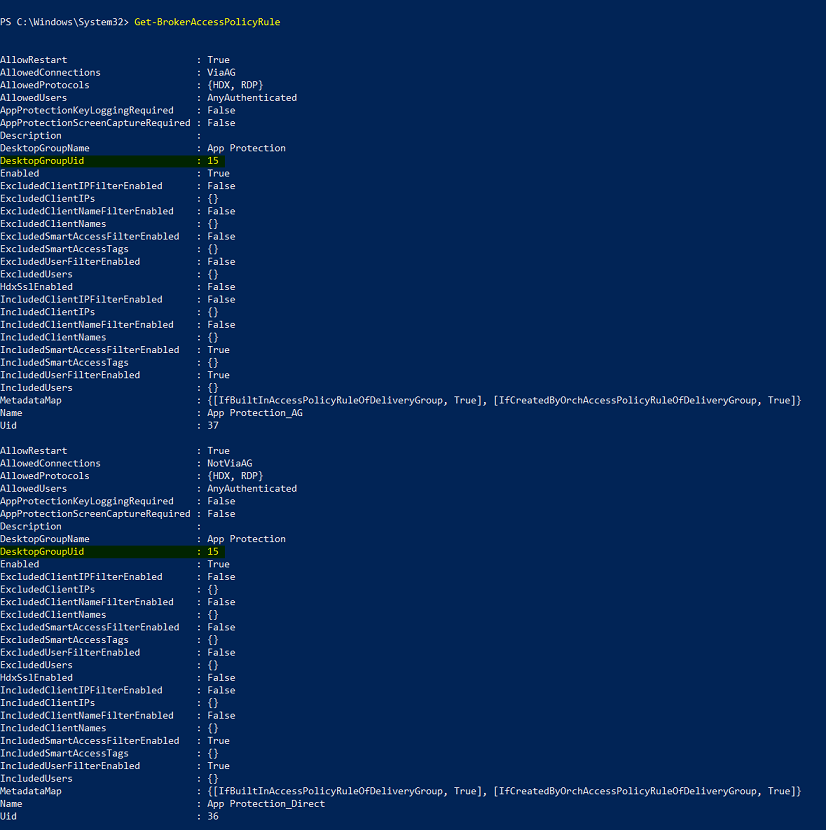
-
使用以下命令获取仅应用于特定交付组的策略:
Get-BrokerAccessPolicyRule -DesktopGroupUid 7 -
要将 App Protection 应用于符合标准的设备,请运行以下命令:
Set-BrokerAccessPolicyRule "Contextual App Protection Delivery Group_AG" -IncludedSmartAccessFilterEnabled $true -IncludedSmartAccessFilterEnabled Workspace:COMPLIANT -
要将 App Protection 应用于不符合标准的设备,请运行以下命令:
New-BrokerAccessPolicyRule "Contextual App Protection Delivery Group_AG_NonCompliant"-DesktopGroupUid 7 -AllowedConnections ViaAG -AllowedProtocols HDX, RDP -Enabled $true -AllowRestart $true -ExcludedSmartAccessFilterEnabled $true -ExcludedSmartAccessTags Workspace:COMPLIANT-IncludedSmartAccessFilterEnabled $true
-
-
验证:
注销 Citrix Workspace 应用程序。从符合设备策略的 Citrix Workspace 应用程序版本登录。您会看到 App Protection 策略未应用。同样,从 Citrix Workspace 应用程序中注销,然后使用不符合设备策略的 Citrix Workspace 应用程序版本登录。您会看到 App Protection 策略已应用。