Troubleshoot
Session casting failure
Session casting for Citrix Ready workspace hub supports both full-screen H.264 and selective H.264 graphic modes. However, for optimal performance, Citrix recommends that you use full-screen H.264. If you are experiencing issues with session casting, check the graphic mode to ensure that it is configured properly.
“Incompatible server” message
In Citrix Workspace™ app for Android, a failure in session casting leads to the following message:
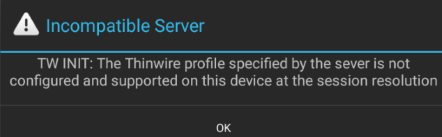
This error occurs if the graphic mode is configured as selective H.264 on the VDA. Screen casting performs better with the full-screen H.264 graphic mode. Reconfigure the graphic mode to Full Screen in System Configuration > Connections > Workspace Hub, or upgrade the VDA to version 1808 or later.
SSL related issues
By default, SSL is enabled on the Citrix Ready workspace hub. Ensure that the SSL certificate is loaded and that its path is configured correctly on the hub. SSL configuration issues can result in failed launches of Citrix Casting. An alert message notifies you if the session stops responding.
| User issue | Suggestion |
|---|---|
The WorkspaceHubControlService process is not initiated properly. |
In the terminal, enter the command: ps –ef\|grep ControlService. If no process is found, check with IT to confirm that ports 55555 and 55556 are not blocked on the network. |
| SSL is enabled without certificates installed on the hub, or it is configured with an incorrect certificate path. | Verify that the certificates and key files are installed on the Citrix Ready workspace hub. To do this, go to /opt/Citrix/WorkspaceHub/keystore/certs and confirm that the certificates are installed. If you are using a Stratodesk image, follow the path to find the ssl_enabled configuration item at System Configure > Connections > Citrix Workspace Hub > Workspace Hub. If using a Citrix image, check the ssl.config file at /opt/Citrix/WorkspaceHub/config/. |
| SSL is enabled on the Citrix Ready® workspace hub, but the certificate is not installed on the client. | Install the key files on the client. |
| A DisplayConnector process is already running. | An earlier instance of the DisplayConnector process was not terminated properly. Terminate the process and try casting again. |
Session roaming failure
This issue can occur after setting up a new Citrix Ready workspace hub. Session roaming can stop working properly when the workspace hub configurations do not comply with the VDA session.
To resolve this issue:
- Start the VDA session using Citrix Workspace app for Linux installed on the hub.
- Verify that the SSL is configured properly.