This content has been machine translated dynamically.
Dieser Inhalt ist eine maschinelle Übersetzung, die dynamisch erstellt wurde. (Haftungsausschluss)
Cet article a été traduit automatiquement de manière dynamique. (Clause de non responsabilité)
Este artículo lo ha traducido una máquina de forma dinámica. (Aviso legal)
此内容已经过机器动态翻译。 放弃
このコンテンツは動的に機械翻訳されています。免責事項
이 콘텐츠는 동적으로 기계 번역되었습니다. 책임 부인
Este texto foi traduzido automaticamente. (Aviso legal)
Questo contenuto è stato tradotto dinamicamente con traduzione automatica.(Esclusione di responsabilità))
This article has been machine translated.
Dieser Artikel wurde maschinell übersetzt. (Haftungsausschluss)
Ce article a été traduit automatiquement. (Clause de non responsabilité)
Este artículo ha sido traducido automáticamente. (Aviso legal)
この記事は機械翻訳されています.免責事項
이 기사는 기계 번역되었습니다.책임 부인
Este artigo foi traduzido automaticamente.(Aviso legal)
这篇文章已经过机器翻译.放弃
Questo articolo è stato tradotto automaticamente.(Esclusione di responsabilità))
Translation failed!
Rules by IP address and port number
Rules by IP address and port number feature helps you to create rules for your network and take certain Quality of Service (QoS) decisions based on the rules. You can create custom rules for your network. For example, you can create a rule as – If source IP address is 172.186.30.74 and destination IP address is 172.186.10.89, set Transmit mode as Persistent Path and LAN to WAN Class as 10(realtime_class)”.
You can create rules locally at a site level or at the global level. If more than one site requires the same rule, you can create a template for rules globally under Global > Virtual Path Default Sets > Rules. The template can then be attached to the sites where the rules need to be applied. Even if a site is associated with the globally created rule template, you can create site specific rules. In such cases, site specific rules take precedence and override the globally created rule template.
From Citrix SD-WAN 11.5 release onwards, you can create IP rules using Citrix SD-WAN Orchestrator service. For more information, see IP rules.
Verify rules
Navigate to Monitoring > Flows. Select Flow Type field located in the Select Flows section at the top of the Flows page. Next to the Flow Type field there is a row of check boxes for selecting the flow information you want to view. Verify if the flow information is according to the configured rules.
Example: The rule “If source IP address is 172.186.30.74 and destination IP address is 172.186.10.89, set Transmit mode as Persistent Path” shows the following Flows Data.
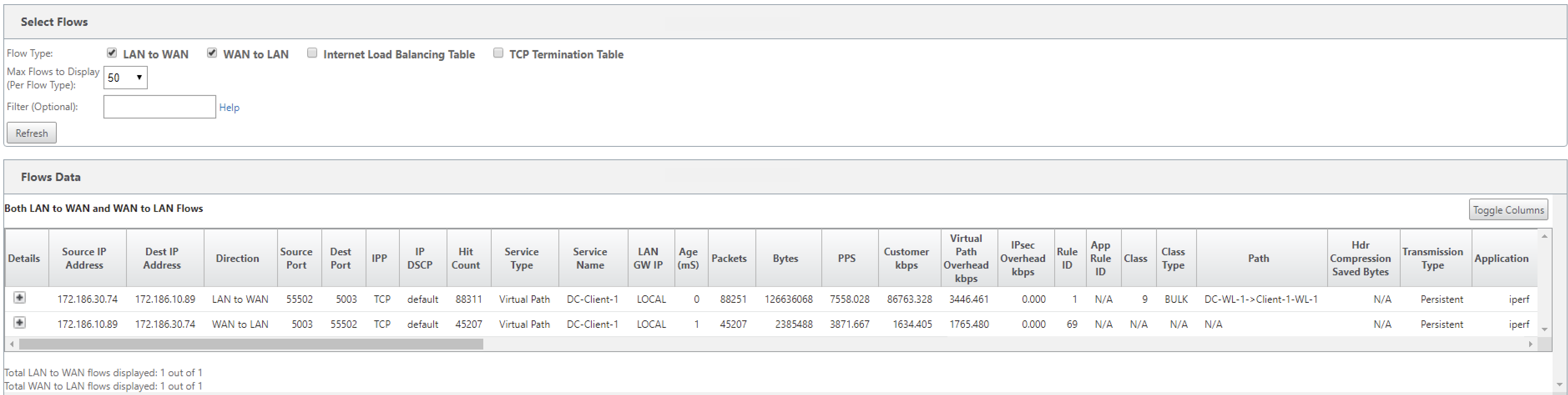
Navigate to Monitoring > Statistics and verify the configured rules.
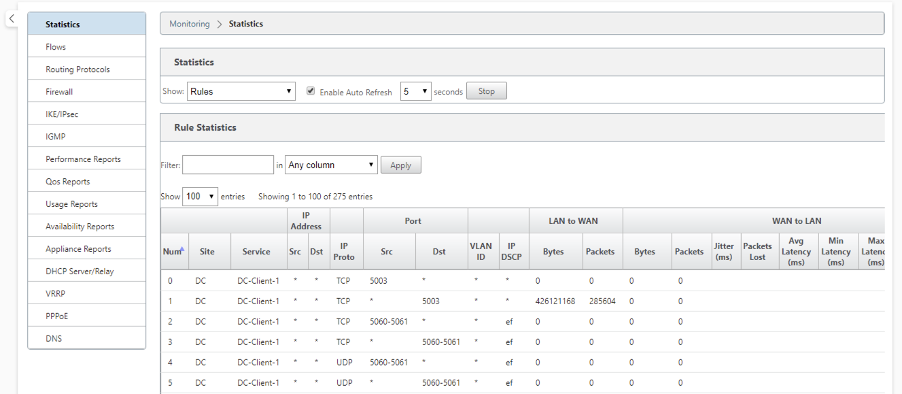
Share
Share
In this article
This Preview product documentation is Cloud Software Group Confidential.
You agree to hold this documentation confidential pursuant to the terms of your Cloud Software Group Beta/Tech Preview Agreement.
The development, release and timing of any features or functionality described in the Preview documentation remains at our sole discretion and are subject to change without notice or consultation.
The documentation is for informational purposes only and is not a commitment, promise or legal obligation to deliver any material, code or functionality and should not be relied upon in making Cloud Software Group product purchase decisions.
If you do not agree, select I DO NOT AGREE to exit.