Clustered License Servers
Cluster servers are groups of computers that are combined to increase availability, reliability, and scalability. Microsoft clustering functionality exists in:
- Windows Server 2019
- Windows Server 2016
- Windows Server 2012 R2
Clustering the License Server lets users continue working during failure situations without interrupting their access to critical applications. When the active node in a cluster-enabled License Server suffers from hardware failure, failover occurs automatically. Resources are available again in a few seconds.
A typical cluster configuration has, at a minimum, one active and one passive (backup) server. When the active server in a cluster fails, the ownership of the resources in the cluster are transferred to the backup (passive) server. Typically, users cannot detect when one server in a cluster fails over to another.
When the active node of a clustered License Server fails, there is no impact on users connected to the Citrix product. The product might briefly enter the License caching mode and an event might be written in the product’s event log.
Important
If Citrix Licensing is installed in a clustered environment and Windows Firewall is enabled, connections can fail. Connecting remotely to the console or checking out licenses works until failover occurs in the cluster. Exception rules for CITRIX.exe and lmadmin.exe are created during the installation of Licensing, but do not work after a cluster failover. To work around this issue, create exceptions for Licensing components on the Exceptions tab of the Windows Firewall panel. Create an exception for each of the following ports:
- License Server port number is 27000
- Vendor daemon port number is 7279
- Management console web port is 8082
- Web Services for Licensing port is 8083
Citrix® licensing in a cluster
Like most clusters, a private network is used to send heartbeats, commands, and state information between the nodes of the cluster. If the connection is interrupted, the nodes try to reconnect by the private network first, then the public network. The following diagram illustrates a cluster-enabled licensing deployment:
Communications in a clustered licensing environment:
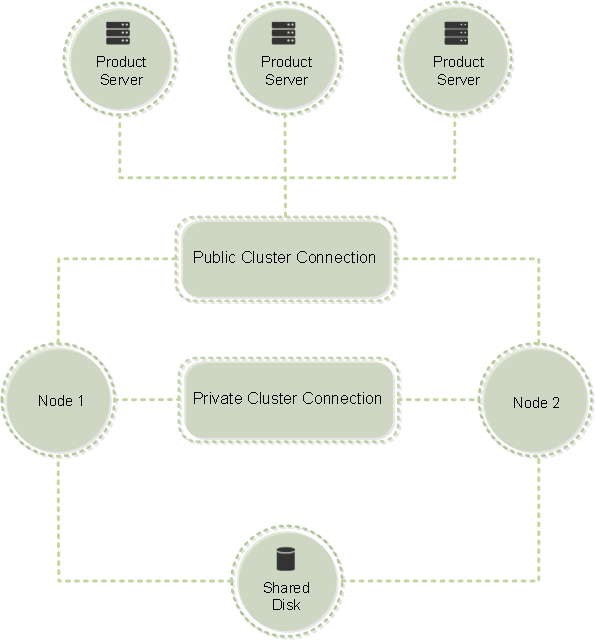
Only one node can use the resources in a cluster at any given time. If you already deployed Citrix Licensing and you want to migrate your deployment to a cluster-enabled server, keep the following points in mind:
- Because you already generated license files that reference a specific server name, you must give the client access point the same name as the original License Server. If not, then rehost your license files with the new name of the License Server cluster.
- Host names in license files are case-sensitive; therefore, the client access point names must be the same case as the host names in the license file. If they are not, you must rehost your license files with the correct capitalization of the names. You can use the Failover Cluster Manager to ensure that the client access point name matches the host name specified in the license file. Cluster and host name case is not an issue if you use Studio in XenDesktop or the Simple License Service (from the Start menu on your License Server) to download your licenses.
- Point all product installations (for example, servers running Citrix XenDesktop) serviced by the old License Server to the new License Server cluster. Change product communication settings so that they use the name of the client access point as the License Server name. For information about editing product-side communication settings, see the product’s documentation.
Requirements for clustered License Servers
The following list outlines the requirements for setting up a License Server in a Microsoft Cluster:
- Citrix Licensing does not support Clustered Shared Volumes or third party Volume Management products for clusters.
- Before configuring Citrix Licensing for Microsoft clustering, you must have a fully functional Microsoft cluster environment. Citrix Licensing Services runs on only one node at a time.
- To cluster the License Server, follow these cluster requirements in addition to any requirements from Microsoft for hardware and clustering in general.
- Install licensing on the cluster with the License Server installer CitrixLicensing.exe.
- When you install Citrix Licensing on a cluster, specify the name of the client access point. You are prompted for the name of the License Server during product installation.
- We recommend that you use identical License Server hardware for each node in the cluster. In particular, Citrix recommends two network adapters on each node and the servers have one drive configured as a shared drive.
- Ensure that each node has two network adapters. One for the connection to the public network and the other for the node-to-node private cluster network. We do not support using one network adapter for both connections.
- The public and the private IP address must be on different subnets because the Cluster Service recognizes only one network interface per subnet.
- A name resolution method, such as DNS, WINS, HOSTS, or LMHOSTS, is necessary to resolve the client access point name.
- Each server that forms the cluster must be in the same domain.
- Set static IP addresses for the private network connector.
- We recommend that you use the Citrix Licensing Manager to allocate licenses to the cluster.
- When you generate a license file at citrix.com, use the name of the client access point when prompted for the Host ID.
- After you download a license file, copy it to the F:\Program Files\Citrix\Licensing\MyFiles folder (where F: is the shared drive for the cluster) on the License Server and reread it. Alternatively, use the License Administration Console to download, copy, and reread the file.
Important
Citrix recommends setting static IP addresses for all network adapters in the cluster, both private and public. If using Dynamic Host Configuration Protocol (DHCP) to obtain IP addresses, access to cluster nodes might become unavailable if the DHCP server goes down. If you must use DHCP for your public network adapter, use long lease periods to ensure that the dynamically assigned lease address remains valid even if the DHCP service is temporarily lost or perform a DHCP reservation.
Overview of the clustering process
The following steps describe the overall process involved in installing and configuring licensing on a cluster-enabled server. These steps assume you configured the clustering on the hardware on which you intend to install the License Server.
- Create a cluster resource group. Assign a client access point and shared storage to the resource group. Ensure that the first node has control of the cluster resources and the resource group you created points to the first node.
- On the first node of the cluster, start the Citrix Licensing installer, CitrixLicensing.exe, as an administrator. Install it on the first node to the shared cluster drive (not the quorum drive). Leave the Last Node in Cluster check box cleared.
- Move the resources from the active node in the cluster to the second node.
- Install the License Server on the second node to the same shared location as the first node. You can add more than two nodes to a cluster.
- When installing the License Server on the last node in the cluster, ensure that you check the Last Node in Cluster check box.
- Obtain license files that specify the client access point name of the License Server as the host name. After obtaining license files, you must add them to the License Server and then reread them.
- Configure your Citrix product to use the client access point name-not the node name-of the License Server cluster.
Important
When a clustered License Server fails over, the cluster service renames the lmgrd_debug.log to the name of the node that previously hosted the services. Then it starts the services on the new active node and creates a lmgrd_debug.log.