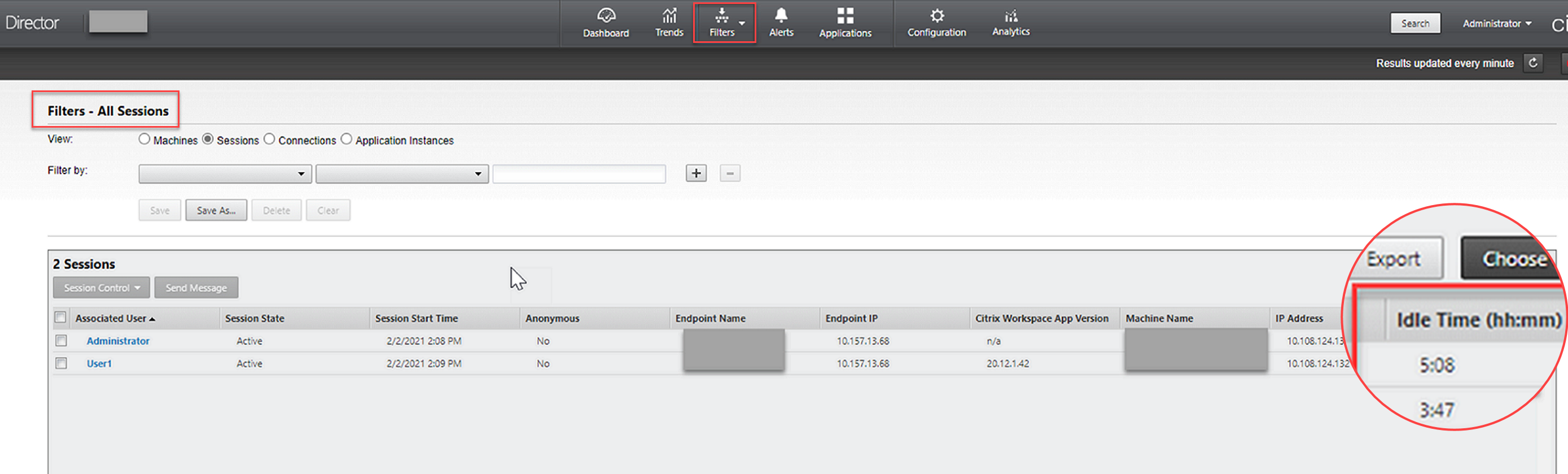Monitor Linux VMs and Linux sessions
The following table lists some metrics that are available for Linux VMs and Linux sessions.
| Metric | Min. VDA Version Required | Description | Remarks |
|---|---|---|---|
| Logon duration | 2109 | It is a measure of the logon process from the time a user connects from Citrix Workspace app to the time when a session is ready to use. To view the metric of a session, go to the Monitor tab of the Citrix Virtual Apps and Desktops service. Monitor is available as the Director console to monitor and troubleshoot Citrix Virtual Apps and Desktops Current Release and LTSR deployments. On the Monitor tab, click View Historical Trend in the Average Logon Duration section. On the Logon Performance page, set filter conditions and click Apply to visualize metrics. | Available only in Monitor. |
| Session auto reconnect count | 2109 | To view the number of auto reconnects in a session, access the Trends view. Set conditions and click Apply to narrow search results. The Session Auto Reconnect Count column displays the number of auto reconnects in a session. Auto reconnect is enabled when the Session Reliability or the Auto Client Reconnect policies are in effect. For more information about session reconnections, see Sessions. For more information about policies, see Auto client reconnect policy settings and Session reliability policy settings | Available both in Citrix Director and in Monitor. |
| Idle time | 2103 | To access this metric, open the All Sessions page by selecting Filters > Sessions > All Sessions. | Available both in Citrix Director and in Monitor. |
| Metrics of a Linux VM | 2103 | The following metrics for Linux VMs are available: the number of CPU cores, memory size, hard disk capacity, and current and historical CPU and memory utilization | Available both in Citrix Director and in Monitor. |
| Protocol | 1909 | The transport protocol of a Linux session appears as UDP or TCP in the Session Details panel. | Available both in Citrix Director and in Monitor. |
| ICA® RTT | 1903 | ICA Round Trip Time (RTT) is the elapsed time from when you press a key until the response appears on the endpoint. To obtain ICA RTT metrics, create the ICA round trip calculation and ICA round trip calculation interval policies in Citrix Studio. | Available both in Citrix Director and in Monitor. |
Examples of how to access the various metrics in Citrix Director and Monitor
-
Logon duration
-
On the Monitor tab of the Citrix Virtual Apps and Desktops service, click View Historical Trend in the Average Logon Duration section.
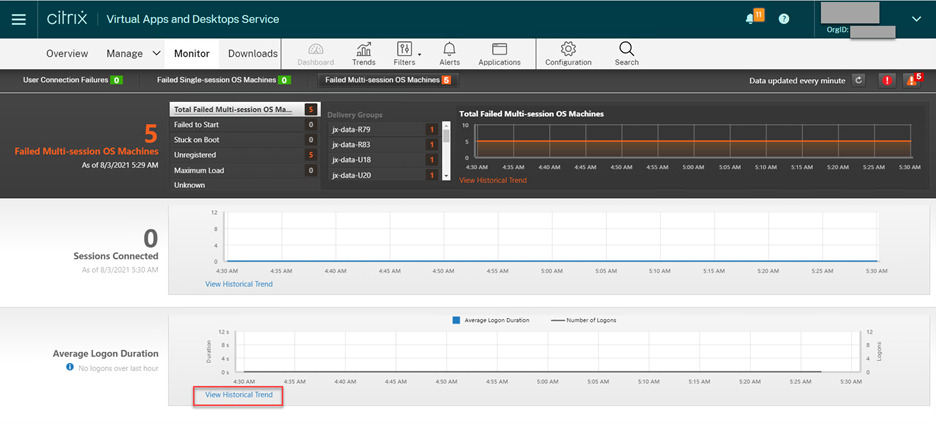
-
On the Logon Performance page, set filter conditions.
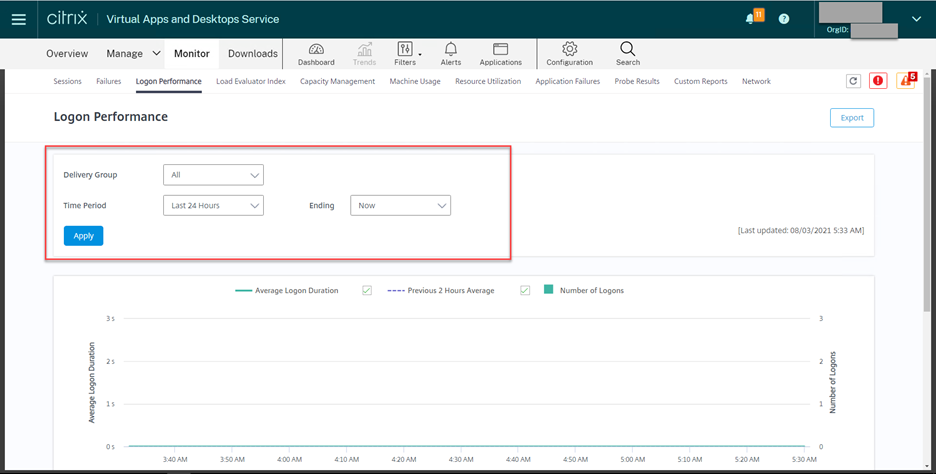
-
Click Apply to visualize the logon duration metrics.
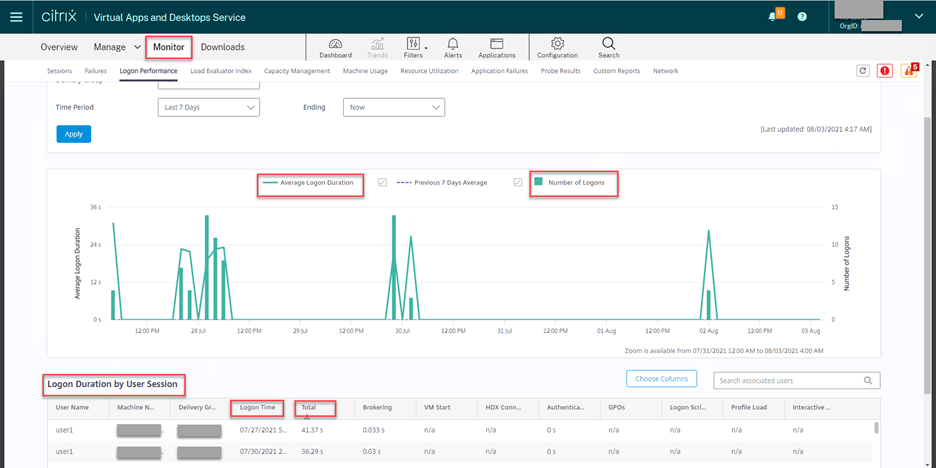
-
-
The number of CPU cores, memory size, hard disk capacity, and current and historical CPU and memory utilization of a Linux VM
To access these metrics of a Linux VM, find the VM in Citrix Director or Monitor and check the Machine Details panel. For example:
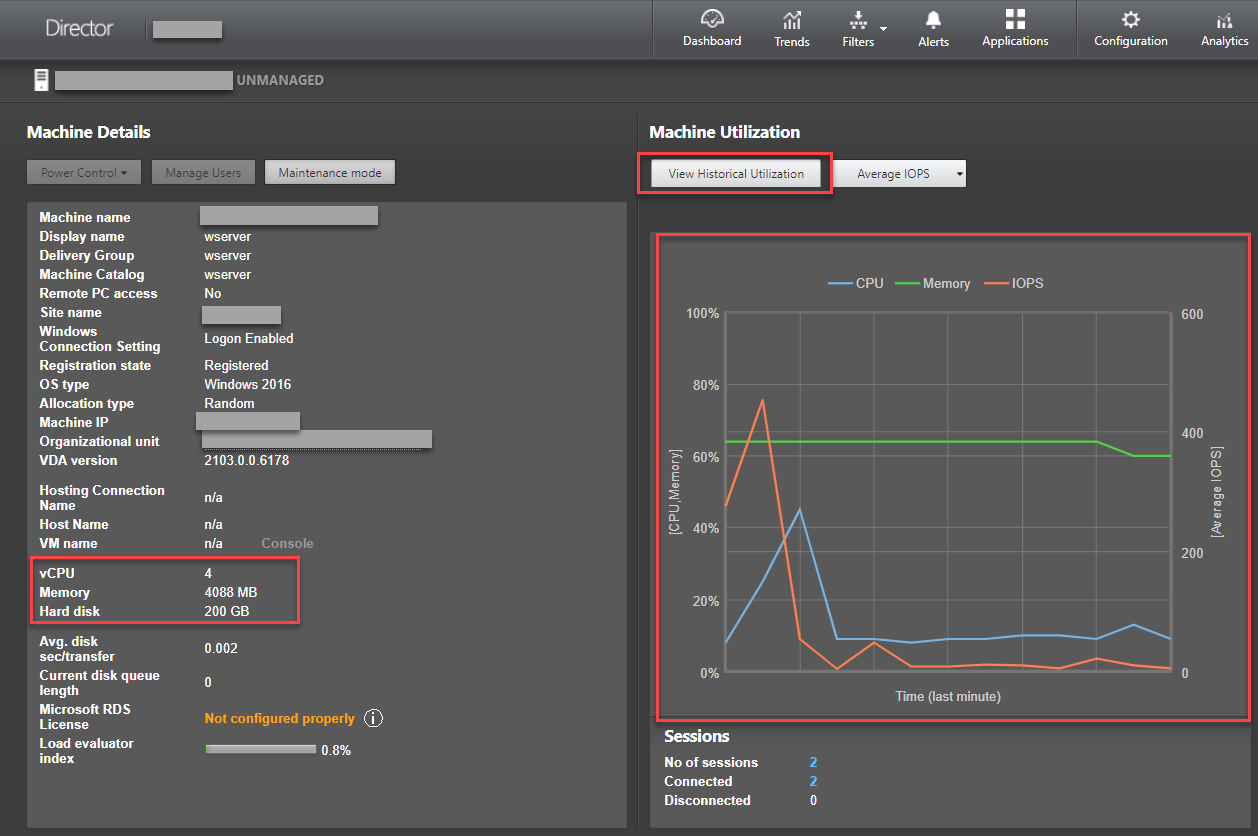
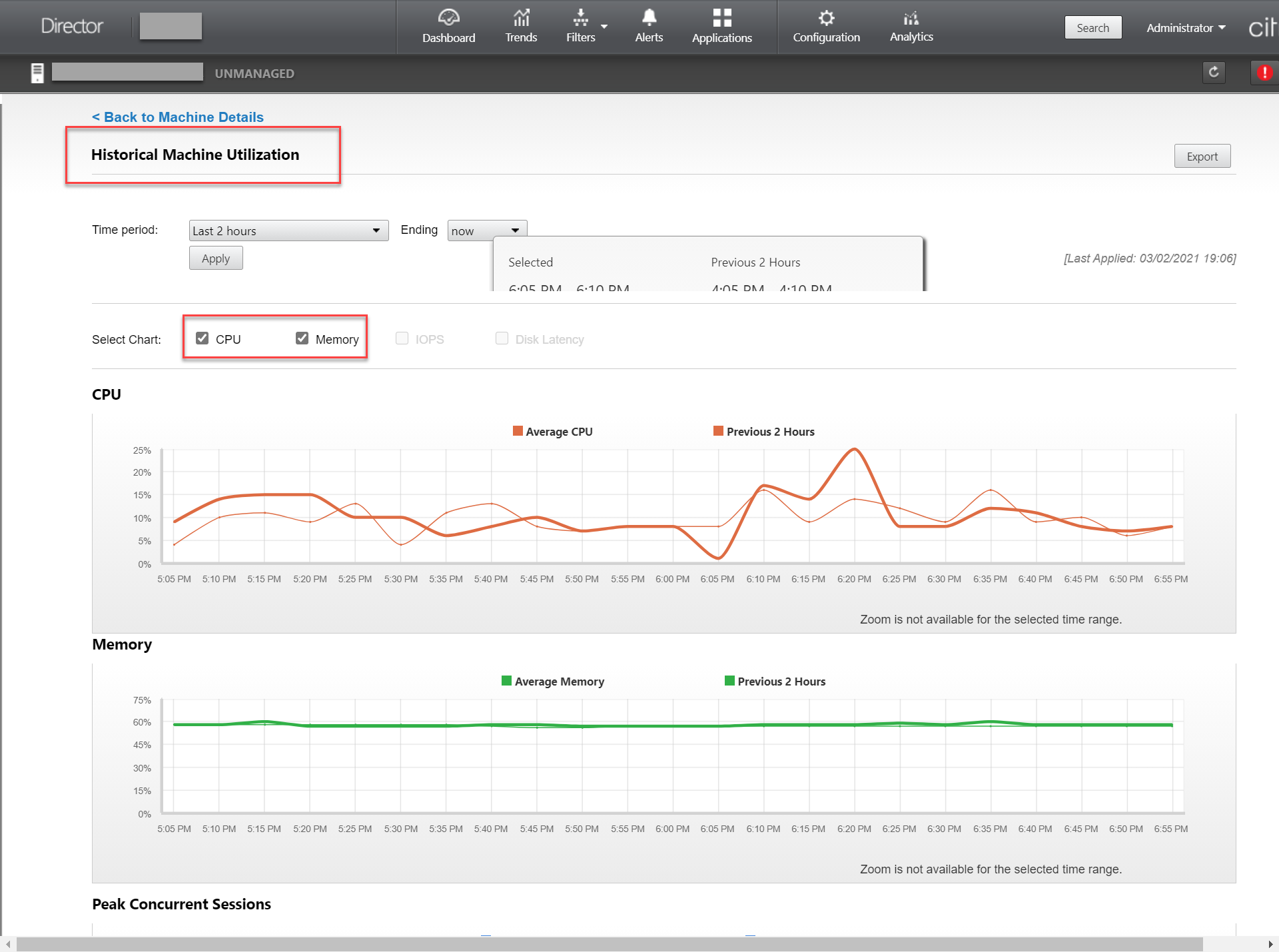
-
ICA RTT, Protocol
To view the metrics of a Linux session, open the All Sessions page by selecting Filters > Sessions > All Sessions, or access the Session Details panel. To access the Session Details panel, open the All Sessions page and click a target session to access its Activity Manager view. For example:
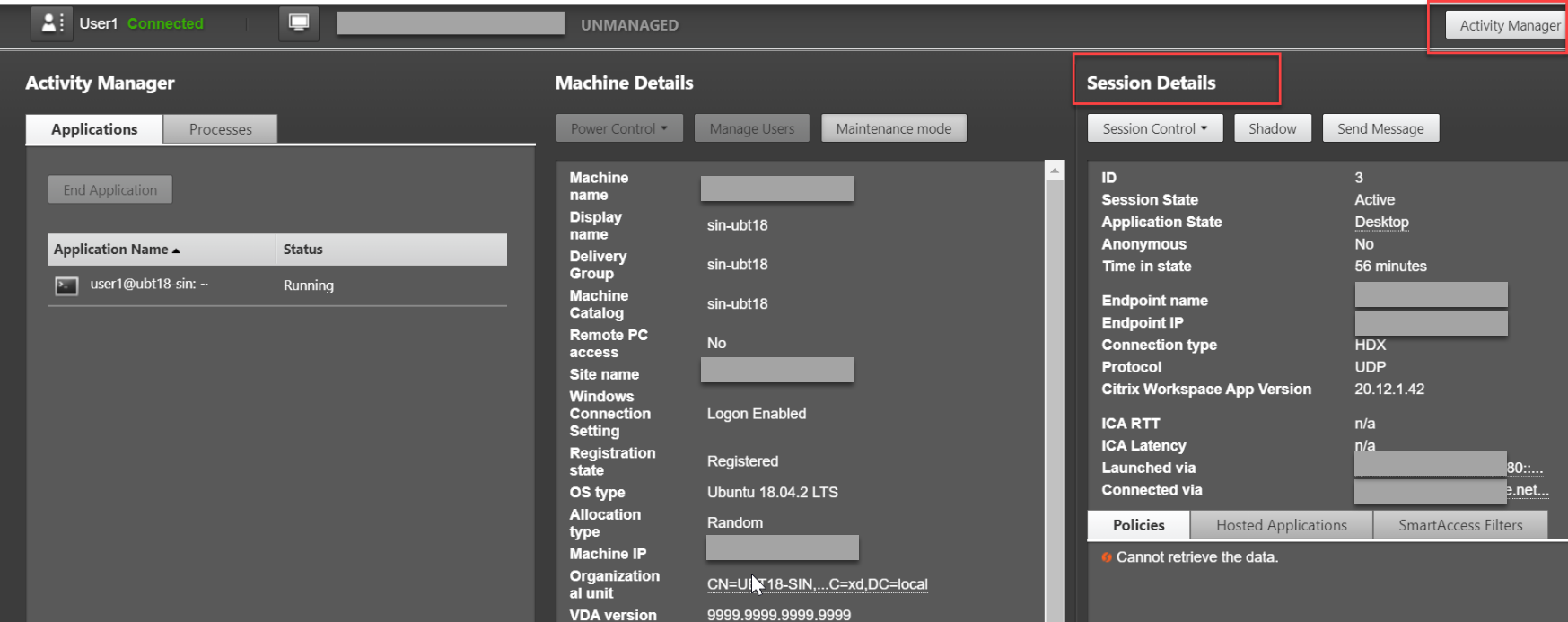
-
Session auto reconnect count
To view the number of auto reconnects in a session, access the Trends view. Set conditions and click Apply to narrow search results.
The Session Auto Reconnect Count column displays the number of auto reconnects in a session. For example:
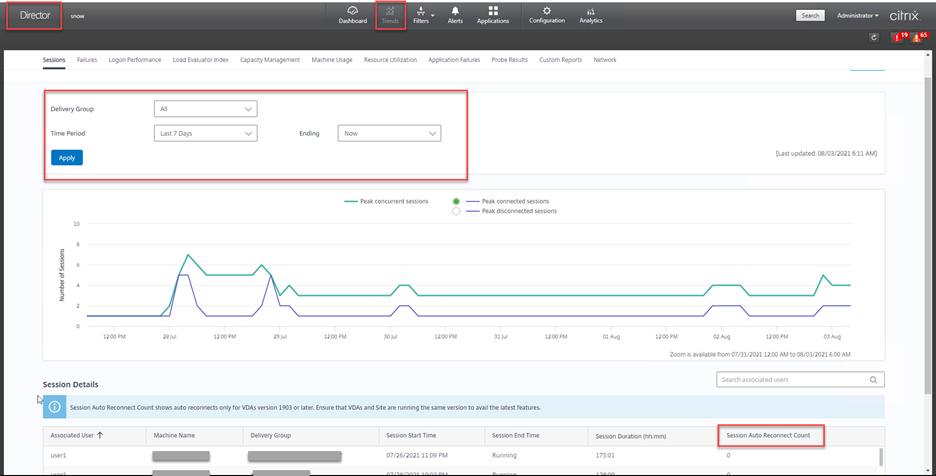
-
Idle time
For example: