Installing the MDX Toolkit
Follow these procedures to install the MDX Toolkit and XenMobile® App SDK for iOS and Android.
Perform the following steps on a computer running macOS. The installer includes the following tools:
- macOS tools that wrap both iOS and Android apps.
- A Java command-line tool that wraps Android apps. You can also run this tool on a Windows computer.
Note:
Remove the previous version of the MDX Toolkit before installing the new version. Backup Android_settings.txt before uninstalling the toolkit.
-
Go to the Citrix Endpoint Management (and Citrix XenMobile Server) page and sign in.
-
Expand Citrix Endpoint Management™ Productivity Apps and MDX Toolkit.
-
Click MAM SDKs and Toolkit.
-
Locate the MDX Toolkit version you want to install and then click its link to begin the download.
-
Open MDXToolkit.mpkg with the macOS Finder tool on the more recent versions of macOS and Xcode. For version requirements, see System Requirements.
The default installation path is /Applications/Citrix/MDXToolkit.
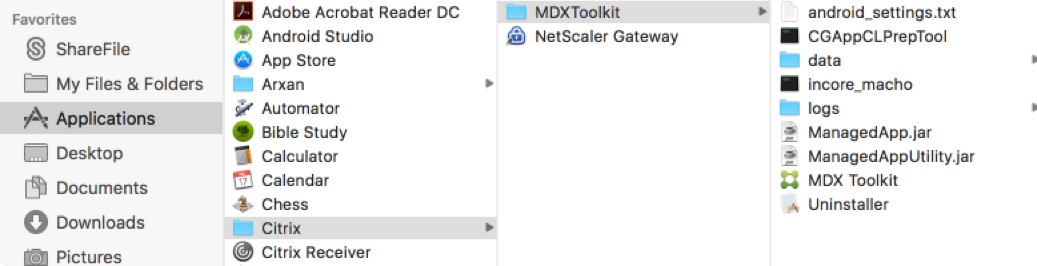
-
If you want to run the Java command-line tool on a Windows computer, copy ManagedApp.jar and ManagedAppUtility.jar to a directory on a Windows computer that meets the Android wrapping prerequisites. For details, see System Requirements.
-
To use the GUI tool to wrap Android apps, you must update the path information in the android_settings.txt file that is installed in Applications/Citrix/MDXToolkit. If you do not complete these steps, the GUI tool will indicate that the prerequisites cannot be located.
Important:
When wrapping Android apps, the MDX Toolkit might fail unless the locale of the computer on which you run the MDX Toolkit is English.
-
Copy android_settings.txt to a folder that you can write to.
-
Edit the android_settings.txt file with any text editor. To use Vim, you can use the following command. Enter your user password when prompted. The file opens in your terminal window.
sudo vim /Applications/Citrix/MDXToolkit/android_settings.txt -
Update the file with the path to the JDK and the Android SDK binaries in your environment.
Add the following to the end of the “PATH =” line in your settings.txt file (separated by “:” on Mac/Unix, and “;” on Windows):
PATH = /bin:/usr/bin:/usr/sbin/sbin:/<Install Location> /adt-bundle-mac-x86_64-20130729/sdk:/<Install Location>/adt-bundle-mac-x86_64-20130729/sdk/tools:<Install Location>/adt-bundle-mac-x86_64-20130729/sdk/platform-tools:Documents/Android SDK/apktools -
Save the updated file to the same name, android_settings.txt, and then copy the file to Applications/Citrix/MDXToolkit.
You might be prompted to enter a password to copy to that folder.
-
The installation package includes a small utility for removing the MDX Toolkit. The utility is installed in the following location on your computer: /Applications/Citrix/CGAppPrepTool/Uninstaller.app/Contents. Double-click the utility to start the uninstaller app and then follow the prompts. When you remove the tool, you receive a message prompting you for your user name and password.