Backup and Restore using the Automated Configuration tool
Automated Configuration tool allows you to take on-demand backups in the following environments:
- Citrix Virtual Apps and Desktops™
- DaaS
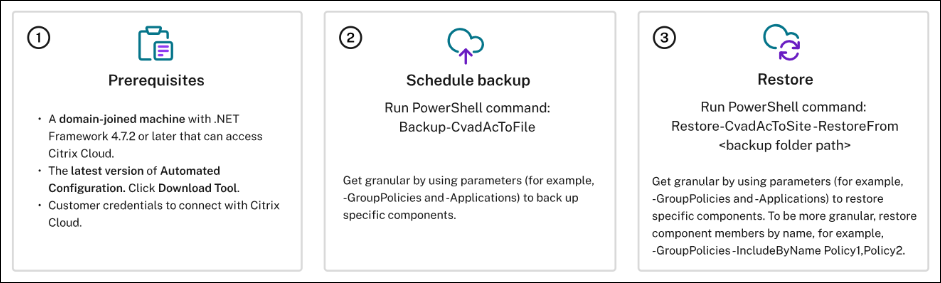
Citrix Virtual Apps and Desktops
Prerequisites for backing up your configurations
- The current release or the immediate predecessor of Citrix Virtual Apps and Desktops or all versions of Citrix Virtual Apps and Desktops, XenApp and XenDesktop LTSRs.
-
A machine to run Auto Config. This device can be either:
- A delivery controller™
- A domain joined machine with .NET Framework 4.7.2 or later and the Citrix PowerShell SDK. For Citrix PowerShell, you must install Citrix Studio.
Back up
- Install Automated Configuration. For more information, see Download Automated Configuration.
- Double-click Auto-Config.
- On the PowerShell window, run the command
Backup-CvadAcToFileto export all components. Exporting your on-premises configuration does not modify it.
After you run the command for the first time, the process creates a folder with the .yml configuration files at the following location:
%HOMEPATH%\Documents\Citrix\AutoConfig.
The folder contains the backup files from the recent export, and each previous backup is stored in a subfolder.
Restore
- Double-click Auto-Config.
- Run the following command to do the restore:
Restore-CvadAcToSite -Environment OnPrem -RestoreFolder <folder path of the backup files>.
After you run the cmdlet, verify the state of the export, and the log folder is available at:
%HOMEPATH%\Documents\Citrix\AutoConfig.
If there are any errors or exceptions, see the Fixups section in the log file.
DaaS
Prerequisites for backing up your configurations
- A DaaS environment with an active resource location and Connector installed.
- Connectivity to sites accessing Citrix Cloud. For more information, see System and Connectivity Requirements.
Note
You cannot backup MCS from the cloud using Automated Configuration.
Back up
- CustomerInfo.yml file with your customer ID, client ID, and secret key information. For more information on the process to retrieve your customer ID, client ID, and secret key, see Generating the customer ID, client ID, and secret key. For information on how to add this information to the CustomerInfo.yml file, see Populating customer info file.
- ZoneMapping.yml file with information that maps your resource locations in the cloud. For more information on how to map your zones, see the Populating zone mapping file.
- CvadAcSecurity.yml file with information on host connections.
- Install Automated Configuration. For more information, see Install Automated Configuration.
Note
For DaaS backups, install the Automated Configuration on a machine with Internet access and to which the administrator has direct access as well.
- Double-click Auto Config.
- On the PowerShell window, run the following command to take a backup:
Export-CvadAcToFile
After you run the command for the first time, the process creates a folder with the .yml configuration files at the following location:
%HOMEPATH%\Documents\Citrix\AutoConfig
The folder contains the backup files from the recent export, and each previous backup is stored in a subfolder.
Restore
- Double-click the Auto Config.
- On the PowerShell window, run the following command to do the restore:
Restore-CvadAcToSite -RestoreFolder <folder path of the backup files><!--NeedCopy-->
After you run the cmdlet, verify the state of the export, and you can locate the log folder at
%HOMEPATH%\Documents\Citrix\AutoConfig.
If there are any errors or exceptions, see the Fixups section in the log file.
Granular migration
Note
For more information on the component migration order, see Component Migration Order.
Restore entire components
To restore a component, you must select one or more parameters. For example, to restore the entire delivery group and machine catalog components, run the following command:
Restore-CvadAcToSite -RestoreFolder %HOMEPATH%\Documents\Citrix\AutoConfig/Backup_yyyy_mm_dd_hh_mm_ss -DeliveryGroups -MachineCatalogs
Restore component members
To restore one or more component members, use the IncludeByName feature. You must invoke the Restore cmdlet with the Restorefolder parameter along with the selected component, and the inclusion list.
For example, to restore two group policies from a backup:
Restore-CvadAcToSite -RestoreFolder %HOMEPATH%\Documents\Citrix\AutoConfig/Backup_yyyy_mm_dd_hh_mm_ss -GroupPolicies -IncludeByName Policy1,Policy2
Restore complete cloud site configuration
To restore all the components or the entire cloud site, run the following command:
Restore-CvadAcToSite -RestoreFolder %HOMEPATH%\Documents\Citrix\AutoConfig/Backup_yyyy_mm_dd_hh_mm_ss