-
Security Information and Event Management (SIEM) integration and get started
-
Splunk architecture with Citrix Analytics add-on application
-
Configuration issues with Citrix Analytics add-on for Splunk
-
Troubleshooting guidance for Sentinel Integration via Logstash
-
SIEM integration using Kafka or Logstash based data connector
-
Leveraging Citrix Analytics SIEM Data Model for Threat Analysis and Data Correlation
-
End user email settings
This content has been machine translated dynamically.
Dieser Inhalt ist eine maschinelle Übersetzung, die dynamisch erstellt wurde. (Haftungsausschluss)
Cet article a été traduit automatiquement de manière dynamique. (Clause de non responsabilité)
Este artículo lo ha traducido una máquina de forma dinámica. (Aviso legal)
此内容已经过机器动态翻译。 放弃
このコンテンツは動的に機械翻訳されています。免責事項
이 콘텐츠는 동적으로 기계 번역되었습니다. 책임 부인
Este texto foi traduzido automaticamente. (Aviso legal)
Questo contenuto è stato tradotto dinamicamente con traduzione automatica.(Esclusione di responsabilità))
This article has been machine translated.
Dieser Artikel wurde maschinell übersetzt. (Haftungsausschluss)
Ce article a été traduit automatiquement. (Clause de non responsabilité)
Este artículo ha sido traducido automáticamente. (Aviso legal)
この記事は機械翻訳されています.免責事項
이 기사는 기계 번역되었습니다.책임 부인
Este artigo foi traduzido automaticamente.(Aviso legal)
这篇文章已经过机器翻译.放弃
Questo articolo è stato tradotto automaticamente.(Esclusione di responsabilità))
Translation failed!
End user email settings
The end user email settings control the email template associated with the global action Request End User Response. You apply this action to get a response from the users for any unusual activity detected in their account. The users respond through the emails they receive from Citrix Analytics for Security.
You can use the email settings to:
-
Add an appropriate banner, header text, and footer text to attract the user’s attention and get their response. It also makes your email look more legitimate.
-
Add time duration (in minutes) within which the user must respond to your email. If the user does not respond within the response time, Citrix Analytics applies the specified action to the user.
Modify email settings
To modify the email settings:
-
On the top bar, click Settings > Alert Settings > End User Email Settings.

-
Click Edit to upload or browse a banner image. When uploading an image file, ensure that the image meets the following requirements:
-
Supported formats: JPEG or PNG
-
Maximum dimensions: 400* 100 pixels
-
Maximum file size: 5 MB
-
-
Enter your texts in the HEADER and the FOOTER fields. These fields are optional.
-
Enter the time in the user response settings.
-
Preview the email and click Save Changes.
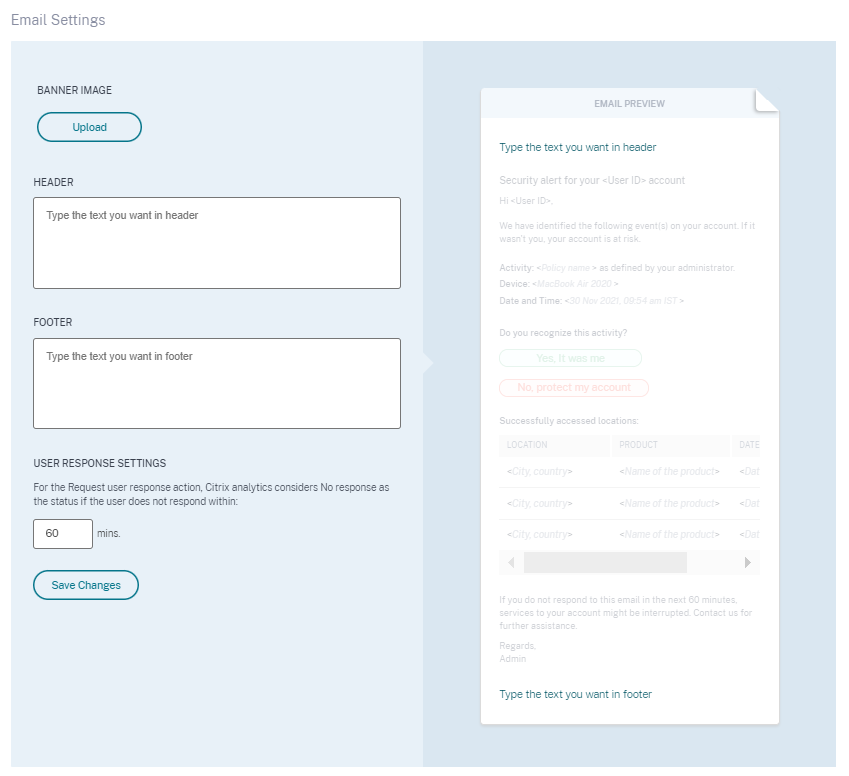
Share
Share
In this article
This Preview product documentation is Citrix Confidential.
You agree to hold this documentation confidential pursuant to the terms of your Citrix Beta/Tech Preview Agreement.
The development, release and timing of any features or functionality described in the Preview documentation remains at our sole discretion and are subject to change without notice or consultation.
The documentation is for informational purposes only and is not a commitment, promise or legal obligation to deliver any material, code or functionality and should not be relied upon in making Citrix product purchase decisions.
If you do not agree, select I DO NOT AGREE to exit.