This content has been machine translated dynamically.
Dieser Inhalt ist eine maschinelle Übersetzung, die dynamisch erstellt wurde. (Haftungsausschluss)
Cet article a été traduit automatiquement de manière dynamique. (Clause de non responsabilité)
Este artículo lo ha traducido una máquina de forma dinámica. (Aviso legal)
此内容已经过机器动态翻译。 放弃
このコンテンツは動的に機械翻訳されています。免責事項
이 콘텐츠는 동적으로 기계 번역되었습니다. 책임 부인
Este texto foi traduzido automaticamente. (Aviso legal)
Questo contenuto è stato tradotto dinamicamente con traduzione automatica.(Esclusione di responsabilità))
This article has been machine translated.
Dieser Artikel wurde maschinell übersetzt. (Haftungsausschluss)
Ce article a été traduit automatiquement. (Clause de non responsabilité)
Este artículo ha sido traducido automáticamente. (Aviso legal)
この記事は機械翻訳されています.免責事項
이 기사는 기계 번역되었습니다.책임 부인
Este artigo foi traduzido automaticamente.(Aviso legal)
这篇文章已经过机器翻译.放弃
Questo articolo è stato tradotto automaticamente.(Esclusione di responsabilità))
Translation failed!
Launch the Session Recording Player
Launch the Session Recording Player
-
Log on to the workstation where the Session Recording Player is installed.
-
From the Start menu, choose Session Recording Player. The Session Recording Player appears.
This illustration shows the Session Recording Player with callouts indicating its major elements. The functions of these elements are described throughout the following articles.
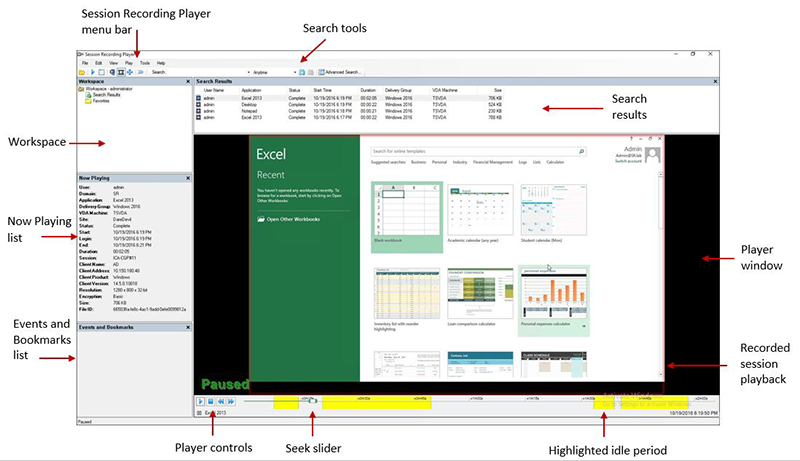
Display or hide window elements
The Session Recording Player has window elements that toggle on and off.
- Log on to the workstation where the Session Recording Player is installed.
- From the Start menu, choose Session Recording Player.
- From the Session Recording Player menu bar, choose View.
- Choose the elements that you want to display. Selecting an element causes it to appear immediately. A check mark indicates that the element is selected.
Connect to the desired Session Recording Server
If the Session Recording administrator sets up your Session Recording Player with the ability to connect to multiple Session Recording Servers, you can select the Session Recording Server that your Session Recording Player connects to. The Session Recording Player can connect to only one Session Recording Server at a time.
- Log on to the workstation where the Session Recording Player is installed.
- From the Start menu, choose Session Recording Player.
- From the Session Recording Player menu bar, choose Tools > Options > Connections.
- Select the Session Recording Server to which you want to connect.
Share
Share
This Preview product documentation is Citrix Confidential.
You agree to hold this documentation confidential pursuant to the terms of your Citrix Beta/Tech Preview Agreement.
The development, release and timing of any features or functionality described in the Preview documentation remains at our sole discretion and are subject to change without notice or consultation.
The documentation is for informational purposes only and is not a commitment, promise or legal obligation to deliver any material, code or functionality and should not be relied upon in making Citrix product purchase decisions.
If you do not agree, select I DO NOT AGREE to exit.