-
-
-
-
-
-
-
The Data Volume Dashboard Does Not Display Values For All Metrics
-
This content has been machine translated dynamically.
Dieser Inhalt ist eine maschinelle Übersetzung, die dynamisch erstellt wurde. (Haftungsausschluss)
Cet article a été traduit automatiquement de manière dynamique. (Clause de non responsabilité)
Este artículo lo ha traducido una máquina de forma dinámica. (Aviso legal)
此内容已经过机器动态翻译。 放弃
このコンテンツは動的に機械翻訳されています。免責事項
이 콘텐츠는 동적으로 기계 번역되었습니다. 책임 부인
Este texto foi traduzido automaticamente. (Aviso legal)
Questo contenuto è stato tradotto dinamicamente con traduzione automatica.(Esclusione di responsabilità))
This article has been machine translated.
Dieser Artikel wurde maschinell übersetzt. (Haftungsausschluss)
Ce article a été traduit automatiquement. (Clause de non responsabilité)
Este artículo ha sido traducido automáticamente. (Aviso legal)
この記事は機械翻訳されています.免責事項
이 기사는 기계 번역되었습니다.책임 부인
Este artigo foi traduzido automaticamente.(Aviso legal)
这篇文章已经过机器翻译.放弃
Questo articolo è stato tradotto automaticamente.(Esclusione di responsabilità))
Translation failed!
The Data Volume Dashboard Does Not Display Values For All Metrics
Symptom
The data volume dashboard only displays "N/A" for the volume of some or all metrics.
Possible Cause: Splunk Configuration
The data volume dashboard queries Splunk’s _internal index which in turn reads that data from Splunk’s log file license_usage.log. By default, every Splunk indexer periodically reports to the license manager stats of the data indexed: broken down by source, source type, host, and index. If the number of distinct (source, source type, host, index) tuples grows over the squash_threshold, Splunk squashes the {host, source} values and only reports a breakdown by {sourcetype, index}. This is to prevent high memory usage and an unwieldy number of license_usage.log lines.
Resolution
Increase the squash_threshold by adding the following to $SPLUNK_HOME/etc/system/local/server.conf:
[license]
squash_threshold = 10000
You will find more information here.
Possible Cause: Permissions
Your user account might not have permissions for the index _internal. To check first go to Settings -> Access controls -> Users -> Your user name and note the roles assigned to you. Then go to Settings -> Access controls -> Roles and check if any of your roles has either _internal or All internal indexes in the box Selected search indexes, i.e. one of these:
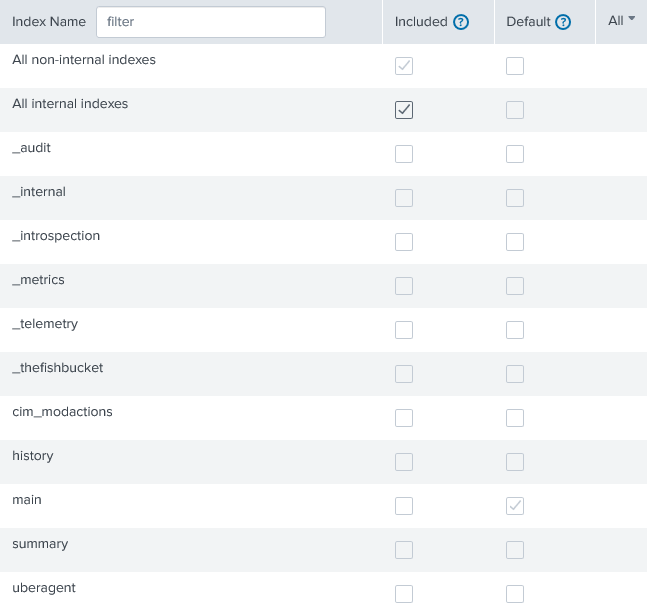
Resolution
Assign either _internal or All internal indexes to Selected search indexes of one of your roles.
In this article
This Preview product documentation is Citrix Confidential.
You agree to hold this documentation confidential pursuant to the terms of your Citrix Beta/Tech Preview Agreement.
The development, release and timing of any features or functionality described in the Preview documentation remains at our sole discretion and are subject to change without notice or consultation.
The documentation is for informational purposes only and is not a commitment, promise or legal obligation to deliver any material, code or functionality and should not be relied upon in making Citrix product purchase decisions.
If you do not agree, select I DO NOT AGREE to exit.