-
-
-
-
-
-
Generating Driver Version Inventory Reports
-
Building a Browser Extension Inventory Report (Chrome/Edge/Firefox)
-
Internet Explorer - Distinguish Standalone and Edge IE Mode Starts
-
This content has been machine translated dynamically.
Dieser Inhalt ist eine maschinelle Übersetzung, die dynamisch erstellt wurde. (Haftungsausschluss)
Cet article a été traduit automatiquement de manière dynamique. (Clause de non responsabilité)
Este artículo lo ha traducido una máquina de forma dinámica. (Aviso legal)
此内容已经过机器动态翻译。 放弃
このコンテンツは動的に機械翻訳されています。免責事項
이 콘텐츠는 동적으로 기계 번역되었습니다. 책임 부인
Este texto foi traduzido automaticamente. (Aviso legal)
Questo contenuto è stato tradotto dinamicamente con traduzione automatica.(Esclusione di responsabilità))
This article has been machine translated.
Dieser Artikel wurde maschinell übersetzt. (Haftungsausschluss)
Ce article a été traduit automatiquement. (Clause de non responsabilité)
Este artículo ha sido traducido automáticamente. (Aviso legal)
この記事は機械翻訳されています.免責事項
이 기사는 기계 번역되었습니다.책임 부인
Este artigo foi traduzido automaticamente.(Aviso legal)
这篇文章已经过机器翻译.放弃
Questo articolo è stato tradotto automaticamente.(Esclusione di responsabilità))
Translation failed!
Generating Driver Version Inventory Reports
When users report hardware problems, it is often not the hardware itself that is malfunctioning, but the installed driver. In these situations, it can be invaluable to have an overview of all drivers on your endpoints. Here is how to create driver reports that list names and versions of some or all installed drivers.
The scripts listed in this guide are managed in vast limits’ public GitHub repository.
Listing Drivers With uberAgent’s Built-In Functionality
uberAgent collects version numbers for all installed applications, including driver packages. The following search, for example, gives you an overview of all installed Nvidia and Intel graphics software:
| pivot `uberAgent_index` Application_ApplicationInventory
dc(host) as "#Installations"
splitrow
DisplayName as Name
splitrow
DisplayVersion as Version
filter DisplayName in ("Nvidia Graphics Driver*","Intel(R) Processor Graphics")
| table
Name
Version
"#Installations"
<!--NeedCopy-->
Listing Even More Drivers With Custom Scripts
Anyway, not all drivers are installed via software packages. Some are e.g. installed via Microsoft updates. uberAgent’s custom script functionality to the rescue! In a nutshell, it executes any script you like and sends the output to Splunk.
Use this PowerShell script to list all installed drivers:
$Output = @{}
$DriverPackages = $null
$DriverPackages = Get-WmiObject Win32_PnPSignedDriver | select devicename, driverversion, driverprovidername | where-object {$PSItem.driverprovidername -notlike "" -and $PSItem.driverprovidername -notlike "*Microsoft*"}
Foreach ($DriverPackage in $DriverPackages)
{
# Do some formatting for Intel drivers as the vendor name is not consistent
If ($DriverPackage.driverprovidername -like "*Intel*")
{
$DriverPackage.driverprovidername = "Intel"
}
$Output = @{
'DeviceName' = "`"$($DriverPackage.devicename)`""
'DriverVersion' = $DriverPackage.driverversion
'DriverVendor' = "`"$($DriverPackage.driverprovidername)`""
}
Write-Output $($Output.Keys.ForEach({"$_=$($Output.$_)"}) -join ' ')
}
<!--NeedCopy-->
I denylisted everything Microsoft related reducing the list to third-party drivers only. Another way would be to just include specific vendors:
$Output = @{}
$DriverPackages = $null
$DriverPackages = Get-WmiObject Win32_PnPSignedDriver | select devicename, driverversion, driverprovidername | where-object {$PSItem.driverprovidername -like "*Intel*" -or $PSItem.driverprovidername -like "*Lenovo*"}
Foreach ($DriverPackage in $DriverPackages)
{
# Do some formatting for Intel drivers as the vendor name is not consistent
If ($DriverPackage.driverprovidername -like "*Intel*")
{
$DriverPackage.driverprovidername = "Intel"
}
$Output = @{
'DeviceName' = "`"$($DriverPackage.devicename)`""
'DriverVersion' = $DriverPackage.driverversion
'DriverVendor' = "`"$($DriverPackage.driverprovidername)`""
}
Write-Output $($Output.Keys.ForEach({"$_=$($Output.$_)"}) -join ' ')
}
<!--NeedCopy-->
In any case, filtering is recommended to sort out unneeded drivers and keep the indexed data volume as small as possible.
Let us stick to the first example script and have a look at the output:
DriverVendor="Lenovo" DeviceName="System Interface Foundation V2 Device" DriverVersion=1.1.17.2
DriverVendor="Synaptics" DeviceName="Synaptics HID-Compliant Touch pad Device" DriverVersion=19.3.4.219
DriverVendor="Intel" DeviceName="Intel(R) Software Guard Extensions Platform Software Component" DriverVersion=2.1.100.46245
DriverVendor="Intel" DeviceName="Intel(R) Software Guard Extensions Device" DriverVersion=1.9.103.38781
DriverVendor="Intel" DeviceName="Intel(R) Ethernet Connection (4) I219-V" DriverVersion=12.15.24.1
DriverVendor="Synaptics" DeviceName="Synaptics SMBus Driver" DriverVersion=19.3.4.219
DriverVendor="Intel" DeviceName="Intel(R) Display-Audio" DriverVersion=10.22.1.97
DriverVendor="Realtek Semiconductor Corp." DeviceName="Realtek High Definition Audio" DriverVersion=6.0.1.8551
DriverVendor="Intel" DeviceName="Mobile 6th/7th Generation Intel(R) Processor Family I/O PMC - 9D21" DriverVersion=10.1.1.38
DriverVendor="Synaptics" DeviceName="Synaptics Pointing Device" DriverVersion=19.3.4.219
DriverVendor="Lenovo" DeviceName="Lenovo Power Manager" DriverVersion=10.0.56.0
DriverVendor="Lenovo" DeviceName="Lenovo PM Device" DriverVersion=1.67.12.23
DriverVendor="Intel" DeviceName="Mobile 7th Generation Intel(R) Processor Family I/O LPC Controller (U Premium) - 9D58" DriverVersion=10.1.1.38
DriverVendor="Intel" DeviceName="Mobile 6th/7th Generation Intel(R) Processor Family I/O PCI Express Root Port #9 - 9D18" DriverVersion=10.1.1.38
DriverVendor="Intel" DeviceName="Intel(R) Dual Band Wireless-AC 8265" DriverVersion=20.70.3.3
DriverVendor="Intel" DeviceName="Mobile 6th/7th Generation Intel(R) Processor Family I/O PCI Express Root Port #3 - 9D12" DriverVersion=10.1.1.38
DriverVendor="Intel" DeviceName="Mobile 6th/7th Generation Intel(R) Processor Family I/O PCI Express Root Port #1 - 9D10" DriverVersion=10.1.1.38
DriverVendor="Intel" DeviceName="Intel(R) Management Engine Interface " DriverVersion=11.7.0.1040
DriverVendor="Intel" DeviceName="Mobile 6th/7th Generation Intel(R) Processor Family I/O Thermal subsystem - 9D31" DriverVersion=10.1.1.38
DriverVendor="SunplusIT" DeviceName="Integrated Camera" DriverVersion=3.5.7.4802
DriverVendor="Intel" DeviceName="Intel(R) Wireless Bluetooth(R)" DriverVersion=19.30.1648.920
DriverVendor="Sierra Wireless Inc." DeviceName="Sierra Wireless EM7455 Qualcomm Snapdragon swmbbnode device 01" DriverVersion=17.3.2.9
DriverVendor="AlcorMicro" DeviceName="Alcor Micro USB Smart Card Reader" DriverVersion=1.7.45.15
DriverVendor="Logitech" DeviceName="Logitech USB Input Device" DriverVersion=1.10.78.0
DriverVendor="Realtek Semiconductor Corp." DeviceName="Realtek USB 3.0 Card Reader" DriverVersion=10.0.14393.31228
DriverVendor="Lenovo" DeviceName="Wide viewing angle & High density FlexView Display 2560x1440" DriverVersion=6.3.0.0
DriverVendor="Intel" DeviceName="Intel(R) HD Graphics 620" DriverVersion=21.20.16.4590
DriverVendor="Intel" DeviceName="Intel(R) Xeon(R) E3 - 1200 v6/7th Gen Intel(R) Core(TM) Host Bridge/DRAM Registers - 5904" DriverVersion=10.1.1.38
DriverVendor="Sierra Wireless Incorporated" DeviceName="Sierra Wireless Location Sensor" DriverVersion=17.8.1030.33
<!--NeedCopy-->
Start Collecting Data
Save the script to disk and create a new timer in uberAgent’s configuration. After a service restart, uberAgent starts collecting data.
[Timer]
Name = PowerShell Driver Versions
Interval = 86400000
Start delay = 600000
Persist interval = true
Thread priority = background
Script = powershell.exe -executionpolicy bypass -file "C:\Program Files\vast limits\uberAgent\Scripts\Get-DriverVersions.ps1"
ScriptContext = Session0AsSystem
<!--NeedCopy-->
Splunk it
Once the data is in Splunk you can use it to help you troubleshooting these nasty driver issues. Run the following search to list all driver versions per device:
index = `uberAgent_index` sourcetype = "\"uberAgent:Script:PowerShell Driver Versions\""
| stats
values(DriverVersion) as "Driver versions"
dc(DriverVersion) as "#Driver versions"
latest(DriverVendor) as Vendor
by DeviceName
| sort limit=0 Vendor
| table
Vendor
DeviceName
"Driver versions"
"#Driver versions"
<!--NeedCopy-->
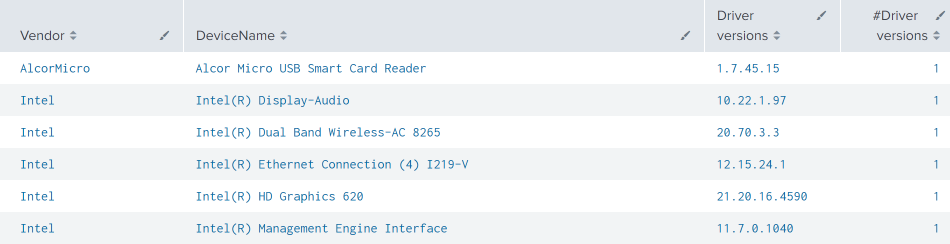
Note that the number of driver versions is always one as I ran this only on my laptop. The number will likely change when running the script in a corporate environment on multiple machines.
Share
Share
This Preview product documentation is Citrix Confidential.
You agree to hold this documentation confidential pursuant to the terms of your Citrix Beta/Tech Preview Agreement.
The development, release and timing of any features or functionality described in the Preview documentation remains at our sole discretion and are subject to change without notice or consultation.
The documentation is for informational purposes only and is not a commitment, promise or legal obligation to deliver any material, code or functionality and should not be relied upon in making Citrix product purchase decisions.
If you do not agree, select I DO NOT AGREE to exit.