-
-
-
-
-
-
-
Changing the Accelerated Time Range
-
-
This content has been machine translated dynamically.
Dieser Inhalt ist eine maschinelle Übersetzung, die dynamisch erstellt wurde. (Haftungsausschluss)
Cet article a été traduit automatiquement de manière dynamique. (Clause de non responsabilité)
Este artículo lo ha traducido una máquina de forma dinámica. (Aviso legal)
此内容已经过机器动态翻译。 放弃
このコンテンツは動的に機械翻訳されています。免責事項
이 콘텐츠는 동적으로 기계 번역되었습니다. 책임 부인
Este texto foi traduzido automaticamente. (Aviso legal)
Questo contenuto è stato tradotto dinamicamente con traduzione automatica.(Esclusione di responsabilità))
This article has been machine translated.
Dieser Artikel wurde maschinell übersetzt. (Haftungsausschluss)
Ce article a été traduit automatiquement. (Clause de non responsabilité)
Este artículo ha sido traducido automáticamente. (Aviso legal)
この記事は機械翻訳されています.免責事項
이 기사는 기계 번역되었습니다.책임 부인
Este artigo foi traduzido automaticamente.(Aviso legal)
这篇文章已经过机器翻译.放弃
Questo articolo è stato tradotto automaticamente.(Esclusione di responsabilità))
Translation failed!
Changing the Accelerated Time Range
uberAgent’s dashboards make use of a Splunk technology called accelerated data model. In a nutshell, an accelerated data model relies on an additional index that speeds up searches by 50x to 100x. As a caveat, an accelerated data model creates a slightly higher CPU load during index time and takes up more disk space on the indexers.
When Dashboards Might Load Slowly
You may notice that dashboards load slowly if the selected time range goes further back than seven days. This is due to the fact that uberAgent’s default accelerated time range is exactly seven days. Older events will be included in searches and dashboards, too, of course, given an appropriate time range was selected, but will be a lot slower to come up.
What To Do About It
To speed up searches that go further back than seven days you can increase the summary range, i.e. the number of days the accelerated data goes back in time. This can be done via the UI or via configuration files. In both cases, the actually changed setting is stored in [uberagent app directory]\local\datamodels.conf on the search heads.
Important: After updating the uberAgent search head (dashboard) app, make sure your changed file(s) in the local subdirectory are still there.
User Interface
To change the accelerated summary range via the UI navigate to Settings > Data models and click Edit > Edit Acceleration for any of the uberAgent® data models:
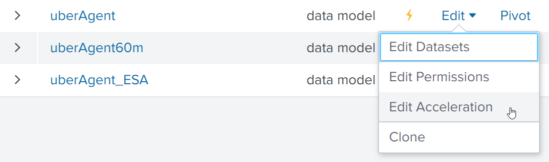
Select the desired summary range in the dialog that comes up:
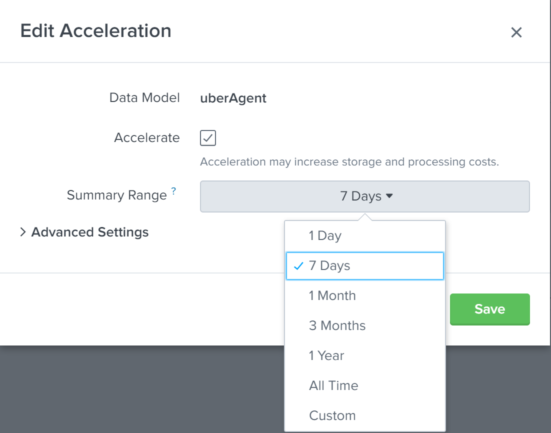
Configuration File
To change the accelerated summary range via the configuration files:
- Create a new directory
$SPLUNK_HOME\etc\apps\uberAgent\local(if it does not already exist) - Copy
$SPLUNK_HOME\etc\apps\uberAgent\default\datamodels.confto$SPLUNK_HOME\etc\apps\uberAgent\local\datamodels.conf - Edit the setting acceleration.earliest_time in
$SPLUNK_HOME\etc\apps\uberAgent\local\datamodels.conf - Restart Splunk
Estimating Disk Space Requirements
Before you change the accelerated summary range you should make sure that sufficient disk space is available. To determine the disk space currently occupied by the high-performance analytics store (the special index used by data model acceleration) navigate to Settings > Data models in the Splunk UI and click the arrow next to uberAgent. You should see information similar to the following:
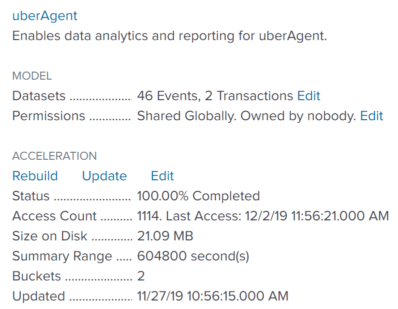
This shows the summary range (the default is 604800 seconds which is equivalent to 7 days) and the Size on Disk. If you plan to extend the summary range to a month expect an approximate increase by 4x.
Share
Share
This Preview product documentation is Citrix Confidential.
You agree to hold this documentation confidential pursuant to the terms of your Citrix Beta/Tech Preview Agreement.
The development, release and timing of any features or functionality described in the Preview documentation remains at our sole discretion and are subject to change without notice or consultation.
The documentation is for informational purposes only and is not a commitment, promise or legal obligation to deliver any material, code or functionality and should not be relied upon in making Citrix product purchase decisions.
If you do not agree, select I DO NOT AGREE to exit.