-
-
-
Citrix Session Monitoring
-
-
-
This content has been machine translated dynamically.
Dieser Inhalt ist eine maschinelle Übersetzung, die dynamisch erstellt wurde. (Haftungsausschluss)
Cet article a été traduit automatiquement de manière dynamique. (Clause de non responsabilité)
Este artículo lo ha traducido una máquina de forma dinámica. (Aviso legal)
此内容已经过机器动态翻译。 放弃
このコンテンツは動的に機械翻訳されています。免責事項
이 콘텐츠는 동적으로 기계 번역되었습니다. 책임 부인
Este texto foi traduzido automaticamente. (Aviso legal)
Questo contenuto è stato tradotto dinamicamente con traduzione automatica.(Esclusione di responsabilità))
This article has been machine translated.
Dieser Artikel wurde maschinell übersetzt. (Haftungsausschluss)
Ce article a été traduit automatiquement. (Clause de non responsabilité)
Este artículo ha sido traducido automáticamente. (Aviso legal)
この記事は機械翻訳されています.免責事項
이 기사는 기계 번역되었습니다.책임 부인
Este artigo foi traduzido automaticamente.(Aviso legal)
这篇文章已经过机器翻译.放弃
Questo articolo è stato tradotto automaticamente.(Esclusione di responsabilità))
Translation failed!
Citrix Session Monitoring
uberAgent provides unprecedented visibility into what’s happening on the session level: bandwidth usage, protocol latency, Citrix policies, video encoding settings, and much more.
Citrix Session Configuration Details
The session configuration dashboard lets you analyze almost any aspect of how users connect and what policies are being applied to their sessions. The dashboard pulls its data from live sessions, so it always reflects the current state. Historical values are available, too, of course.
Video Codec, Display Mode, Color Space
Many things need to be configured just right to achieve optimal visual quality in a remoting session. These include the video codec and color space, to pick just one set of essential session parameters. As you can see in the screenshot below, uberAgent shows you exactly which codecs and rendering algorithms are configured for your sessions:
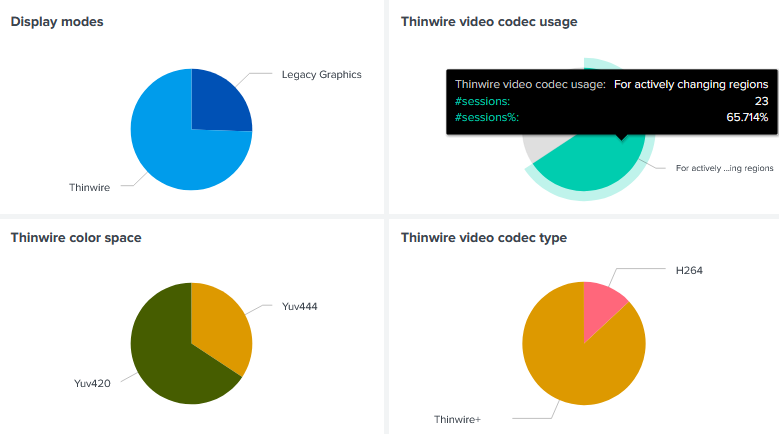
Frame Rate (FPS)
Another important metric that greatly influences rendering fidelity as experienced by end users is the frame rate, measured in frames per second. uberAgent continuously collects the frame rate for the entire duration of any session. This allows IT staff to proactively optimize the user experience without a single end-user having to call the help desk.
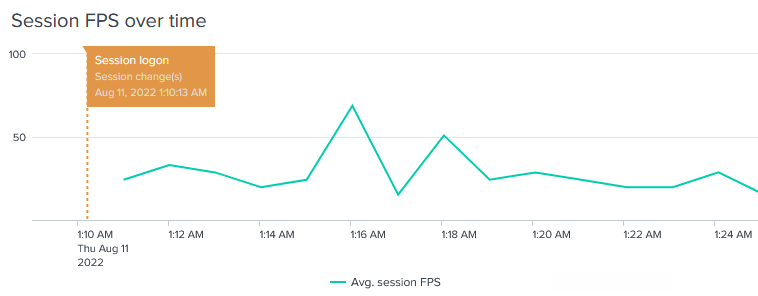
Citrix Policies and Settings
The Citrix session configuration dashboard offers drilldown capabilities that allow you to inspect the policies and settings of every session individually. The following screenshot shows a small excerpt of what’s available:
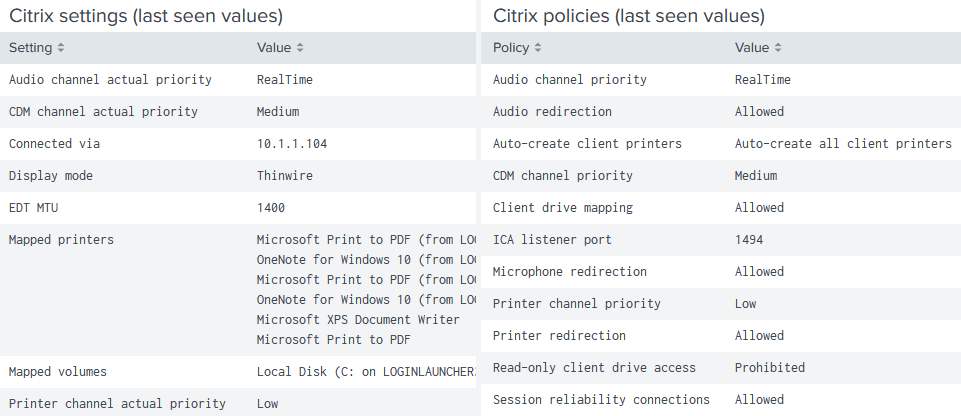
Citrix Session Protocol Insights
The session protocol insights dashboard is focused on ICA/HDX remoting protocol analytics.
Virtual Channel Bandwidth Usage
One of the dashboard’s highlights: it visualizes session bandwidth usage per virtual channel. This is crucial information for any Citrix admin, as it explains which kind of data is transferred in the encrypted Citrix HDX protocol. In the screenshot below, for example, the user seems to have copied a lot of data to or from the clipboard (virtual channel: Clipboard), followed by what may have been scrolling in a long document (virtual channel: Thinwire Graphics).
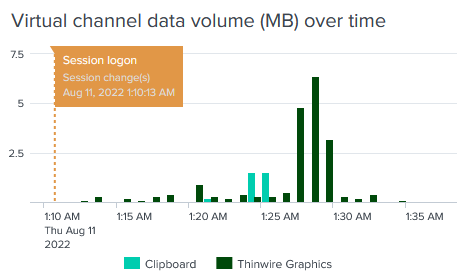
ICA® RTT
Another cool metric helps to get to the bottom of many networking issues: ICA round-trip time (RTT). A high round-trip time may be experienced by end users as screen lag. The session protocol insights dashboard visualizes ICA RTT along with ICA latency, which offers a lower-level view of network connectivity (think: an ICA/HDX version of ping). uberAgent also determines the total incoming and outgoing HDX data volume, of course:
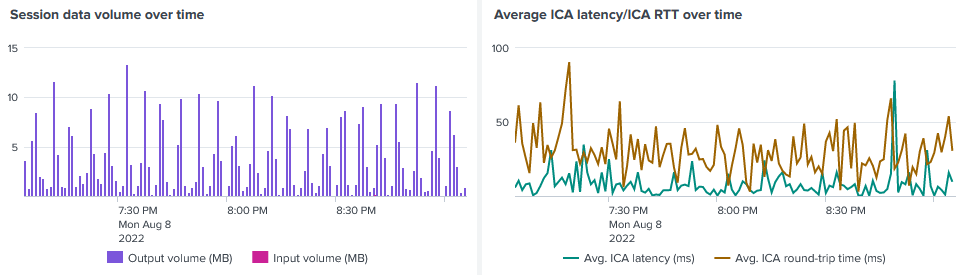
Configuration
Citrix session configuration details as well as policies and settings are configured through two metrics. The metrics are collected by default if uberAgent is running on a Citrix Virtual Apps and Desktops session host, but this behavior is customizable.
CitrixSessionVirtualChannelDetailCitrixSessionConfig
Requirements
- Citrix Virtual Apps and Desktops 7.6 LTSR and higher
- Citrix Cloud™
Note
Verify That Registry Is Configured Correctly for Citrix Virtual Channel Metrics
Starting with uberAgent 7.3, the agent uses the following registry values to automatically determine the installation location of the Citrix HDX binaries that are part of a Citrix deployment. Make sure that at least one of these values points to the correct Citrix HDX binaries folder.
1.
- Hive: HKLM\Software\Citrix\Install\HDX
- Value name: BinFolder
- Type: REG_SZ
- Data: Path to HDX binary folder (e.g.,
C:\Program Files\Citrix\HDX\bin\)2.
- Hive: HKLM\Software\Citrix\Install
- Value name: Location
- Type: REG_SZ
- Data: Path to HDX binary folder (e.g.,
C:\Program Files\Citrix\HDX\bin\)3.
If neither of the values listed above is present in your deployment, please create the following registry value and set it to the installation location of the Citrix HDX™ binaries. This value takes precedence over those mentioned previously.
- Hive: HKLM\Software\vast limits\uberAgent
- Value name: CitrixHDXBinFolder
- Type: REG_SZ
- Data: Path to HDX binary folder (e.g.,
C:\Program Files\Citrix\HDX\bin\)
Please see the system requirements page for supported product versions.
Share
Share
This Preview product documentation is Citrix Confidential.
You agree to hold this documentation confidential pursuant to the terms of your Citrix Beta/Tech Preview Agreement.
The development, release and timing of any features or functionality described in the Preview documentation remains at our sole discretion and are subject to change without notice or consultation.
The documentation is for informational purposes only and is not a commitment, promise or legal obligation to deliver any material, code or functionality and should not be relied upon in making Citrix product purchase decisions.
If you do not agree, select I DO NOT AGREE to exit.