Federated Authentication Service
The Citrix Federated Authentication Service(FAS) is a privileged component designed to integrate with Active Directory Certificate Services. It dynamically issues certificates for users, allowing them to log on to an Active Directory environment as if they had a smart card. FAS allows StoreFront™ to use a broader range of authentication options, such as SAML (Security Assertion Markup Language) assertions. SAML is commonly used as an alternative to traditional Windows user accounts on the Internet.
The following diagram shows the integration of FAS with a certificate authority to provide services to StoreFront and XenApp and XenDesktop® Virtual Delivery Agents (VDAs).
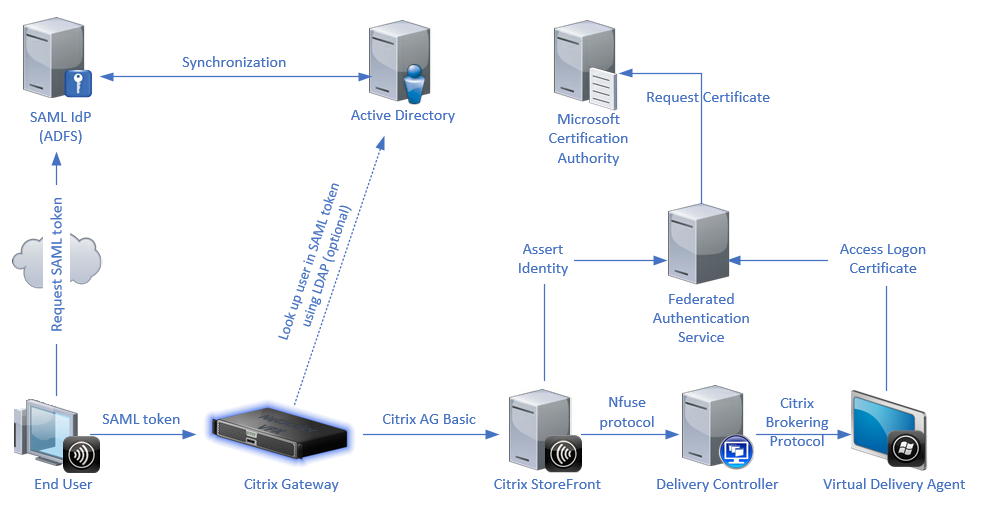
Trusted StoreFront servers contact the Federated Authentication Service (FAS) as users request access to the Citrix environment. The FAS grants a ticket that allows a single XenApp® or XenDesktop session to authenticate with a certificate for that session. When a VDA needs to authenticate a user, it connects to FAS and redeems the ticket. Only FAS has access to the user certificate’s private key. The VDA sends each signing and decryption operation that it requires with the certificate to FAS.
Requirements
The Federated Authentication Service is supported on Windows servers (Windows Server 2008 R2 or later).
- Citrix recommends installing FAS on a server that does not have other Citrix components.
- The Windows Server must be secured. It has access to a registration authority certificate and the corresponding private key. The server uses these accesses to issue the certificate to domain users. Once issued, the server has access to the user certificates and private keys as well.
- The FAS PowerShell SDK requires Windows PowerShell 64-bit installed on the FAS server.
- A certificate authority such as Microsoft Enterprise or any other certificate authority validated in the Citrix Ready program is required to issue user certificates.
-
For certificate authorities other than Microsoft, ensure the following:
- The certificate authority (CA) is registered in the Active Directory as an enrollment service.
- The CA certificate is in the NTAuth store on the Domain Controller. For more information, see How to import third-party certificate authority (CA) certificates into the Enterprise NTAuth store.
In the XenApp or XenDesktop Site:
- The Delivery Controllers must be at least of the version 7.15.
- The VDAs must be at least of the version 7.15. Make sure to apply the FAS Group Policy configuration to the VDAs before creating the Machine Catalog. For more information, see Configure Group Policy.
- The StoreFront server must be at least of the version 3.12 (XenApp and XenDesktop 7.15 ISO supports the 3.12 StoreFront version).
When planning your deployment of this service, review the Security considerations section.
References:
- Active Directory Certificate Services
- Configuring Windows for Certificate Logon
https://support.citrix.com/article/CTX206156
Install and setup sequence
- Install the Federated Authentication Service
- Enable the Federated Authentication Service plug-in on StoreFront servers
- Configure Group Policy
- Use the Federated Authentication Service administration console to: (a) Deploy the provided templates, (b) Set up certificate authorities, and (c) Authorize the Federated Authentication Service to use your certificate authority
- Configure user rules
Install the Federated Authentication Service
For security, Citrix recommends installing FAS on a dedicated server, similar to the Domain controller or Certificate Authority. FAS can be installed from the Federated Authentication Service button on the autorun splash screen when the ISO is inserted.
This process installs the following components:
- Federated Authentication Service
- PowerShell snap-in cmdlets to remotely configure the Federated Authentication Service
- Federated Authentication Service administration console
- Federated Authentication Service Group Policy templates (CitrixFederatedAuthenticationService.admx/adml)
- Certificate template files for simple certificate authority configuration
- Performance counters and event logs
Enable the Federated Authentication Service plug-in on a StoreFront store
To enable Federated Authentication Service integration on a StoreFront Store, run the following PowerShell cmdlets as an Administrator account. If you have more than one store, or if the store has a different name, the following path text might differ.
```
Get-Module "Citrix.StoreFront.*" -ListAvailable | Import-Module
$StoreVirtualPath = "/Citrix/Store"
$store = Get-STFStoreService -VirtualPath $StoreVirtualPath
$auth = Get-STFAuthenticationService -StoreService $store
Set-STFClaimsFactoryNames -AuthenticationService $auth -ClaimsFactoryName "FASClaimsFactory"
Set-STFStoreLaunchOptions -StoreService $store -VdaLogonDataProvider "FASLogonDataProvider"
<!--NeedCopy--> ```
To stop using the FAS, use the following PowerShell script:
```
Get-Module "Citrix.StoreFront.*" -ListAvailable | Import-Module
$StoreVirtualPath = "/Citrix/Store"
$store = Get-STFStoreService -VirtualPath $StoreVirtualPath
$auth = Get-STFAuthenticationService -StoreService $store
Set-STFClaimsFactoryNames -AuthenticationService $auth -ClaimsFactoryName "standardClaimsFactory"
Set-STFStoreLaunchOptions -StoreService $store -VdaLogonDataProvider ""
<!--NeedCopy--> ```
Configure the Delivery Controller™
To use FAS, configure the XenApp or XenDesktop Delivery Controller to trust the StoreFront servers that can connect to it: run the Set-BrokerSite -TrustRequestsSentToTheXmlServicePort $true PowerShell cmdlet.
Configure Group Policy
After you install FAS, specify the full DNS addresses of the FAS servers in the Group Policy using the Group Policy templates which are provided during the installation.
Important: Ensure that the StoreFront servers requesting tickets and the VDAs redeeming tickets have identical configuration of DNS addresses, including the automatic server numbering applied by the Group Policy object.
The following examples configure a single policy at the domain level that applies to all machines. However, FAS functions as long as the StoreFront servers, VDAs, and the machine running the FAS administration console see the same list of DNS addresses. The Group Policy object adds an index number to each entry, which must also match if more than one object is used.
Step 1. On the server where you installed the FAS, locate the C:\Program Files\Citrix\Federated Authentication Service\PolicyDefinitions\CitrixFederatedAuthenticationService.admx file and the en-US folder.
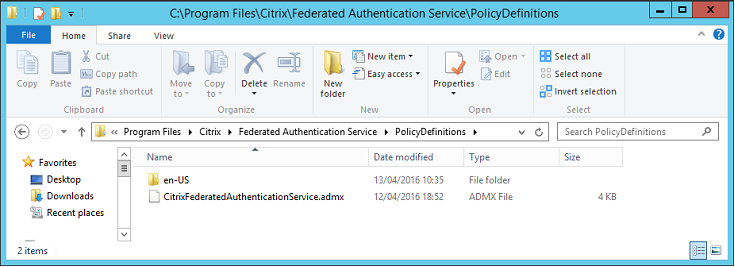
Step 2. Copy the files and the folder to your domain controller and place them in the C:\Windows\PolicyDefinitions and en-US subfolder.
Step 3. Run the Microsoft Management Console (mmc.exe from the command line). From the menu bar, select File > Add/Remove Snap-in. Add the Group Policy Management Editor.
When prompted for a Group Policy Object, select Browse and then select Default Domain Policy. Also, you can create and select an appropriate policy object for your environment, using the tools of your choice. The policy must be applied to all machines running affected Citrix software (VDAs, StoreFront servers, administration tools).
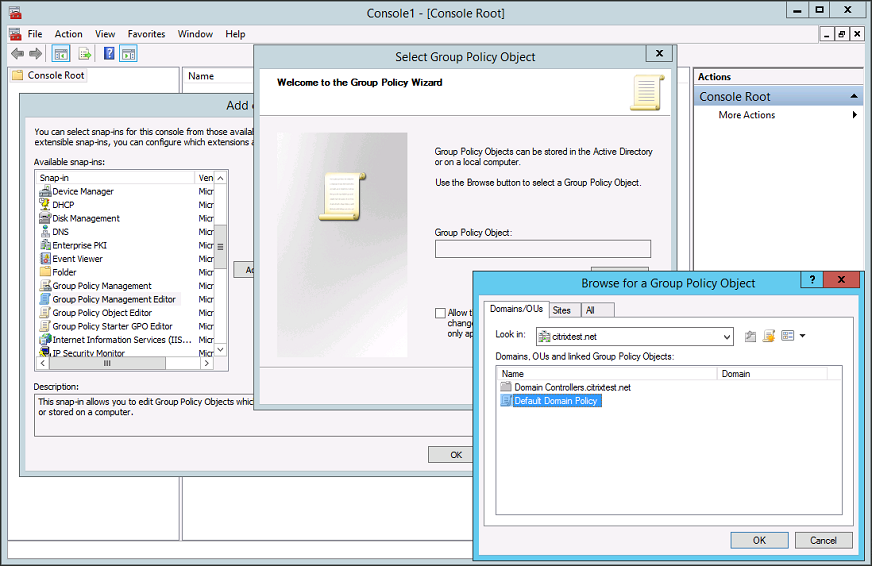
Step 4. Navigate to the Federated Authentication Service policy in Computer Configuration/Policies/Administrative Templates/Citrix Components/Authentication.
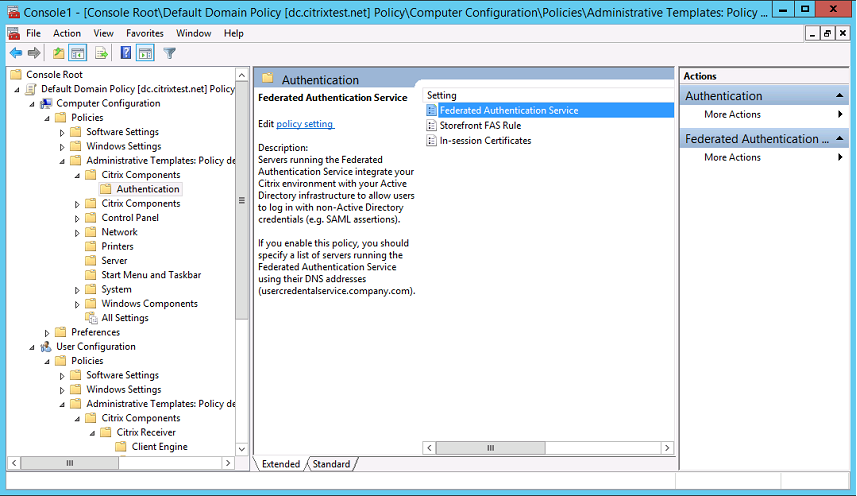
Step 5. Open the Federated Authentication Service policy and select Enabled. This option allows you to select the Show button, where you configure the DNS addresses of your FAS servers.
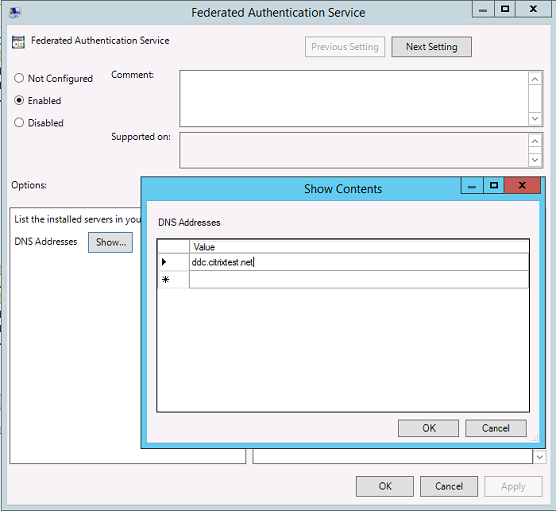
Step 6. Enter the DNS addresses of the servers hosting your Federated Authentication Service.
Remember: If you enter more than 1 address, the order of the list, including the blank or unused entries, must be consistent between StoreFront servers and VDAs.
Step 7. Click OK to exit the Group Policy wizard and apply the group policy changes. You might need to restart your machines (or run gpupdate /force from the command line) for the change to take effect.
Enable in-session certificate support and disconnect on lock
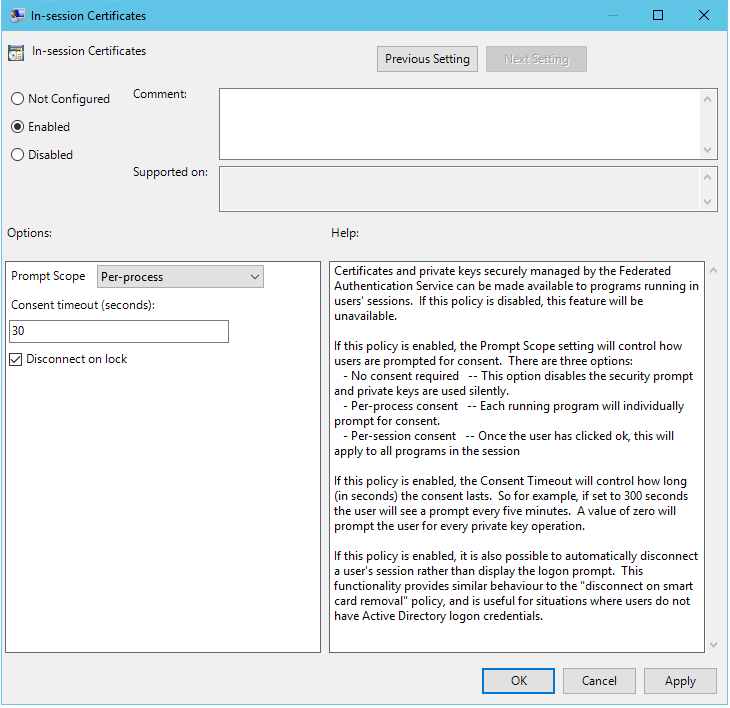
In-session certificate support
The Group Policy template includes support for configuring the system for in-session certificates. This places certificates in the user’s personal certificate store after logon for application use. For example, if you require TLS authentication to web servers within the VDA session, Internet Explorer can use the certificate. VDAs will not allow access to certificates after logon by default.
Disconnect on lock
If this policy is enabled the user’s session is automatically disconnected when they lock the screen. This behavior is similar to the “disconnect on smart card removal” policy, and is useful when users do not have Active Directory logon credentials.
Note:
The disconnect on lock policy applies to all sessions on the VDA.
Using the Federated Authentication Service administration console
The Federated Authentication Service administration console is installed as part of the Federated Authentication Service. An icon (Citrix Federated Authentication Service) is placed in the Start menu.
The console attempts to automatically locate the FAS servers in your environment using the Group Policy configuration. If this process fails, see the Configure Group Policy section.
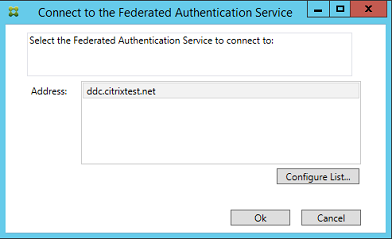
If your user account is not a member of the Administrators group on the machine running the Federated Authentication Service, you’re prompted for credentials.
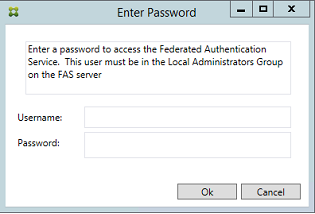
The first time you use the administration console, it guides you through a three-step process that does the following:
- Deploys certificate templates.
- Sets up the certificate authority.
- Authorizes the Federated Authentication Service to use the certificate authority.
You can use the OS configuration tools to complete some of the steps manually.
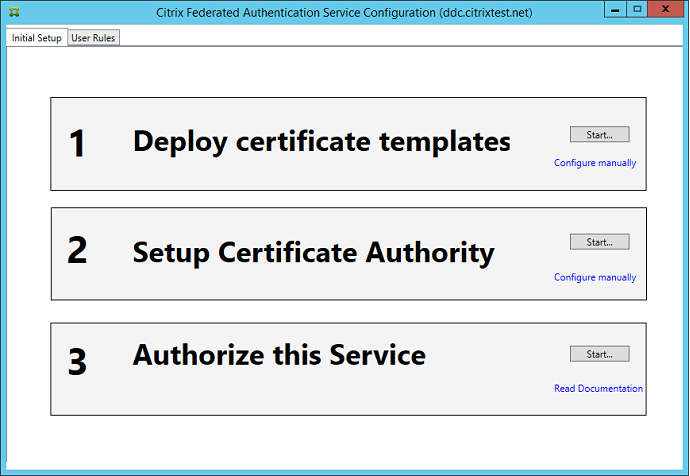
Deploy certificate templates
To avoid interoperability issues with other software, the Federated Authentication Service provides three Citrix certificate templates for its own use.
- Citrix_RegistrationAuthority_ManualAuthorization
- Citrix_RegistrationAuthority
- Citrix_SmartcardLogon
These templates must be registered with an Active Directory. If the console cannot locate them, the Deploy certificate templates tool can install them. This tool must be run as an account that has permissions to administer your Enterprise forest.
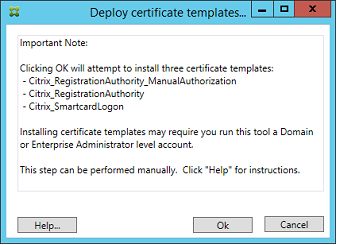
The configuration of the templates can be found in the XML files with extension .certificatetemplate that are installed with the Federated Authentication Service in:
C:\Program Files\Citrix\Federated Authentication Service\CertificateTemplates
If you do not have permission to install these template files, give them to your Active Directory Administrator.
To manually install the templates, you can use the following PowerShell commands:
```
$template = [System.IO.File]::ReadAllBytes("$Pwd\Citrix_SmartcardLogon.certificatetemplate")
$CertEnrol = New-Object -ComObject X509Enrollment.CX509EnrollmentPolicyWebService
$CertEnrol.InitializeImport($template)
$comtemplate = $CertEnrol.GetTemplates().ItemByIndex(0)
$writabletemplate = New-Object -ComObject X509Enrollment.CX509CertificateTemplateADWritable
$writabletemplate.Initialize($comtemplate)
$writabletemplate.Commit(1, $NULL)
<!--NeedCopy--> ```
Set up Active Directory Certificate Services
After you install the Citrix certificate templates, you must publish them on one or more certificate authority servers. Refer to the Microsoft documentation on how to deploy Active Directory Certificate Services.
If the templates are not published on at least one server, the Setup certificate authority tool offers to publish them. You must run this tool as a user that has permissions to administer the certificate authority.
(Certificate templates can also be published using the Microsoft Certification Authority console.)
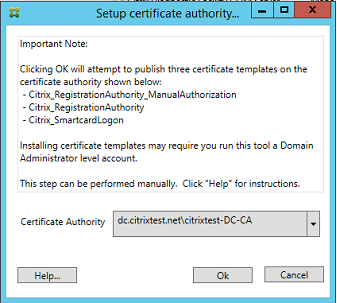
Authorize the Federated Authentication Service
The final setup step in the console starts the authorization of the Federated Authentication Service. The administration console uses the Citrix_RegistrationAuthority_ManualAuthorization template to generate a certificate request. It then sends the request to one of the certificate authorities that publishes that template.
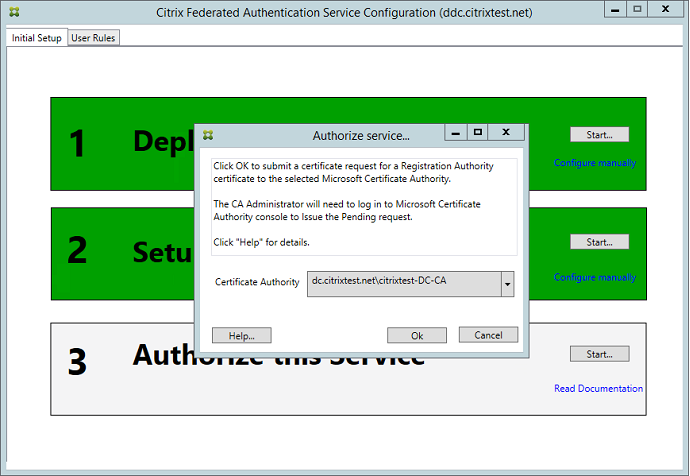
After the request is sent, you can see it in the Pending Requests list of the Microsoft Certification Authority console. The certificate authority administrator must choose to Issue or Deny the request before the configuration of the Federated Authentication Service can continue. The authorization request appears as a Pending Request from the FAS machine account.
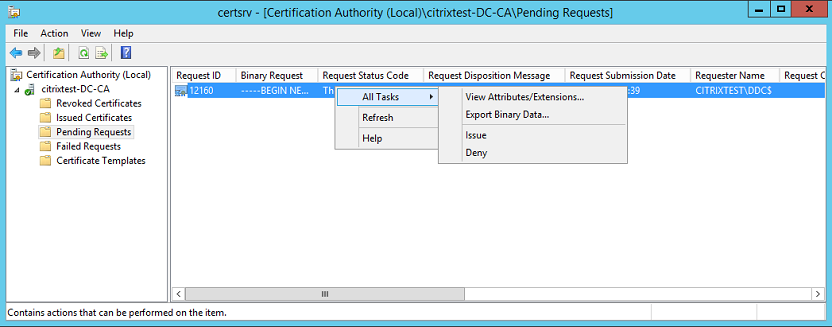
Right-click All Tasks and then select Issue or Deny for the certificate request. The Federated Authentication Service administration console automatically detects when this process completes. This step can take a couple of minutes.
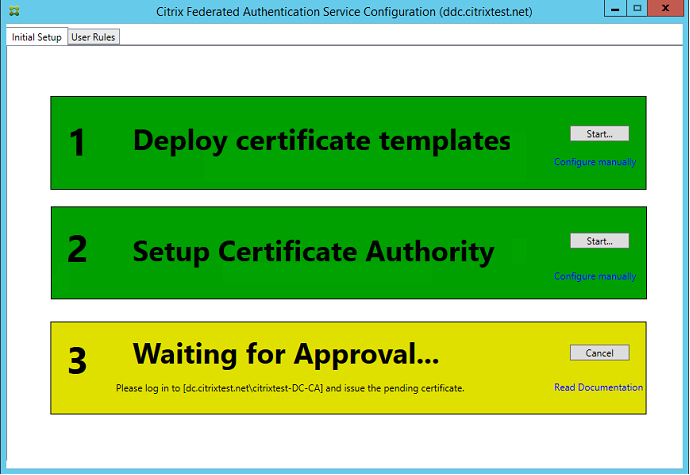
Configure user rules
A user rule authorizes the issuance of certificates for VDA logon and in-session use, as directed by StoreFront. Each rule specifies the following:
- StoreFront servers that are trusted to request certificates.
- Set of users for whom you can request the certificates.
- Set of VDA machines allowed to use the certificates.
The administrator must define the default rule to complete the setup of the Federated Authentication Service. To define the default rule, go to the User Rules tab of the FAS administration console, select a certificate authority to which the Citrix_SmartcardLogon template is published, and edit the list of StoreFront servers. The list of VDAs defaults to Domain Computers and the list of users defaults to Domain Users; these can be changed if the defaults are inappropriate.
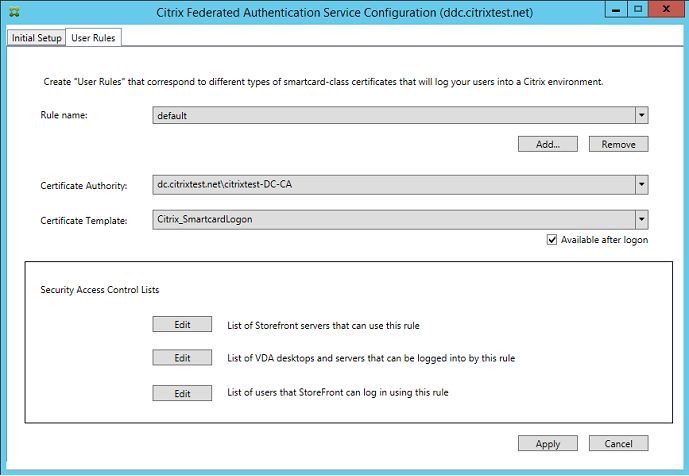
Fields:
Certificate Authority and Certificate Template: The certificate template and certificate authority that is used to issue user certificates. The template must be the Citrix_SmartcardLogon template, or a modified copy of it, on one of the certificate authorities that the template is published to.
The FAS supports adding multiple certificate authorities for failover and load balancing, using PowerShell commands. Similarly, more advanced certificate generation options can be configured using the command line and configuration files. See the PowerShell and Hardware security modules sections.
In-Session Certificates: The Available after logon checkbox controls whether a certificate can also be used as an in-session certificate. If the checkbox is not selected, the certificate is used only for logon or reconnection, and the user will not have access to the certificate after authenticating.
List of StoreFront servers that can use this rule: The list of trusted StoreFront server machines that are authorized to request certificates for logon or reconnection of users. This setting is security critical, and must be managed carefully.
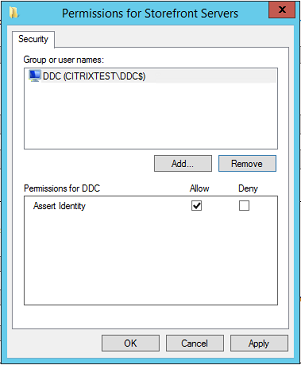
List of VDA desktops and servers that can be logged into by this rule: The list of VDA machines that can log users on using the Federated Authentication Service system.
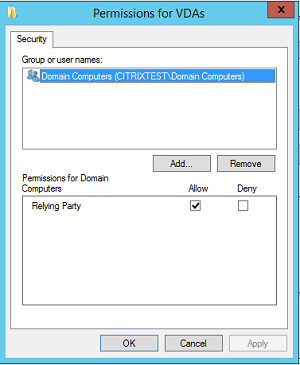
List of users that StoreFront can log in using this rule: The list of users who can be issued certificates through the Federated Authentication Service.
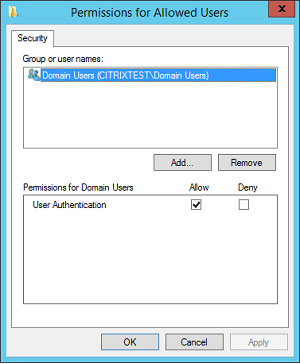
Advanced use
You can create more rules to reference different certificate templates and authorities, and configure them to have different properties and permissions. You can configure these rules for use by different StoreFront servers. Configure the StoreFront servers to request the custom rule by name using the Group Policy Configuration options.
By default, StoreFront requests default when contacting the Federated Authentication Service. This can be changed using the Group Policy Configuration options.
To create a certificate template, duplicate the Citrix_SmartcardLogon template in the Microsoft Certification Authority console, rename it (for example, Citrix_SmartcardLogon2), and modify it as required. Create a user rule by clicking Add to reference the new certificate template.
Upgrade considerations
- All Federated Authentication Service server settings are preserved when you perform an in-place upgrade.
- Upgrade the Federated Authentication Service by running the full-product XenApp and XenDesktop installer.
- Before upgrading the Federated Authentication Service from 7.15 LTSR to 7.15 LTSR CU2 (or a later supported CU), upgrade the Controller and VDAs (and other core components) to the required version.
- Ensure that the Federated Authentication Service console is closed before you upgrade the Federated Authentication Service.
- Ensure that at least one Federated Authentication Service server is available always. If no server is reachable by a Federation Authentication Service-enabled StoreFront server, users cannot log on or start applications.
Security considerations
The Federated Authentication Service has a registration authority certificate that allows it to issue certificates autonomously for your domain users. It is important to develop and implement a security policy to protect the FAS servers, and to constrain their permissions.
Delegated Enrollment Agents
FAS issues user certificates by acting as an enrollment agent. The Microsoft Certification Authority controls the templates which the FAS server can use. It also determines the users, the FAS server can issue certificates for.
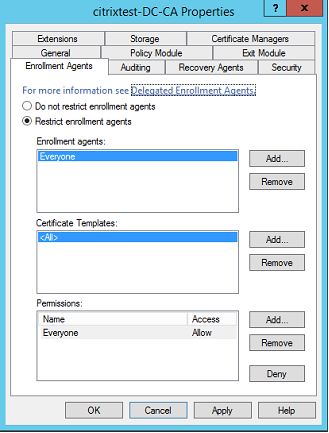
Citrix strongly recommends configuring these options so that the Federated Authentication Service can only issue certificates for the intended users. For example, it is a good practice to prevent the Federated Authentication Service from issuing certificates to users in an Administration or Protected Users group.
Access Control List configuration
As described in the Configure user rules section, you must configure a list of StoreFront servers that are trusted to assert user identities to the Federated Authentication Service when certificates are issued. Similarly, you can restrict which users are issued certificates, and which VDA machines they can authenticate to. This step is in addition to any standard Active Directory or certificate authority security features you configure.
Firewall settings
All communication to FAS servers uses mutually authenticated Windows Communication Foundation (WCF) Kerberos network connections over port 80.
Event log monitoring
The Federated Authentication Service and the VDA write information to the Windows Event Log. This log can be used for monitoring and auditing information. The Event logs section lists event log entries that might be generated.
Hardware security modules
All private keys, including user certificates keys issued by the Federated Authentication Service, are stored as non-exportable private keys by the Network Service account. The Federated Authentication Service supports the use of a cryptographic hardware security module, if your security policy requires it.
Low-level cryptographic configuration is available in the FederatedAuthenticationService.exe.config file. These settings apply when private keys are first created. Therefore, different settings can be used for registration authority private keys (for example, 4096 bit, TPM protected) and runtime user certificates.
| Parameter | Description |
|---|---|
| ProviderLegacyCsp | When set to true, FAS uses the Microsoft CryptoAPI (CAPI). Otherwise, FAS uses the Microsoft Cryptography Next Generation API (CNG). |
| ProviderName | Name of the CAPI or CNG provider to use. |
| ProviderType | Refers to Microsoft KeyContainerPermissionAccessEntry.ProviderType Property PROV_RSA_AES 24. Must always be 24 unless you are using an HSM with CAPI and the HSM vendor specifies otherwise. |
| KeyProtection | Controls the “Exportable” flag of private keys. Also allows the use of Trusted Platform Module (TPM) key storage, if supported by the hardware. |
| KeyLength | Key length for RSA private keys. Supported values are 1024, 2048 and 4096 (default: 2048). |
PowerShell SDK
Although the Federated Authentication Service administration console is suitable for simple deployments, the PowerShell interface offers more advanced options. When you are using options that are not available in the console, Citrix recommends using only PowerShell for configuration.
The following command adds the PowerShell cmdlets:
Add-PSSnapin Citrix.Authentication.FederatedAuthenticationService.V1
Use Get-Help <cmdlet name> to display cmdlet help. The following table lists several commands where * represents a standard PowerShell verb (such as New, Get, Set, Remove).
| Commands | Overview |
|---|---|
| *-FasServer | Lists and reconfigures the FAS servers in the current environment. |
| *-FasAuthorizationCertificate | Manages the Registration Authority certificate. |
| *-FasCertificateDefinition | Controls the parameters that the FAS uses to generate certificates. |
| *-FasRule | Manages User Rules configured on the Federated Authentication Service. |
| *-FasUserCertificate | Lists and manages certificates cached by the Federated Authentication Service. |
PowerShell cmdlets can be used remotely by specifying the address of a FAS server.
You can also download a zip file having all the FAS PowerShell cmdlet help files; see the PowerShell SDK article.
Performance counters
The Federated Authentication Service includes a set of performance counters for load tracking purposes.
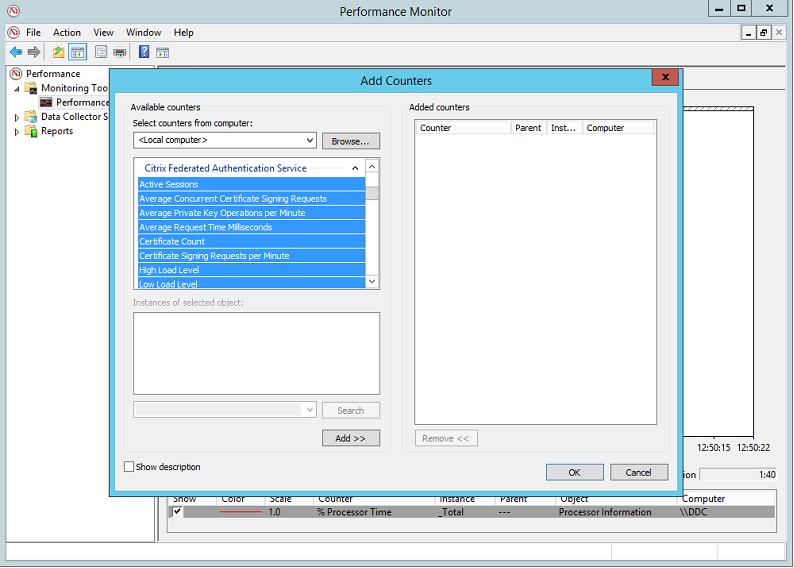
The following table lists the available counters. Most counters are rolling averages over five minutes.
| Name | Description |
|---|---|
| Active Sessions | Number of connections tracked by the Federated Authentication Service. |
| Concurrent CSRs | Number of certificate requests processed at the same time. |
| Private Key ops | Number of private key operations performed per minute. |
| Request time | Length of time to generate and sign a certificate. |
| Certificate Count | Number of certificates cached in the Federated Authentication Service. |
| CSR per minute | Number of CSRs processed per minute. |
| Low/Medium/High | Estimates of the load that the Federated Authentication Service can accept in terms of “CSRs per minute”. Exceeding the “High Load” threshold might result in session launches failing. |
Event logs
The following tables list the event log entries generated by the Federated Authentication Service.
Administration events
[Event Source: Citrix.Authentication.FederatedAuthenticationService]
FAS logs these events in response to the configuration changes on the FAS server.
| Log Codes |
|---|
| [S001] ACCESS DENIED: User [{0}] is not a member of Administrators group |
| [S002] ACCESS DENIED: User [{0}] is not an Administrator of Role [{1}] |
| [S003] Administrator [{0}] setting Maintenance Mode to [{1}] |
| [S004] Administrator [{0}] enrolling with CA [{1}] templates [{2} and {3}] |
| [S005] Administrator [{0}] de-authorizing CA [{1}] |
| [S006] Administrator [{0}] creating new Certificate Definition [{1}] |
| [S007] Administrator [{0}] updating Certificate Definition [{1}] |
| [S008] Administrator [{0}] deleting Certificate Definition [{1}] |
| [S009] Administrator [{0}] creating new Role [{1}] |
| [S010] Administrator [{0}] updating Role [{1}] |
| [S011] Administrator [{0}] deleting Role [{1}] |
| [S012] Administrator [{0}] creating certificate [upn: {0} sid: {1} role: {2}][Certificate Definition: {3}] |
| [S013] Administrator [{0}] deleting certificates [upn: {0} role: {1} Certificate Definition: {2}] |
| Log Codes |
|---|
| [S401] Performing configuration upgrade – [From version {0}][to version {1}] |
| [S402] ERROR: The Citrix Federated Authentication Service must be run as Network Service [currently running as: {0}] |
Creating identity assertions [Federated Authentication Service]
These events are logged at runtime on the Federated Authentication Service server when a trusted server asserts a user logon.
| Log Codes |
|---|
| [S101] Server [{0}] is not authorized to assert identities in role [{1}] |
| [S102] Server [{0}] failed to assert UPN [{1}] (Exception: {2}{3}) |
| [S103] Server [{0}] requested UPN [{1}] SID {2}, but lookup returned SID {3} |
| [S104] Server [{0}] failed to assert UPN [{1}] (UPN not allowed by role [{2}]) |
| [S105] Server [{0}] issued identity assertion [upn: {0}, role {1}, Security Context: [{2}] |
| [S120] Issuing certificate to [upn: {0} role: {1} Security Context: [{2}]] |
| [S121] Issuing certificate to [upn: {0} role: {1}] on behalf of account {2} |
| [S122] Warning: Server is overloaded [upn: {0} role: {1}][Requests per minute {2}]. |
Acting as a relying party [Federated Authentication Service]
These events are logged at runtime on the Federated Authentication Service server when a VDA logs on a user.
| Log Codes |
|---|
| [S201] Relying party [{0}] does not have access to a password. |
| [S202] Relying party [{0}] does not have access to a certificate. |
| [S203] Relying party [{0}] does not have access to the Logon CSP |
| [S204] Relying party [{0}] accessing the Logon CSP [Operation: {1}] |
| [S205] Calling account [{0}] is not a relying party in role [{1}] |
| [S206] Calling account [{0}] is not a relying party |
| [S207] Relying party [{0}] asserting identity [upn: {1}] in role: [{2}] |
| [S208] Private Key operation failed [Operation: {0}][upn: {1} role: {2} certificateDefinition {3}][Error {4} {5}]. |
In-session certificate server [Federated Authentication Service]
These events are logged on the Federated Authentication Service server when a user uses an in-session certificate.
| Log Codes |
|---|
| [S301] Access Denied: User [{0}] does not have access to a Virtual Smart Card |
| [S302] User [{0}] requested unknown Virtual Smart Card [thumbprint: {1}] |
| [S303] User [{0}] does not match Virtual Smart Card [upn: {1}] |
| [S304] User [{1}] running program [{2}] on computer [{3}] using Virtual Smart Card [upn: {4} role: {5}] for private key operation: [{6}] |
| [S305] Private Key operation failed [Operation: {0}][upn: {1} role: {2} containerName {3}][Error {4} {5}]. |
Log on [VDA]
[Event Source: Citrix.Authentication.IdentityAssertion]
These events are logged on the VDA during the logon stage.
| Log Codes |
|---|
| [S101] Identity Assertion Logon failed. Unrecognised Federated Authentication Service [id: {0}] |
| [S102] Identity Assertion Logon failed. Could not lookup SID for {0} [Exception: {1}{2}] |
| [S103] Identity Assertion Logon failed. User {0} has SID {1}, expected SID {2} |
| [S104] Identity Assertion Logon failed. Failed to connect to Federated Authentication Service: {0} [Error: {1} {2}] |
| [S105] Identity Assertion Logon. Logging in [Username: {0}][Domain: {1}] |
| [S106] Identity Assertion Logon. Logging in [Certificate: {0}] |
| [S107] Identity Assertion Logon failed. [Exception: {1}{2}] |
| [S108] Identity Assertion Subsystem. ACCESS_DENIED [Caller: {0}] |
In-session certificates [VDA]
These events are logged on the VDA when a user attempts to use an in-session certificate.
| Log Codes |
|---|
| [S201] Virtual Smart Card Authorized [User: {0}][PID: {1} Name:{2}][Certificate {3}] |
| [S202] Virtual Smart Card Subsystem. No smart cards available in session {0} |
| [S203] Virtual Smart Card Subsystem. Access Denied [caller: {0}, session {1}, expected: {2}] |
| [S204] Virtual Smart Card Subsystem. Smart card support disabled. |
Certificate request and generation codes [Federated Authentication Service]
[Event Source: Citrix.TrustFabric]
These low-level events are logged when the Federated Authentication Service server performs log-level cryptographic operations.
| Log Codes |
|---|
| [S0001]TrustArea::TrustArea: Installed certificate chain |
| [S0002]TrustArea::Join: Callback has authorized an untrusted certificate |
| [S0003]TrustArea::Join: Joining to a trusted server |
| [S0004]TrustArea::Maintain: Renewed certificate |
| [S0005]TrustArea::Maintain: Retrieved new certificate chain |
| [S0006]TrustArea::Export: Exporting private key |
| [S0007]TrustArea::Import: Importing Trust Area |
| [S0008]TrustArea::Leave: Leaving Trust Area |
| [S0009]TrustArea::SecurityDescriptor: Setting Security Descriptor |
| [S0010]CertificateVerification: Installing new trusted certificate |
| [S0011]CertificateVerification: Uninstalling expired trusted certificate |
| [S0012]TrustFabricHttpClient: Attempting single sign-on to {0} |
| [S0013]TrustFabricHttpClient: Explicit credentials entered for {0} |
| [S0014]Pkcs10Request::Create: Created PKCS10 request |
| [S0015]Pkcs10Request::Renew: Created PKCS10 request |
| [S0016]PrivateKey::Create |
| [S0017]PrivateKey::Delete |
| [S0018]TrustArea::TrustArea: Waiting for Approval |
| [S0019]TrustArea::Join: Delayed Join |
| [S0020]TrustArea::Join: Delayed Join |
| [S0021]TrustArea::Maintain: Installed certificate chain |
| Log Codes |
|---|
| [S0101]TrustAreaServer::Create root certificate |
| [S0102]TrustAreaServer::Subordinate: Join succeeded |
| [S0103]TrustAreaServer::PeerJoin: Join succeeded |
| [S0104]MicrosoftCertificateAuthority::GetCredentials: Authorized to use {0} |
| [S0104]MicrosoftCertificateAuthority::SubmitCertificateRequest Error {0} |
| [S0105]MicrosoftCertificateAuthority::SubmitCertificateRequest Issued cert {0} |
| [S0106]MicrosoftCertificateAuthority::PublishCRL: Published CRL |
| [S0107]MicrosoftCertificateAuthority::ReissueCertificate Error {0} |
| [S0108]MicrosoftCertificateAuthority::ReissueCertificate Issued Cert {0} |
| [S0109]MicrosoftCertificateAuthority::CompleteCertificateRequest - Still waiting for approval |
| [S0110]MicrosoftCertificateAuthority::CompleteCertificateRequest - Pending certificate refused |
| [S0111]MicrosoftCertificateAuthority::CompleteCertificateRequest Issued certificate |
| [S0112]MicrosoftCertificateAuthority::SubmitCertificateRequest - Waiting for approval |
| [S0120]NativeCertificateAuthority::SubmitCertificateRequest Issued cert {0} |
| [S0121]NativeCertificateAuthority::SubmitCertificateRequest Error |
| [S0122]NativeCertificateAuthority::RootCARollover New root certificate |
| [S0123]NativeCertificateAuthority::ReissueCertificate New certificate |
| [S0124]NativeCertificateAuthority::RevokeCertificate |
| [S0125]NativeCertificateAuthority::PublishCRL |
Related information
- The common FAS deployments are summarized in the Federated Authentication Service architectures overview article.
- “How-to” articles are introduced in the Federated Authentication Service configuration and management article.
In this article
- Requirements
- Install and setup sequence
- Install the Federated Authentication Service
- Enable the Federated Authentication Service plug-in on a StoreFront store
- Configure the Delivery Controller™
- Configure Group Policy
- Using the Federated Authentication Service administration console
- Deploy certificate templates
- Set up Active Directory Certificate Services
- Authorize the Federated Authentication Service
- Configure user rules
- Upgrade considerations
- Security considerations
- PowerShell SDK
- Performance counters
- Event logs
- Related information