-
Exploring the XenCenter workspace
-
-
-
-
-
-
Choosing an Optimal Server for VM Initial Placement, Migrate, and Resume
-
Accepting Optimization Recommendations
-
This content has been machine translated dynamically.
Dieser Inhalt ist eine maschinelle Übersetzung, die dynamisch erstellt wurde. (Haftungsausschluss)
Cet article a été traduit automatiquement de manière dynamique. (Clause de non responsabilité)
Este artículo lo ha traducido una máquina de forma dinámica. (Aviso legal)
此内容已经过机器动态翻译。 放弃
このコンテンツは動的に機械翻訳されています。免責事項
이 콘텐츠는 동적으로 기계 번역되었습니다. 책임 부인
Este texto foi traduzido automaticamente. (Aviso legal)
Questo contenuto è stato tradotto dinamicamente con traduzione automatica.(Esclusione di responsabilità))
This article has been machine translated.
Dieser Artikel wurde maschinell übersetzt. (Haftungsausschluss)
Ce article a été traduit automatiquement. (Clause de non responsabilité)
Este artículo ha sido traducido automáticamente. (Aviso legal)
この記事は機械翻訳されています.免責事項
이 기사는 기계 번역되었습니다.책임 부인
Este artigo foi traduzido automaticamente.(Aviso legal)
这篇文章已经过机器翻译.放弃
Questo articolo è stato tradotto automaticamente.(Esclusione di responsabilità))
Translation failed!
Accepting Optimization Recommendations
Note:
XenCenter YYYY.x.x is not yet supported for use with Citrix Hypervisor 8.2 CU1 in production environments. To manage your Citrix Hypervisor 8.2 CU1 production environment, use XenCenter 8.2.7. For more information, see the XenCenter 8.2.7 documentation.
You can install XenCenter 8.2.7 and XenCenter YYYY.x.x on the same system. Installing XenCenter YYYY.x.x does not overwrite your XenCenter 8.2.7 installation.
Workload Balancing provides recommendations about ways you can migrate virtual machines to optimize your environment. Optimization recommendations appear in the WLB tab in XenCenter.
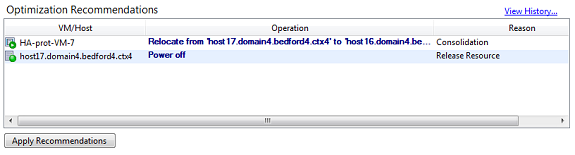
This illustration shows a screen capture of the Optimization Recommendations list, which appears on the WLB tab. The Reason column displays the purpose of the recommendation. The Operation column displays the behavior change suggested for that optimization recommendation. This screen capture shows an optimization recommendation for a virtual machine, HA-prot-VM-7, and a host, host17.domain4.bedford4.ctx4.
Basis for optimization recommendations
Optimization recommendations are based on the following factors:
- Placement strategy you select (that is, the placement optimization mode), as described in Adjusting the Optimization Mode
- Performance metrics for resources such as a physical host’s CPU, memory, network, and disk utilization
- The role of the host in the resource pool. When making placement recommendations, Workload Balancing considers only the pool coordinator if no other host can accept the workload. (Likewise, when a pool is operating in Maximum Density mode, Workload Balancing considers the pool coordinator last when determining the order in which to fill hosts with VMs.)
The optimization recommendations display the following information:
- The name of the VM that Workload Balancing recommends relocating
- The host it currently resides on
- The host Workload Balancing recommends as the machine’s new location
-
The reason Workload Balancing recommends moving the VM
For example, “CPU” to improve the CPU utilization.
After you accept an optimization recommendation, XenServer relocates all virtual machines listed as recommended for optimization.
Tip:
You can find out the optimization mode for a resource pool by selecting the pool in XenCenter and checking the Configuration section of the WLB tab.
To accept an optimization recommendation
- Select the pool for which you want to display recommendations in the Resources pane and then select the WLB tab. If there are any recommended optimizations for any virtual machines on the selected resource pool, they display on the WLB tab.
-
To accept the recommendations, select Apply Recommendations. XenServer begins moving all virtual machines listed in the Optimization Recommendations section to their recommended servers.
After you select Apply Recommendations, you can select Notifications and then Events tab to display the progress of the virtual machine migration.
Understanding WLB recommendations under High Availability
If you have Workload Balancing and the XenServer High Availability feature enabled in the same pool, it is helpful to understand how the two features interact. Workload Balancing is designed not to interfere with High Availability. If there is a conflict between a Workload Balancing recommendation and a High Availability setting, the High Availability setting always takes precedence. In practice, this means:
- Workload Balancing will not automatically power off any hosts beyond the number specified in the Failures allowed box in the Configure HA dialog.
- However, Workload Balancing might still make recommendations to power off more hosts than the number of host failures to tolerate. (For example, Workload Balancing still makes a recommendation to power off two hosts when High Availability is only configured to tolerate one host failure.) However, when you attempt to apply the recommendation, XenCenter might display an error message stating that High Availability is no longer guaranteed.
- When Workload Balancing is running in automated mode and has power management enabled, any recommendations that exceed the number of host failures to tolerate are ignored. In this situation, if you look in the Workload Balancing log, you see a message that says a power-management recommendation was not applied because High Availability is enabled.
Share
Share
This Preview product documentation is Cloud Software Group Confidential.
You agree to hold this documentation confidential pursuant to the terms of your Cloud Software Group Beta/Tech Preview Agreement.
The development, release and timing of any features or functionality described in the Preview documentation remains at our sole discretion and are subject to change without notice or consultation.
The documentation is for informational purposes only and is not a commitment, promise or legal obligation to deliver any material, code or functionality and should not be relied upon in making Cloud Software Group product purchase decisions.
If you do not agree, select I DO NOT AGREE to exit.