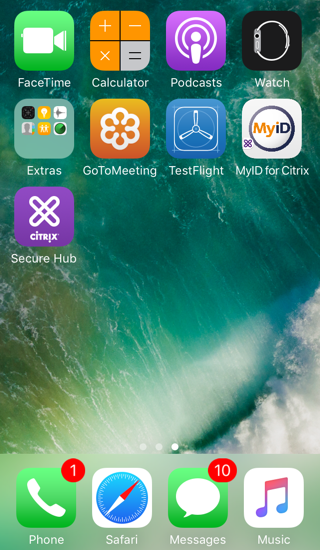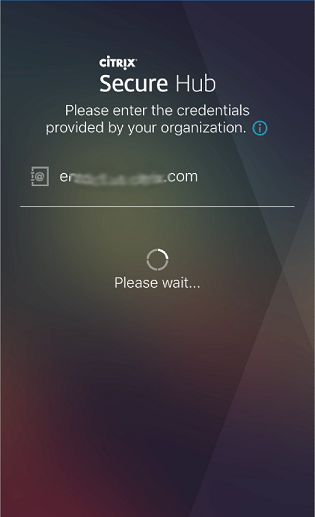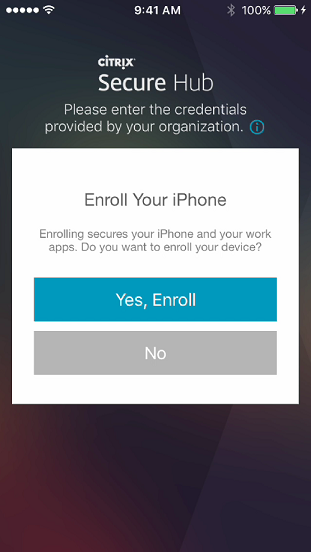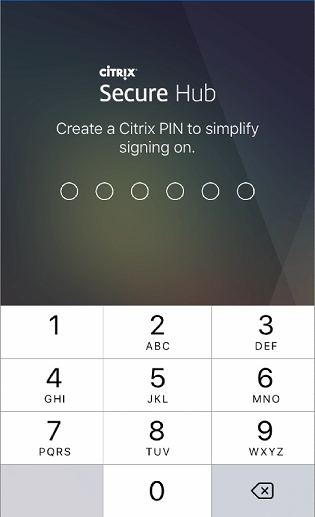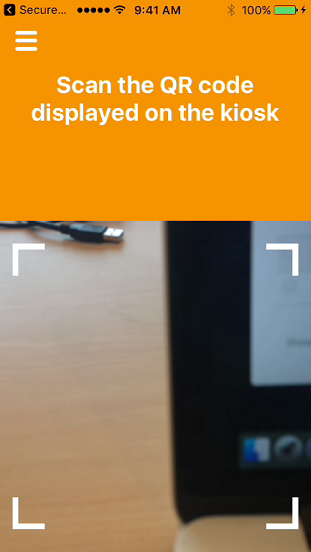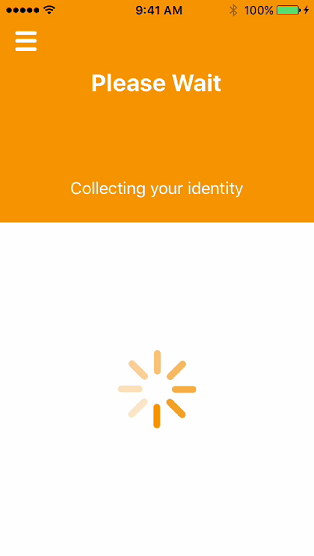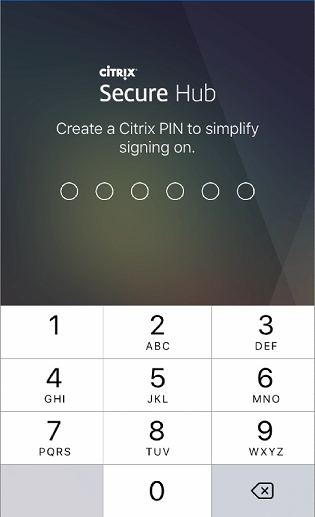Enrolling devices by using derived credentials
Derived credentials provide strong authentication for mobile devices. The credentials, derived from a smart card, reside in a mobile device instead of the card. The smart card is either a Personal Identity Verification (PIV) card or Common Access Card (CAC).
The derived credentials are an enrollment certificate that contains the user identifier, such as UPN. Endpoint Management stores the credentials obtained from the credential provider in a secure vault on the device.
Endpoint Management can use derived credentials for iOS device enrollment. If configured for derived credentials, Endpoint Management doesn’t support enrollment invitations or other enrollment modes for iOS devices. However, you can use the same Endpoint Management server to enroll Android devices through enrollment invitations and other enrollment modes.
Device enrollment steps when using derived credentials
Enrollment requires that users insert their smart card to a reader attached to their desktop.
-
The user installs Secure Hub and the app from your derived credential provider. In this example, the identity provider app is the Intercede MyID Identity Agent.
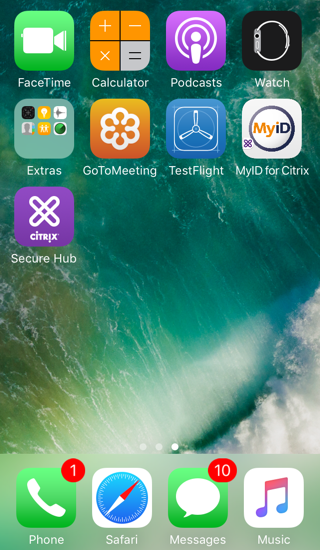
-
The user starts Secure Hub. When prompted, the user types the Endpoint Management fully qualified domain name (FQDN) and then clicks Next. Enrollment in Secure Hub starts. If Endpoint Management supports derived credentials, Secure Hub prompts the user to create a Citrix PIN.
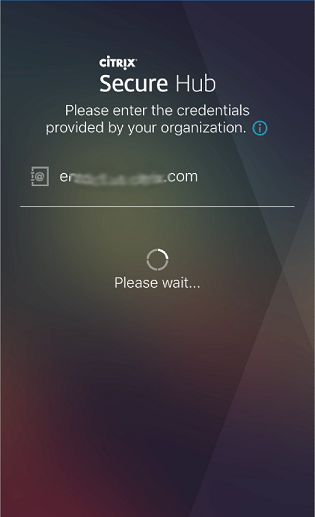
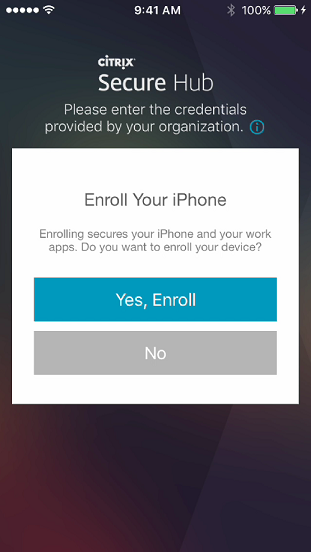
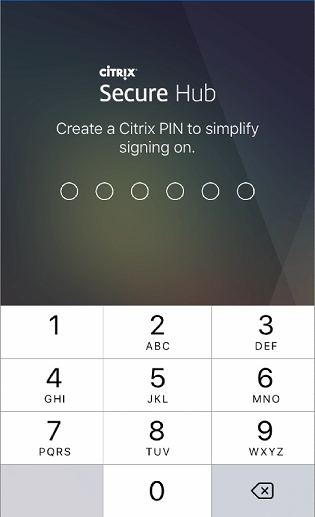
-
The user follows the instructions to activate their smart credential. A splash screen appears, followed by a prompt to scan a QR code.
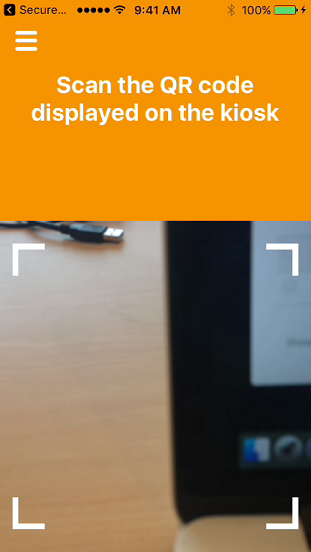
-
The user inserts their card into the smart card reader that’s attached to their desktop. The desktop app then displays a QR code and prompts the user to scan the code using their mobile device.
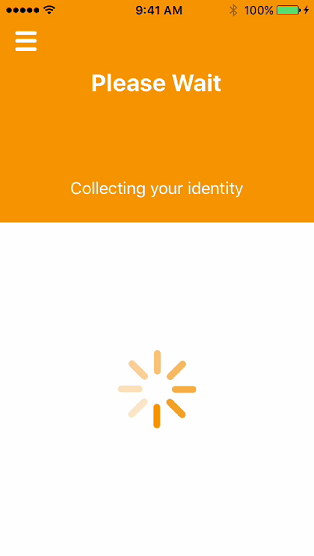
The user enters their Secure Hub PIN when prompted.
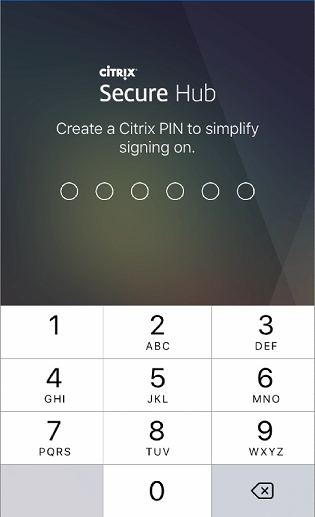
After authenticating the PIN, Secure Hub downloads the certificates. The user then follows the prompts to complete enrollment.
To view device information in the Endpoint Management console, do one of the following:
- Go to Manage > Devices and then select a device to display a command box. Click Show more.
- Go to Analyze > Dashboard.
The official version of this content is in English. Some of the Cloud Software Group documentation content is machine translated for your convenience only. Cloud Software Group has no control over machine-translated content, which may contain errors, inaccuracies or unsuitable language. No warranty of any kind, either expressed or implied, is made as to the accuracy, reliability, suitability, or correctness of any translations made from the English original into any other language, or that your Cloud Software Group product or service conforms to any machine translated content, and any warranty provided under the applicable end user license agreement or terms of service, or any other agreement with Cloud Software Group, that the product or service conforms with any documentation shall not apply to the extent that such documentation has been machine translated. Cloud Software Group will not be held responsible for any damage or issues that may arise from using machine-translated content.
DIESER DIENST KANN ÜBERSETZUNGEN ENTHALTEN, DIE VON GOOGLE BEREITGESTELLT WERDEN. GOOGLE LEHNT JEDE AUSDRÜCKLICHE ODER STILLSCHWEIGENDE GEWÄHRLEISTUNG IN BEZUG AUF DIE ÜBERSETZUNGEN AB, EINSCHLIESSLICH JEGLICHER GEWÄHRLEISTUNG DER GENAUIGKEIT, ZUVERLÄSSIGKEIT UND JEGLICHER STILLSCHWEIGENDEN GEWÄHRLEISTUNG DER MARKTGÄNGIGKEIT, DER EIGNUNG FÜR EINEN BESTIMMTEN ZWECK UND DER NICHTVERLETZUNG VON RECHTEN DRITTER.
CE SERVICE PEUT CONTENIR DES TRADUCTIONS FOURNIES PAR GOOGLE. GOOGLE EXCLUT TOUTE GARANTIE RELATIVE AUX TRADUCTIONS, EXPRESSE OU IMPLICITE, Y COMPRIS TOUTE GARANTIE D'EXACTITUDE, DE FIABILITÉ ET TOUTE GARANTIE IMPLICITE DE QUALITÉ MARCHANDE, D'ADÉQUATION À UN USAGE PARTICULIER ET D'ABSENCE DE CONTREFAÇON.
ESTE SERVICIO PUEDE CONTENER TRADUCCIONES CON TECNOLOGÍA DE GOOGLE. GOOGLE RENUNCIA A TODAS LAS GARANTÍAS RELACIONADAS CON LAS TRADUCCIONES, TANTO IMPLÍCITAS COMO EXPLÍCITAS, INCLUIDAS LAS GARANTÍAS DE EXACTITUD, FIABILIDAD Y OTRAS GARANTÍAS IMPLÍCITAS DE COMERCIABILIDAD, IDONEIDAD PARA UN FIN EN PARTICULAR Y AUSENCIA DE INFRACCIÓN DE DERECHOS.
本服务可能包含由 Google 提供技术支持的翻译。Google 对这些翻译内容不做任何明示或暗示的保证,包括对准确性、可靠性的任何保证以及对适销性、特定用途的适用性和非侵权性的任何暗示保证。
このサービスには、Google が提供する翻訳が含まれている可能性があります。Google は翻訳について、明示的か黙示的かを問わず、精度と信頼性に関するあらゆる保証、および商品性、特定目的への適合性、第三者の権利を侵害しないことに関するあらゆる黙示的保証を含め、一切保証しません。
ESTE SERVIÇO PODE CONTER TRADUÇÕES FORNECIDAS PELO GOOGLE. O GOOGLE SE EXIME DE TODAS AS GARANTIAS RELACIONADAS COM AS TRADUÇÕES, EXPRESSAS OU IMPLÍCITAS, INCLUINDO QUALQUER GARANTIA DE PRECISÃO, CONFIABILIDADE E QUALQUER GARANTIA IMPLÍCITA DE COMERCIALIZAÇÃO, ADEQUAÇÃO A UM PROPÓSITO ESPECÍFICO E NÃO INFRAÇÃO.